How to solve could not create the virtual machine error of Java Virtual Machine Launcher?
Categories:
Resolving 'Could Not Create the Java Virtual Machine' Errors
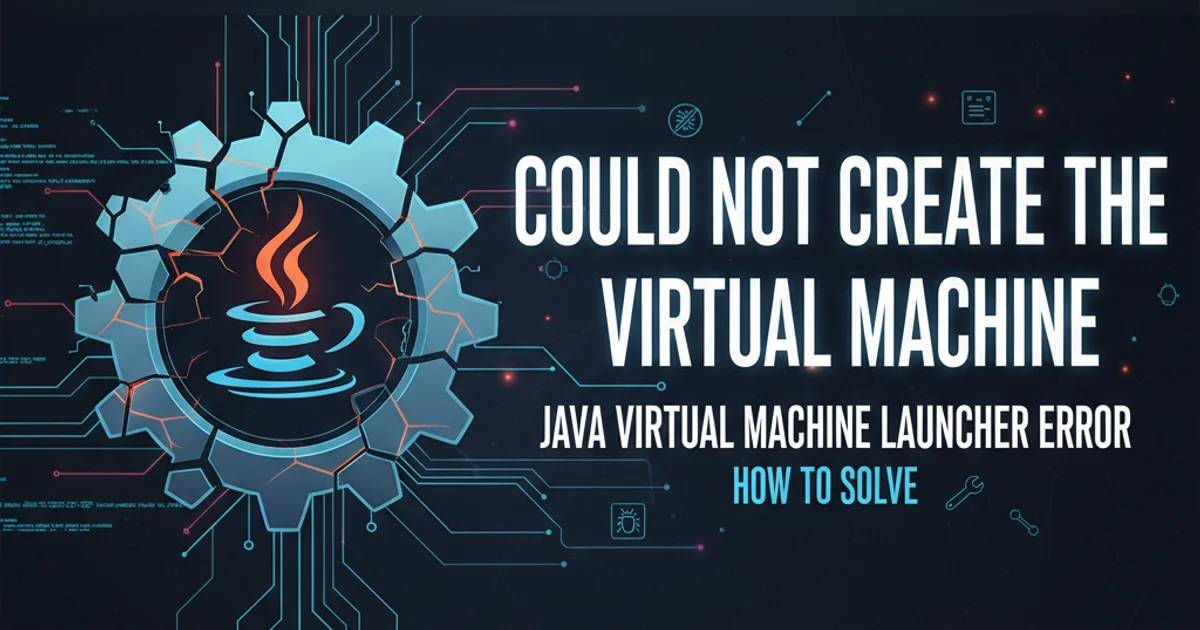
Encountering the 'Could not create the Java Virtual Machine' error can halt your development workflow. This article provides comprehensive solutions and troubleshooting steps for common causes, ensuring your Java applications launch successfully.
The 'Could not create the Java Virtual Machine' error is a common frustration for Java developers, often appearing when launching applications, IDEs like Eclipse, or even during server startup (e.g., Tomcat). This error typically indicates that the JVM failed to allocate necessary resources or encountered an invalid configuration. Understanding the root causes, which range from insufficient memory to incorrect Java installation paths, is key to resolving it efficiently.
Understanding the JVM and Memory Allocation
The Java Virtual Machine (JVM) requires a certain amount of memory to operate. This memory is typically divided into several areas, including the heap space (for object instances) and stack space (for method calls and local variables). When the JVM attempts to start, it requests a specific amount of initial (Xms) and maximum (Xmx) heap memory from the operating system. If the requested memory cannot be allocated, or if other JVM-related parameters are misconfigured, this error occurs. This is particularly common on systems with limited RAM or when multiple memory-intensive applications are running concurrently.
flowchart TD
A[JVM Launch Attempt] --> B{Memory Allocation Request (Xms, Xmx)}
B --> C{OS Grants Memory?}
C -- No --> D["Error: Could Not Create JVM"]
C -- Yes --> E{JVM Parameters Valid?}
E -- No --> D
E -- Yes --> F[JVM Starts Successfully]JVM Launch Process and Potential Failure Points
Common Causes and Solutions
This error can stem from several issues. The most frequent culprits involve memory settings, incorrect Java installation paths, or conflicts with other software. Addressing these systematically will help you pinpoint and resolve the problem.
1. Insufficient Memory Allocation
One of the most common reasons is that the JVM is trying to allocate more memory than your system can provide or than is configured in its startup parameters. This is often controlled by the -Xms (initial heap size) and -Xmx (maximum heap size) arguments.
1. Adjusting Eclipse.ini
For Eclipse, locate the eclipse.ini file in your Eclipse installation directory. Open it with a text editor and look for lines similar to -Xms and -Xmx. Reduce these values, for example, from -Xmx1024m to -Xmx512m, or even lower if your system has very limited RAM. Ensure -Xms is less than or equal to -Xmx.
2. Modifying Tomcat Startup Scripts
For Tomcat (e.g., Tomcat 6), you'll typically find memory settings in the catalina.bat (Windows) or catalina.sh (Linux/macOS) file. Look for JAVA_OPTS or CATALINA_OPTS and adjust the -Xms and -Xmx values there. For instance, set JAVA_OPTS=-Xms256m -Xmx512m.
3. Command Line Applications
If you're running a Java application directly from the command line, you can specify memory arguments like this: java -Xms256m -Xmx550m -jar YourApplication.jar.
-startup
plugins/org.eclipse.equinox.launcher_1.3.0.v20140415-2008.jar
--launcher.library
plugins/org.eclipse.equinox.launcher.win32.win32.x86_64_1.1.200.v20150204-1316
-vmargs
-Dosgi.requiredJavaVersion=1.8
-Xms256m
-Xmx512m
-XX:MaxPermSize=256m
Example eclipse.ini configuration with adjusted memory settings.
2. Incorrect Java Installation or Path
The error can also occur if the application is trying to use a Java Runtime Environment (JRE) or Java Development Kit (JDK) that is either corrupted, incomplete, or incorrectly referenced. This is common when multiple Java versions are installed on a system.
1. Verify Java Installation
Open your command prompt or terminal and type java -version. This will show you the currently active Java version. If it's not found or shows an unexpected version, your PATH environment variable might be incorrect.
2. Set JAVA_HOME and PATH
Ensure your JAVA_HOME environment variable points to the correct JDK installation directory (e.g., C:\Program Files\Java\jdk1.8.0_291). Then, add %JAVA_HOME%\bin (Windows) or $JAVA_HOME/bin (Linux/macOS) to your system's PATH variable. Restart your system or command prompt for changes to take effect.
3. Specify VM in eclipse.ini
For Eclipse, you can explicitly tell it which JVM to use by adding the -vm argument in eclipse.ini, pointing to the javaw.exe (Windows) or java (Linux/macOS) executable within your desired JDK installation. Place this before the -vmargs line.
-vm
C:/Program Files/Java/jdk1.8.0_291/bin/javaw.exe
-startup
plugins/org.eclipse.equinox.launcher_1.3.0.v20140415-2008.jar
--launcher.library
plugins/org.eclipse.equinox.launcher.win32.win32.x86_64_1.1.200.v20150204-1316
-vmargs
-Dosgi.requiredJavaVersion=1.8
-Xms256m
-Xmx512m
Explicitly setting the JVM path in eclipse.ini.
3. 32-bit vs. 64-bit JVM Mismatch
If you're running a 32-bit operating system or a 32-bit application, but attempting to use a 64-bit JVM (or vice-versa), this can lead to the 'Could not create JVM' error. A 32-bit JVM cannot allocate more than ~1.5GB of memory, regardless of the -Xmx setting or available system RAM.
1. Check OS Bitness
On Windows, go to 'System Information' or 'About your PC' to see if your OS is 32-bit or 64-bit. On Linux/macOS, use uname -a or arch.
2. Check Java Bitness
Run java -version in your terminal. Look for '64-Bit Server VM' or similar text to confirm it's a 64-bit JVM. If not, it's likely 32-bit. Download and install the correct version if there's a mismatch.
4. Other Potential Issues
While memory and path issues are most common, other factors can contribute to this error:
- Corrupted Java Installation: A damaged JDK/JRE installation can cause startup failures. Try reinstalling Java.
- Antivirus/Firewall Interference: Security software can sometimes block JVM processes. Temporarily disable them for testing purposes (with caution).
- Conflicting Software: Other applications might be using resources that the JVM needs. Try closing unnecessary programs.
- Operating System Limits: Some OS configurations might limit process memory or handle counts. Consult your OS documentation if all else fails.