How to use .svg files in a webpage?
Categories:
Mastering SVG: Integrating Scalable Vector Graphics into Your Webpages
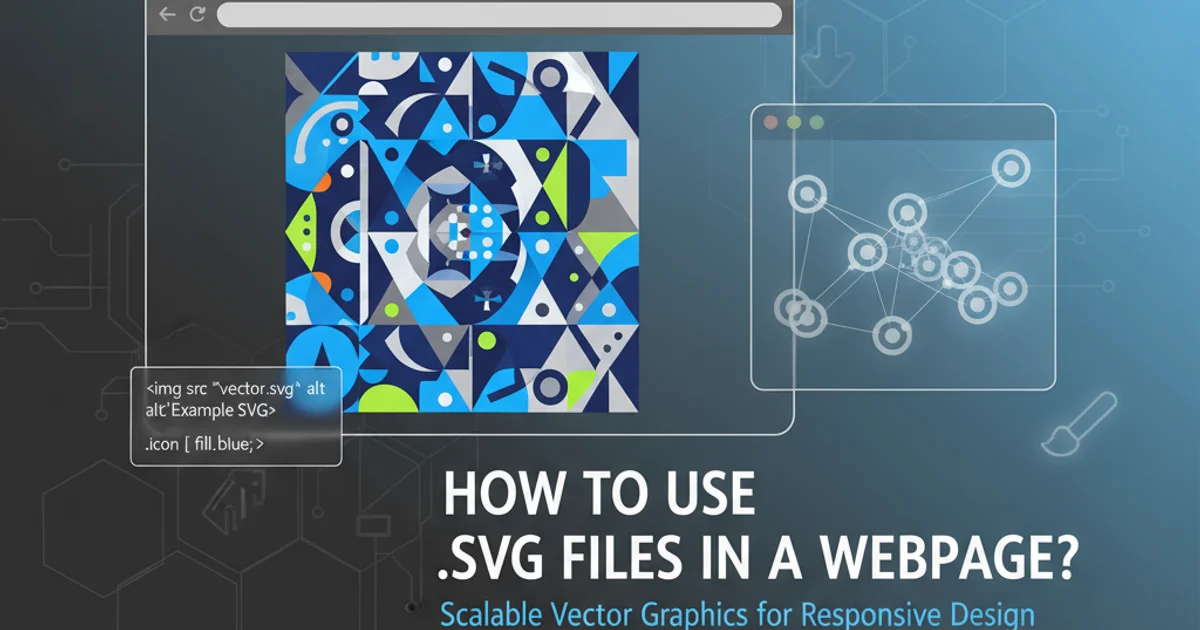
Learn the various methods to embed SVG files in your web projects, from inline code to external files, and understand their advantages and disadvantages for optimal web performance and design.
Scalable Vector Graphics (SVG) are an XML-based vector image format for two-dimensional graphics with support for interactivity and animation. Unlike raster images (like JPG, PNG, GIF) that are composed of a fixed number of pixels, SVGs are defined using mathematical equations, allowing them to scale to any size without losing quality. This makes them ideal for responsive web design, icons, logos, and illustrations.
Why Choose SVG for Web?
SVGs offer several compelling advantages over traditional raster image formats for web development:
- Scalability: They look crisp on any screen resolution and device, from mobile phones to 4K monitors, without pixelation.
- Small File Sizes: For simple graphics, SVGs can be significantly smaller than their raster counterparts, leading to faster page load times.
- Editability: Being XML-based, SVGs can be manipulated with CSS and JavaScript, allowing for dynamic styling, animations, and interactive elements.
- Accessibility: SVG elements can be structured with semantic tags and attributes, improving accessibility for screen readers and assistive technologies.
- SEO Benefits: Search engines can read SVG text, potentially improving search engine optimization for image content.
Methods for Embedding SVG in HTML
There are several ways to include SVG files in your HTML documents, each with its own use cases and implications for styling, scripting, and browser support. Understanding these methods is crucial for choosing the right approach for your project.
flowchart TD
A[Start] --> B{Choose SVG Embedding Method}
B --> C{Inline SVG}
B --> D{`<img>` Tag}
B --> E{`<object>` Tag}
B --> F{`<iframe>` Tag}
B --> G{CSS `background-image`}
C --> C1["Pros: Full CSS/JS control, no HTTP request"]
C --> C2["Cons: Bloats HTML, caching issues"]
D --> D1["Pros: Simple, good caching"]
D --> D2["Cons: No CSS/JS control, limited styling"]
E --> E1["Pros: Good fallback, scripting possible"]
E --> E2["Cons: Semantic issues, extra HTTP request"]
F --> F1["Pros: Isolation, security"]
F --> F2["Cons: Accessibility, complex communication"]
G --> G1["Pros: Simple for decorative images, caching"]
G --> G2["Cons: No DOM access, not for content"]
C --> H[End]
D --> H
E --> H
F --> H
G --> HDecision flow for choosing an SVG embedding method.
1. Inline SVG
Embedding SVG directly into your HTML document is one of the most powerful methods. The SVG code is placed directly within the <body> of your HTML. This gives you full control over the SVG's elements using CSS and JavaScript, as it becomes part of the DOM.
<!DOCTYPE html>
<html lang="en">
<head>
<meta charset="UTF-8">
<meta name="viewport" content="width=device-width, initial-scale=1.0">
<title>Inline SVG Example</title>
<style>
.my-icon {
fill: #007bff; /* Change fill color with CSS */
transition: fill 0.3s ease;
}
.my-icon:hover {
fill: #28a745;
}
</style>
</head>
<body>
<h1>My Inline SVG Icon</h1>
<svg class="my-icon" width="50" height="50" viewBox="0 0 24 24" fill="none" stroke="currentColor" stroke-width="2" stroke-linecap="round" stroke-linejoin="round">
<circle cx="12" cy="12" r="10"></circle>
<line x1="12" y1="8" x2="12" y2="16"></line>
<line x1="8" y1="12" x2="16" y2="12"></line>
</svg>
<script>
const svgElement = document.querySelector('.my-icon');
svgElement.addEventListener('click', () => {
alert('SVG clicked!');
});
</script>
</body>
</html>
Example of an inline SVG with CSS styling and JavaScript interaction.
2. Using the <img> Tag
The simplest way to include an SVG is by referencing it in an <img> tag, just like you would with a PNG or JPG. This method is straightforward and benefits from browser caching, but it comes with significant limitations regarding styling and scripting.
<!DOCTYPE html>
<html lang="en">
<head>
<meta charset="UTF-8">
<meta name="viewport" content="width=device-width, initial-scale=1.0">
<title>Image Tag SVG Example</title>
</head>
<body>
<h1>SVG via `<img>` Tag</h1>
<img src="my-icon.svg" alt="A simple plus icon" width="50" height="50">
<p>This SVG cannot be styled directly with CSS from the HTML document.</p>
</body>
</html>
Embedding an SVG using the <img> tag.
3. Using the <object> Tag
The <object> tag is a more versatile way to embed external content, including SVGs. It allows for better fallback options for browsers that don't support SVG and can potentially allow scripting within the SVG, though cross-origin security policies can complicate this.
<!DOCTYPE html>
<html lang="en">
<head>
<meta charset="UTF-8">
<meta name="viewport" content="width=device-width, initial-scale=1.0">
<title>Object Tag SVG Example</title>
</head>
<body>
<h1>SVG via `<object>` Tag</h1>
<object data="my-icon.svg" type="image/svg+xml" width="50" height="50">
<!-- Fallback content for browsers that don't support SVG -->
<img src="my-icon.png" alt="A simple plus icon (fallback)">
</object>
<p>This method offers fallback capabilities.</p>
</body>
</html>
Embedding an SVG using the <object> tag with a PNG fallback.
4. Using CSS background-image
For purely decorative SVGs that don't require interaction or semantic meaning, using them as CSS background-image is a common and efficient approach. This is particularly useful for icons or patterns.
.icon-container {
width: 50px;
height: 50px;
background-image: url('my-icon.svg');
background-size: contain;
background-repeat: no-repeat;
}
/* You can also embed SVG directly in CSS using data URIs */
.icon-inline-css {
width: 50px;
height: 50px;
background-image: url("data:image/svg+xml,%3Csvg xmlns='http://www.w3.org/2000/svg' viewBox='0 0 24 24'%3E%3Ccircle cx='12' cy='12' r='10' fill='%23007bff'/%3E%3C/svg%3E");
background-size: contain;
background-repeat: no-repeat;
}
Using SVG as a CSS background image, including data URI embedding.
5. Using the <iframe> Tag
While technically possible, embedding SVGs using an <iframe> is generally not recommended for most use cases. It isolates the SVG content in its own browsing context, making interaction and styling from the parent document very difficult and often introducing accessibility challenges.
<!DOCTYPE html>
<html lang="en">
<head>
<meta charset="UTF-8">
<meta name="viewport" content="width=device-width, initial-scale=1.0">
<title>Iframe Tag SVG Example</title>
</head>
<body>
<h1>SVG via `<iframe>` Tag (Generally Not Recommended)</h1>
<iframe src="my-icon.svg" width="50" height="50" title="A simple plus icon in an iframe"></iframe>
<p>Use this method with caution, as it creates an isolated context.</p>
</body>
</html>
Embedding an SVG using an <iframe> tag.
fetch and injecting into the DOM) to combine the benefits of caching with dynamic control.