What does cherry-picking a commit with Git mean?
Categories:
Understanding Git Cherry-Pick: Selective Commit Application
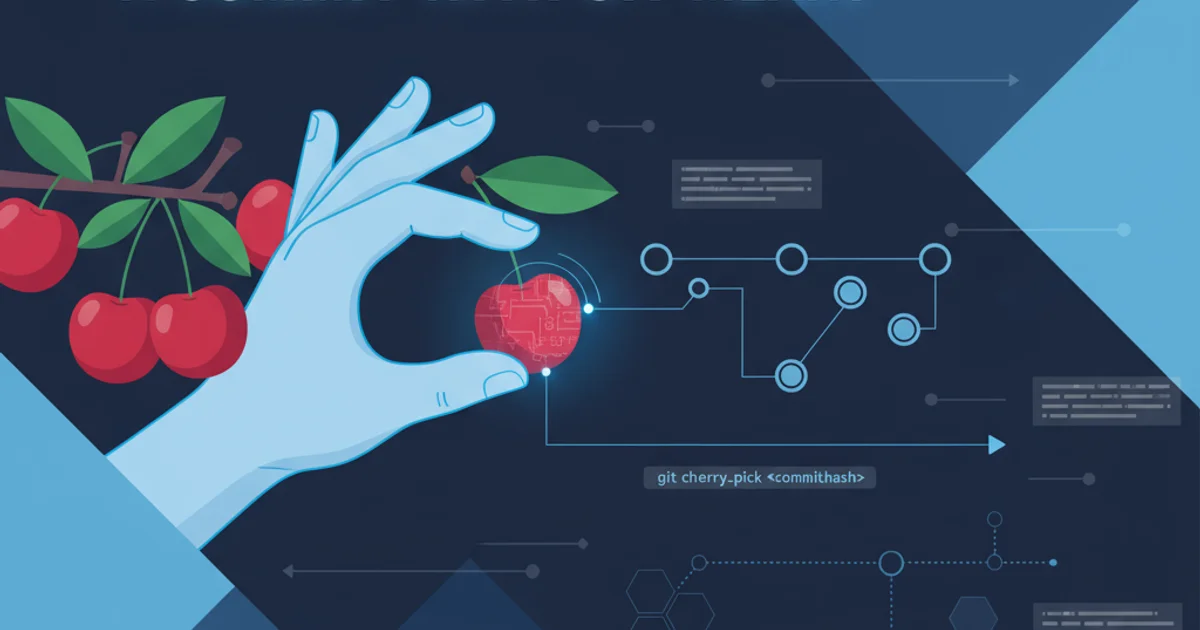
Learn what Git cherry-pick is, how it works, and when to use this powerful command for applying specific commits to different branches.
In Git, cherry-picking is a command that allows you to select one or more specific commits from one branch and apply them to another. Unlike merging or rebasing, which typically involve integrating an entire sequence of commits, git cherry-pick provides a surgical approach to commit management. It's particularly useful when you need to bring a fix or a feature from one branch to another without incorporating all the intermediate commits.
How Git Cherry-Pick Works
When you cherry-pick a commit, Git essentially creates a new commit on your current branch that has the same changes as the original commit. This new commit will have a different commit hash, but its content (the diff) will be identical to the original. This distinction is crucial: you're not moving the original commit, but rather replicating its changes.
The process involves identifying the commit(s) you want to cherry-pick by their commit hash (SHA-1). You then switch to the target branch where you want to apply these changes and execute the git cherry-pick command with the commit hash(es).
flowchart LR
A[Feature Branch] --> B(Commit X: "Add feature A")
B --> C(Commit Y: "Fix bug in feature A")
D[Main Branch] --> E(Commit Z: "Initial setup")
E -- "git checkout main" --> F(Main Branch Active)
F -- "git cherry-pick C" --> G(New Commit C': "Fix bug in feature A")
G -- "New SHA" --> H(Main Branch with Fix)Visualizing the Git Cherry-Pick Process
# 1. Identify the commit hash you want to cherry-pick
# (e.g., from `git log` on the source branch)
# Let's say the commit hash is `a1b2c3d4e5f67890`
# 2. Switch to the target branch where you want to apply the commit
git checkout main
# 3. Cherry-pick the commit
git cherry-pick a1b2c3d4e5f67890
Basic git cherry-pick command usage
Common Use Cases for Cherry-Picking
Cherry-picking is a powerful tool, but it should be used judiciously. Here are some common scenarios where it proves invaluable:
- Hotfixes: Applying a critical bug fix from a development branch directly to a stable release branch without merging the entire development history.
- Backporting: Bringing a specific feature or improvement from a newer branch to an older, maintained branch.
- Selective Feature Integration: When a feature branch contains multiple, independent changes, and you only want to integrate one specific change into another branch.
- Cleaning up history: Sometimes, you might cherry-pick a commit to a new branch to effectively 'move' it, then discard the original branch, creating a cleaner history.
Handling Conflicts and Advanced Options
Just like with merging or rebasing, cherry-picking can result in merge conflicts if the changes in the cherry-picked commit clash with changes already present in the target branch. When conflicts occur, Git will pause the cherry-pick process, allowing you to resolve them manually. After resolving, you'll use git add and git cherry-pick --continue.
Other useful options include:
--no-commit: Apply the changes but don't automatically create a new commit. This allows you to make further modifications or combine the changes with other work.-x: Append a line(cherry picked from commit ...)to the original commit message, indicating its origin.-nor--no-commit: Apply the changes from the commit but do not create a new commit. This leaves the changes in your working directory and staging area, allowing you to make further modifications or combine them with other changes before committing.
# Cherry-pick with --no-commit (apply changes, but don't commit yet)
git cherry-pick --no-commit a1b2c3d4e5f67890
# Resolve conflicts if any, then add changes
git add .
# Commit the changes manually
git commit -m "Applied fix from a1b2c3d4e5f67890 and made further adjustments"
Using git cherry-pick --no-commit for more control