Iphone config file
Categories:
Mastering iPhone Configuration Files (.mobileconfig)
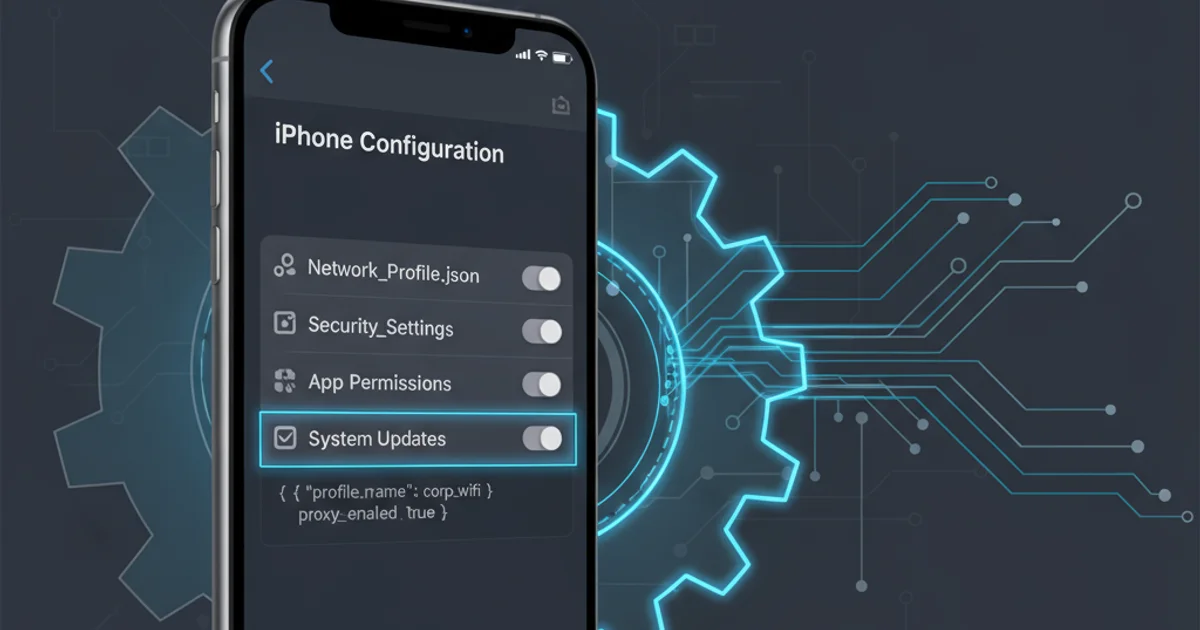
Explore the power of iPhone configuration profiles (.mobileconfig) for managing device settings, security, and network access in enterprise and educational environments.
iPhone configuration files, commonly known as .mobileconfig files, are XML-based property lists that allow administrators to define and deploy a wide range of settings to iOS devices. These files are crucial for managing iPhones and iPads in corporate, educational, and other managed environments, providing a streamlined way to enforce policies, configure network access, and distribute certificates without requiring manual setup on each device.
What are .mobileconfig Files?
A .mobileconfig file is essentially a profile that contains various payloads, each designed to configure a specific aspect of an iOS device. These payloads can include settings for Wi-Fi, VPN, email accounts, security restrictions, certificates, and more. When a user installs a configuration profile, the device applies these settings automatically. This centralized management capability significantly reduces the administrative overhead associated with deploying and maintaining a large fleet of iOS devices.
flowchart TD
A[Admin Creates Profile] --> B{Profile Signed?}
B -- Yes --> C[Profile Distributed]
B -- No --> D[Profile Distributed (Unsigned)]
C --> E[User Installs Profile]
D --> E
E --> F[Settings Applied to Device]
F --> G{Device Managed}Workflow for iPhone Configuration Profile Deployment
.mobileconfig files can be created manually, using Apple Configurator 2 or a Mobile Device Management (MDM) solution is highly recommended for ease of use, error prevention, and advanced deployment features.Key Use Cases and Benefits
Configuration profiles offer numerous benefits, particularly in scenarios where consistent device setup and security are paramount. They enable organizations to:
- Standardize Device Settings: Ensure all devices conform to organizational policies for Wi-Fi, VPN, and email.
- Enhance Security: Enforce passcode policies, restrict app installations, and deploy security certificates.
- Simplify Onboarding: Automatically configure new devices with necessary network and application settings.
- Distribute Certificates: Easily push root certificates for internal web services or client certificates for secure access.
- Manage App Access: Control which apps can be installed or restrict access to certain device features.
<?xml version="1.0" encoding="UTF-8"?>
<!DOCTYPE plist PUBLIC "-//Apple//DTD PLIST 1.0//EN" "http://www.apple.com/DTDs/PropertyList-1.0.dtd">
<plist version="1.0">
<dict>
<key>PayloadContent</key>
<array>
<dict>
<key>AutoJoin</key>
<true/>
<key>EncryptionType</key>
<string>WPA2</string>
<key>HiddenNetwork</key>
<false/>
<key>PayloadDisplayName</key>
<string>MyCorp Wi-Fi</string>
<key>PayloadIdentifier</key>
<string>com.example.wifi.profile</string>
<key>PayloadType</key>
<string>com.apple.wifi.managed</string>
<key>PayloadUUID</key>
<string>YOUR-UNIQUE-UUID-HERE</string>
<key>PayloadVersion</key>
<integer>1</integer>
<key>SSID_STR</key>
<string>MyCorpNetwork</string>
<key>Password</key>
<string>MyCorpPassword</string>
</dict>
</array>
<key>PayloadDisplayName</key>
<string>MyCorp Device Settings</string>
<key>PayloadIdentifier</key>
<string>com.example.device.settings</string>
<key>PayloadRemovalDisallowed</key>
<false/>
<key>PayloadUUID</key>
<string>ANOTHER-UNIQUE-UUID-HERE</string>
<key>PayloadVersion</key>
<integer>1</integer>
</dict>
</plist>
Creating and Deploying Configuration Profiles
While the underlying format is XML, most administrators use specialized tools to create and manage .mobileconfig files. Apple Configurator 2 (available on macOS) is a free tool that allows for basic profile creation and deployment to devices connected via USB. For larger deployments and remote management, a Mobile Device Management (MDM) solution is essential. MDM platforms provide a robust framework for creating, distributing, updating, and revoking profiles over-the-air (OTA), offering granular control and reporting capabilities.
1. Step 1: Choose Your Tool
Decide whether to use Apple Configurator 2 for local, manual deployments or an MDM solution for scalable, remote management. For most enterprise scenarios, MDM is the preferred choice.
2. Step 2: Define Profile Settings
Within your chosen tool, select the payloads you wish to configure (e.g., Wi-Fi, VPN, email, restrictions). Fill in the required details for each payload, such as SSID and password for Wi-Fi, or server details for VPN.
3. Step 3: Sign and Encrypt (Optional but Recommended)
For enhanced security and user trust, sign your configuration profiles with a trusted certificate. This verifies the profile's origin and ensures it hasn't been tampered with. Encryption can also be applied to protect sensitive data within the profile.
4. Step 4: Distribute the Profile
If using Apple Configurator 2, connect devices via USB and apply the profile. With an MDM, profiles are pushed over-the-air to enrolled devices, often through a web portal or automated enrollment processes.
5. Step 5: Monitor and Update
Regularly review the status of deployed profiles. MDM solutions allow you to track installation status, enforce compliance, and easily update or remove profiles as organizational needs change.
.mobileconfig files from untrusted sources, as they can potentially compromise your device's security or privacy by installing malicious settings or certificates.