In the Chrome developer panel, is there a keyboard shortcut for the element selector?
Categories:
Mastering the Element Selector in Chrome DevTools with Keyboard Shortcuts
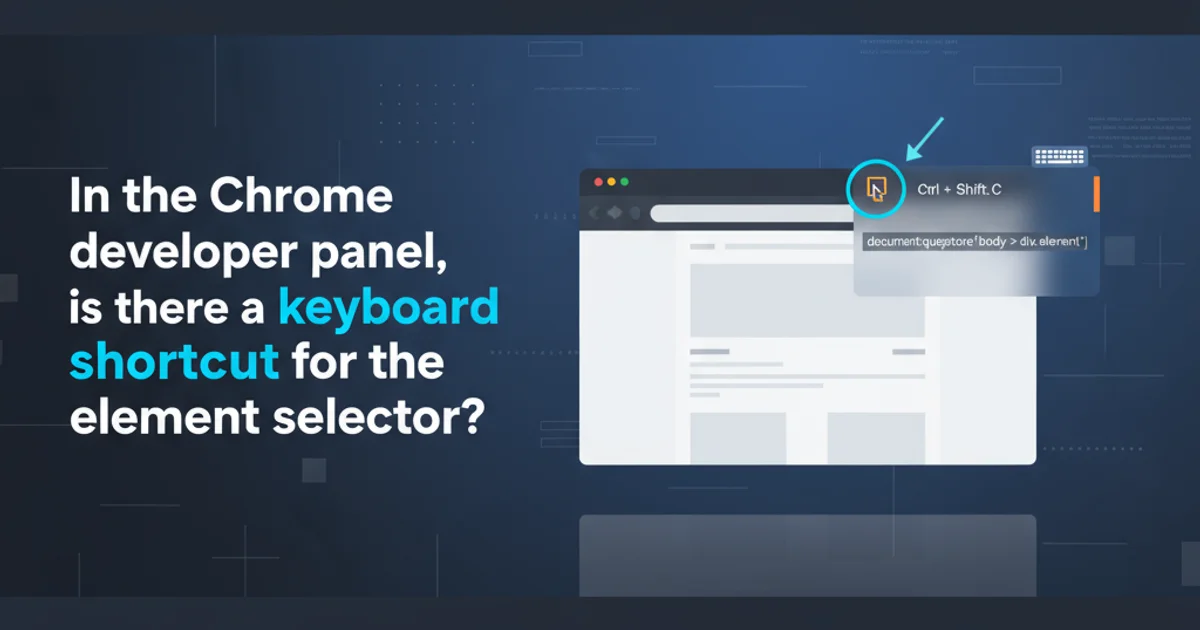
Discover the essential keyboard shortcuts and efficient workflows for using the element selector in Chrome DevTools, enhancing your web development and debugging speed.
The Chrome Developer Tools are an indispensable suite for web developers, offering powerful capabilities for inspecting, debugging, and optimizing web pages. Among its most frequently used features is the element selector, which allows you to quickly pinpoint and inspect specific HTML elements on a page. While clicking the icon is straightforward, knowing the keyboard shortcuts can significantly speed up your workflow. This article will guide you through the primary methods and shortcuts for activating and using the element selector efficiently.
Activating the Element Selector
The element selector tool, often represented by a mouse cursor icon over a square, is crucial for quickly navigating the DOM. When active, hovering over any element on the webpage highlights it and displays its computed styles and box model information. Clicking an element then selects it in the Elements panel, allowing for detailed inspection and modification.
flowchart TD
A[Start DevTools] --> B{Need to inspect element?}
B -- Yes --> C[Activate Element Selector]
C --> D[Hover over element on page]
D --> E[Click element to select in Elements panel]
E --> F[Inspect/Modify element properties]
B -- No --> G[Continue other DevTools tasks]Workflow for using the Chrome DevTools element selector
The Primary Keyboard Shortcut
The most direct way to activate the element selector without reaching for your mouse is through a simple keyboard shortcut. This shortcut toggles the selector on and off, allowing you to seamlessly switch between interacting with the page and inspecting its elements.
Windows/Linux
Ctrl + Shift + C
macOS
Cmd + Shift + C
Once activated, your cursor will change to the element selector icon, and you can then click on any element on the page to select it in the Elements panel. Pressing the shortcut again will deactivate the selector, returning your cursor to normal.
Alternative Activation Methods
While the keyboard shortcut is the fastest, there are other ways to activate the element selector, which can be useful depending on your current context within DevTools.
1. Using the DevTools Toolbar Icon
Click the 'Select an element in the page to inspect it' icon (a mouse cursor over a square) in the top-left corner of the DevTools window. This is the most visually intuitive method.
2. Right-Click and Inspect
Right-click on any element directly on the webpage and select 'Inspect' from the context menu. This will open DevTools (if not already open) and automatically select that specific element in the Elements panel, effectively bypassing the need to manually activate the selector.
Advanced Usage and Tips
Beyond basic selection, the element selector offers a few more tricks to enhance your inspection process.
For instance, if you've selected a parent element, you can use the down arrow to move to its first child, or the right arrow to expand a collapsed node in the Elements panel. This keyboard-driven navigation complements the selector tool perfectly.