GitHub pages are not updating
Categories:
Troubleshooting GitHub Pages: Why Your Site Isn't Updating
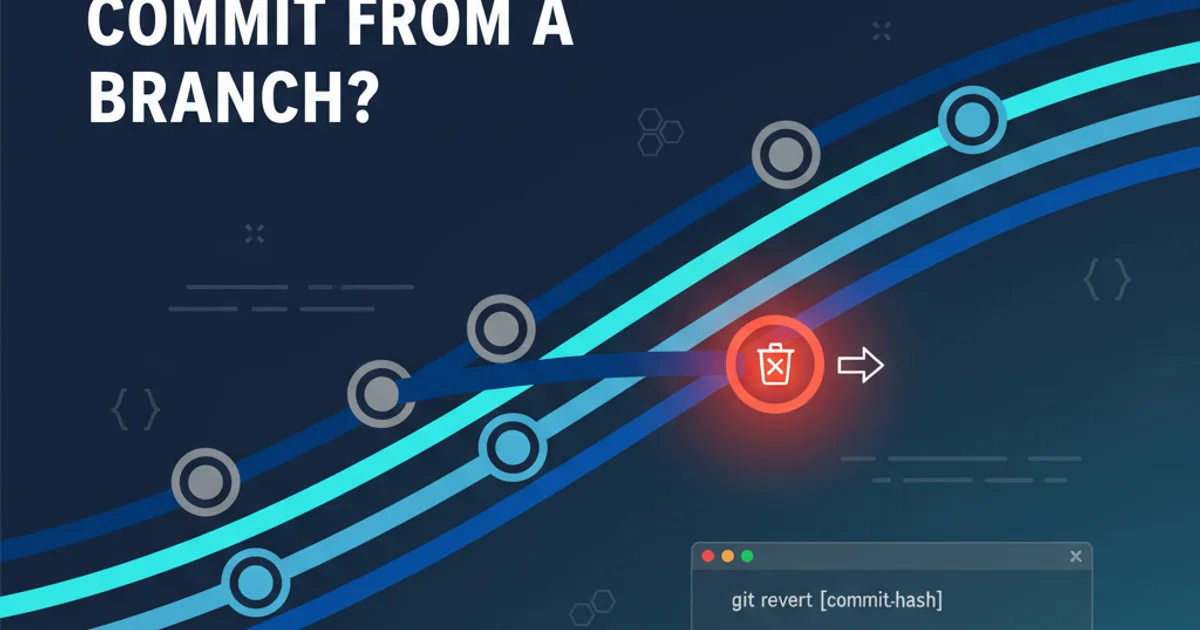
Learn common reasons why your GitHub Pages site might not be updating and how to diagnose and fix these issues quickly.
GitHub Pages is a fantastic service for hosting static websites directly from your GitHub repository. However, it's not uncommon to push changes to your repository only to find that your live site remains stubbornly outdated. This article will guide you through the most common culprits behind GitHub Pages update failures and provide actionable solutions to get your site reflecting your latest code.
Understanding the GitHub Pages Build Process
Before diving into troubleshooting, it's crucial to understand how GitHub Pages works. When you push changes to your designated branch (usually main, master, or gh-pages), GitHub's build system (often Jekyll, but can be other static site generators or just direct HTML) kicks in. It processes your files, generates the static site, and then deploys it to the GitHub Pages servers. This process takes time, and sometimes issues arise during the build or deployment phases.
flowchart TD
A[Push to GitHub Repository] --> B{GitHub Actions / Jekyll Build};
B -->|Success| C[Deploy to GitHub Pages Servers];
B -->|Failure| D[Build Error (Check Actions/Settings)];
C --> E[Site Updated and Live];
D --> F[Site Remains Outdated];
A --> G{Incorrect Branch/Source?};
G -->|Yes| F;
G -->|No| B;Simplified GitHub Pages Build and Deployment Flow
Common Reasons for Update Failures
Several factors can prevent your GitHub Pages site from updating. Identifying the specific cause is the first step towards a solution. We'll cover the most frequent issues here.
1. Incorrect Branch or Source Configuration
GitHub Pages relies on a specific branch and folder to build your site. If your changes are pushed to a different branch, or if the source setting is misconfigured, your site won't update. The default source is often the main branch, but it can also be gh-pages or a /docs folder within main.
1. Verify GitHub Pages Source Settings
Navigate to your repository on GitHub. Go to Settings -> Pages. Under 'Build and deployment', ensure that the 'Source' branch and folder (e.g., main branch, / (root) folder) match where your website files are located and where you are pushing your changes.
2. Confirm Push to Correct Branch
Double-check that you are pushing your local changes to the branch configured for GitHub Pages. Use git branch to see your current branch and git push origin <branch-name> to push to the correct remote branch.
2. Build Errors (Jekyll, Static Site Generators, or GitHub Actions)
If your site uses Jekyll or another static site generator, or if you have custom GitHub Actions workflows for deployment, errors during the build process will prevent updates. These errors can range from syntax mistakes in configuration files to missing dependencies.
1. Check GitHub Actions Logs
Go to the Actions tab in your repository. Look for the workflow run associated with your latest push. If it failed, click on the failed run to view the detailed logs. Error messages here are usually very descriptive.
2. Review Jekyll Build Logs (if applicable)
If you're using Jekyll, GitHub Pages will often provide specific Jekyll build logs under Settings -> Pages -> 'View deployment'. Look for any warnings or errors related to Jekyll.
3. Test Locally
If using Jekyll or another SSG, try building your site locally to catch errors before pushing. For Jekyll, use bundle exec jekyll serve.
bundle exec jekyll serve
Command to build and serve a Jekyll site locally.
3. Caching Issues
Sometimes, the site has updated, but your browser is showing an old cached version. This is a common and often overlooked problem.
1. Clear Browser Cache
Perform a hard refresh (Ctrl+F5 or Cmd+Shift+R) or clear your browser's cache and cookies for the GitHub Pages domain. You can also try opening the site in an incognito/private browsing window.
2. Check with a Different Browser or Device
Access your GitHub Pages site from a different browser or device to rule out local caching issues on your primary machine.
4. Custom Domain Configuration Problems
If you're using a custom domain, incorrect DNS settings or issues with the CNAME file can prevent your site from loading or updating correctly.
1. Verify CNAME File
Ensure you have a CNAME file in the root of your GitHub Pages branch (e.g., main or gh-pages) containing only your custom domain (e.g., www.example.com). This file is crucial for GitHub Pages to know which domain to serve.
2. Check DNS Records
Confirm that your DNS records with your domain registrar are correctly pointing to GitHub Pages. This typically involves A records pointing to GitHub's IP addresses or a CNAME record pointing to your GitHub Pages URL (e.g., yourusername.github.io).
3. Review GitHub Pages Domain Settings
In Settings -> Pages, ensure your custom domain is correctly entered and that the 'Enforce HTTPS' option is enabled if you desire HTTPS (which is highly recommended).
www.example.com
CNAME file or change your custom domain, it can take some time for DNS changes to propagate globally. Be patient, but also double-check your settings.5. Rate Limits and Delays
While rare for typical usage, very frequent pushes or large repositories might occasionally encounter temporary delays due to GitHub's internal processing queues or rate limits. If all else fails and you've confirmed everything, waiting a few minutes to an hour might resolve the issue.
By systematically checking these common areas, you should be able to diagnose and resolve most issues preventing your GitHub Pages site from updating. Remember, the build logs are your best friend in troubleshooting!