Copying the contents of a variable to the clipboard
Categories:
Copying Python Variable Contents to the Clipboard
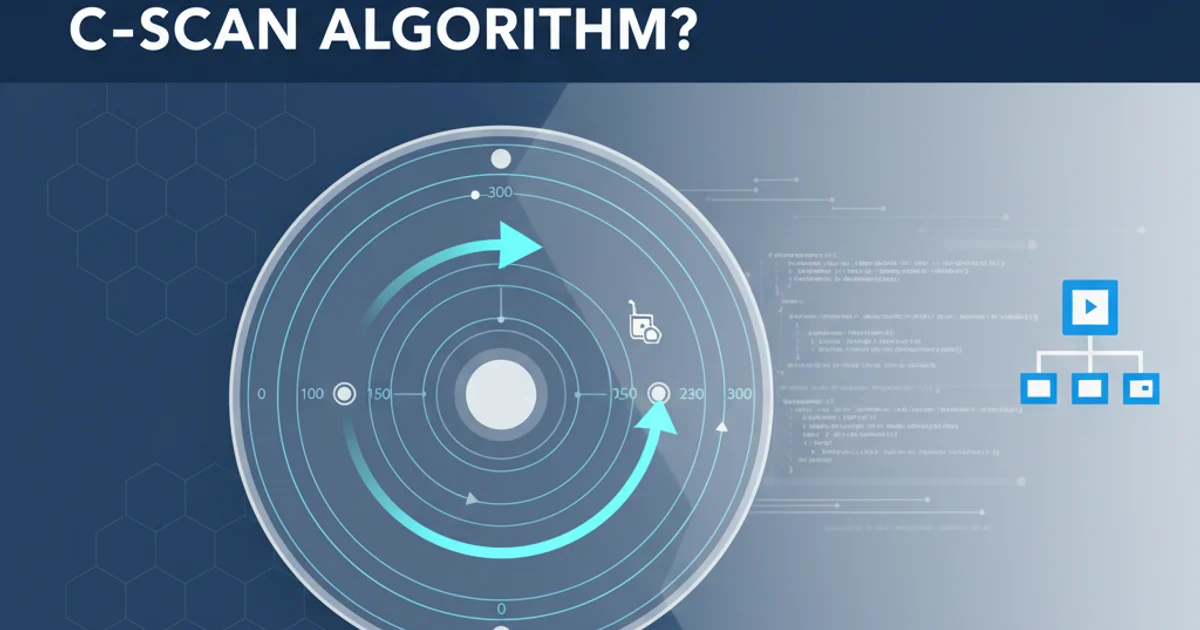
Learn how to programmatically copy text from a Python variable to your system's clipboard, enabling seamless data transfer between applications.
Copying data to the clipboard is a common task in many applications, allowing users to easily transfer information between different programs. In Python, while there isn't a built-in standard library module for direct clipboard interaction across all operating systems, several third-party libraries provide robust and cross-platform solutions. This article will guide you through the most popular and effective methods to copy the contents of a Python variable to the system clipboard.
Understanding Clipboard Interaction
The clipboard is a temporary storage area for data that is cut or copied. When you copy text from a Python variable, you're essentially placing that text into this system-wide buffer, making it available for pasting into any other application. The challenge in Python is that clipboard access is often OS-specific, requiring different underlying mechanisms for Windows, macOS, and Linux. Libraries like pyperclip abstract these differences, providing a unified API.
flowchart TD
A[Python Variable] --> B{Choose Library}
B --> C{pyperclip (Recommended)}
B --> D{tkinter (GUI-based)}
C --> E[Call copy() function]
D --> F[Create Tkinter window]
D --> G[Use clipboard_clear() and clipboard_append()]
E --> H[System Clipboard]
G --> H
H --> I[Paste into any application]Flowchart of copying data to clipboard using Python
Method 1: Using pyperclip (Recommended)
pyperclip is a cross-platform Python module for copy and paste clipboard functions. It's widely recommended due to its simplicity and broad compatibility. It automatically selects the correct backend for your operating system (e.g., xclip or xsel on Linux, pbcopy on macOS, win32clipboard on Windows).
pyperclip, you need to install it. Open your terminal or command prompt and run: pip install pyperclip.import pyperclip
my_variable = "Hello, this text will be copied to the clipboard!"
try:
pyperclip.copy(my_variable)
print("Text successfully copied to clipboard.")
except pyperclip.PyperclipException as e:
print(f"Failed to copy to clipboard: {e}")
print("Please ensure you have a clipboard utility installed (e.g., xclip/xsel on Linux).")
Copying a string variable to the clipboard using pyperclip
Method 2: Using tkinter (GUI-based)
If you're already working with tkinter for a GUI application, or if pyperclip has compatibility issues on your specific setup, tkinter provides its own clipboard functions. This method requires a tkinter root window to be initialized, even if it's not displayed.
tkinter is usually included with standard Python installations, so you typically don't need to install it separately. However, on some Linux distributions, you might need to install the python3-tk package.import tkinter as tk
my_variable = "This text is copied via Tkinter!"
# Create a Tkinter root window (it won't be displayed)
root = tk.Tk()
root.withdraw() # Hide the main window
try:
root.clipboard_clear()
root.clipboard_append(my_variable)
print("Text successfully copied to clipboard using Tkinter.")
except tk.TclError as e:
print(f"Failed to copy to clipboard via Tkinter: {e}")
print("Ensure your Tkinter installation is complete and functional.")
finally:
root.destroy() # Clean up the Tkinter root window
Copying a string variable to the clipboard using tkinter
tkinter for clipboard operations in a non-GUI script, remember to call root.withdraw() to prevent a blank window from appearing, and root.destroy() to clean up resources after the operation.