OpenGL 3.+ glsl compatibility mess?
Categories:
Navigating the OpenGL 3.+ GLSL Compatibility Maze
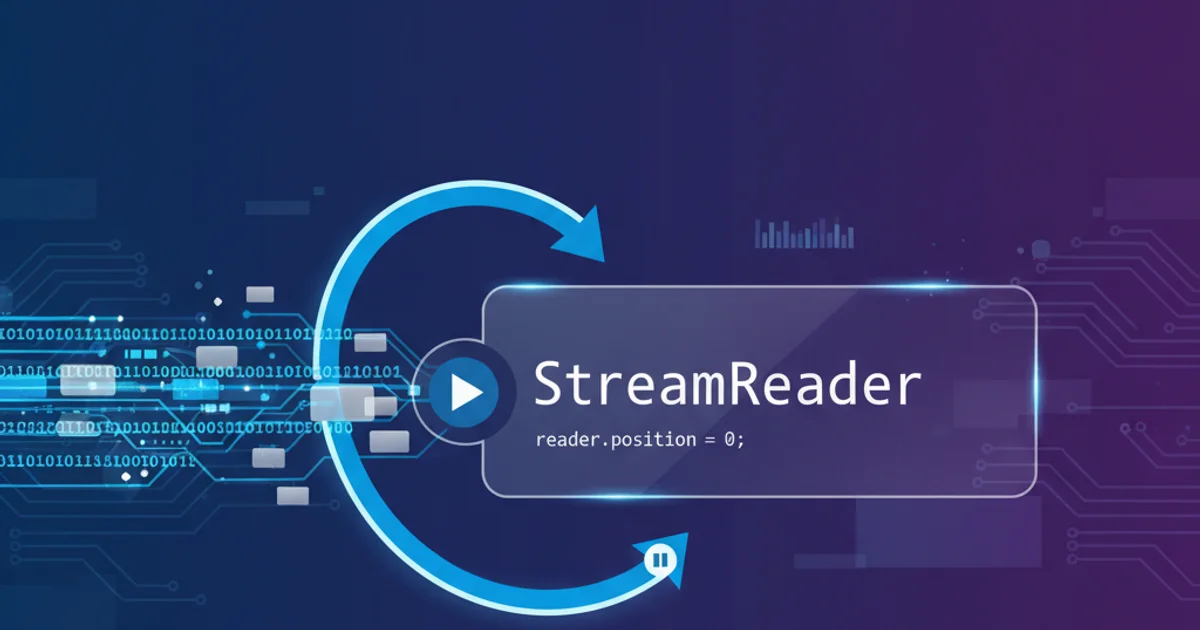
Understand the complexities of GLSL versions, core vs. compatibility profiles, and how to write future-proof shaders for modern OpenGL.
The world of OpenGL 3.0 and beyond introduced significant changes, particularly with the advent of GLSL (OpenGL Shading Language) versions tied to specific OpenGL contexts. This shift, moving from a fixed-function pipeline to a fully programmable one, brought immense power but also a compatibility mess for developers. Understanding the nuances between core and compatibility profiles, deprecated features, and versioning is crucial for writing robust and portable OpenGL applications.
Core vs. Compatibility Profiles: The Fundamental Divide
With OpenGL 3.0, the specification introduced the concept of 'profiles': Core and Compatibility. This was a major architectural change designed to clean up the API by deprecating older, fixed-function features. The choice of profile dictates which GLSL features and OpenGL functions are available to your application.
Core Profile: This profile removes all deprecated functionality, including the fixed-function pipeline, immediate mode rendering (e.g.,
glBegin/glEnd), and many built-in GLSL variables (likegl_Vertex,gl_Color,gl_ModelViewProjectionMatrix). It forces developers to use shaders for all rendering and manage their own matrices and vertex attributes. This is the recommended profile for modern OpenGL development.Compatibility Profile: This profile retains all the deprecated features from older OpenGL versions (up to 2.1) alongside the new programmable pipeline features. It's designed to allow older applications to run on newer hardware and drivers, but it can lead to confusion and encourage bad practices if not used carefully. Mixing old and new paradigms can result in unpredictable behavior and performance issues.
flowchart TD
A[OpenGL Context Creation] --> B{Request Version >= 3.0?}
B -->|Yes| C{Request Core Profile?}
C -->|Yes| D[Core Profile Context]
C -->|No| E[Compatibility Profile Context]
B -->|No| F[Legacy OpenGL Context]
D --> G["GLSL #version 130+ (Core)"]
E --> H["GLSL #version 130+ (Compatibility)"]
F --> I["GLSL #version 110/120 (Legacy)"]
G -- "No Fixed-Function" --> J[Modern Shader-Driven Rendering]
H -- "Fixed-Function Available" --> K[Mixed Mode Rendering (Discouraged)]
I -- "Fixed-Function Only" --> L[Legacy Rendering]OpenGL Context and GLSL Profile Decision Flow
GLSL Versioning and #version Directives
GLSL versions are tightly coupled with OpenGL versions and profiles. The #version directive at the top of your shader files is critical for informing the compiler about the expected language features and syntax. Mismatching these can lead to compilation errors or unexpected behavior.
Here's a general guideline for common GLSL versions and their corresponding OpenGL versions and profiles:
#version 110: GLSL 1.10, typically with OpenGL 2.0. Uses many built-in variables and fixed-function concepts.#version 120: GLSL 1.20, typically with OpenGL 2.1. Similar to 110 but with minor additions.#version 130: GLSL 1.30, introduced with OpenGL 3.0. This is where the split between core and compatibility profiles becomes significant. In a core profile,gl_Vertex,gl_Color,gl_ModelViewProjectionMatrixare not available. You must declare your owninvariables and uniforms.#version 140: GLSL 1.40, OpenGL 3.1.#version 150: GLSL 1.50, OpenGL 3.2. Introducesin/outkeywords for vertex/fragment shader communication, replacingvarying.#version 330: GLSL 3.30, OpenGL 3.3. This is a common target for modern OpenGL development, usinglayout(location = X)for vertex attributes andin/outfor inter-shader communication.#version 400+: GLSL 4.00 and above, corresponding to OpenGL 4.0+. These versions introduce geometry shaders, tessellation shaders, compute shaders, and more advanced features.
When using a core profile, you must use GLSL versions 130 or higher, and explicitly declare all inputs and outputs. The compatibility keyword can be appended to the version directive (e.g., #version 130 compatibility) to enable deprecated features within a compatibility profile context, but this is generally discouraged for new development.
// Vertex Shader for OpenGL 3.3+ Core Profile (GLSL 330)
#version 330 core
layout (location = 0) in vec3 aPos;
layout (location = 1) in vec3 aColor;
out vec3 ourColor;
uniform mat4 model;
uniform mat4 view;
uniform mat4 projection;
void main()
{
gl_Position = projection * view * model * vec4(aPos, 1.0);
ourColor = aColor;
}
Example of a modern GLSL 330 core profile vertex shader.
// Fragment Shader for OpenGL 3.3+ Core Profile (GLSL 330)
#version 330 core
in vec3 ourColor;
out vec4 FragColor;
void main()
{
FragColor = vec4(ourColor, 1.0f);
}
Example of a modern GLSL 330 core profile fragment shader.
core keyword in your #version directive if you intend to use a core profile. For example, #version 330 core. This helps the compiler enforce the core profile rules and catch errors related to deprecated features early.Common Pitfalls and Solutions
The compatibility mess often arises from trying to mix concepts from different OpenGL eras or misunderstanding the profile implications.
gl_Vertex,gl_Color,gl_ModelViewProjectionMatrixerrors: If you're getting errors about these built-in variables being undeclared, it's almost certainly because you're compiling a shader with#version 130 coreor higher in a core profile. The solution is to define your owninvariables for vertex attributes and pass matrices asuniforms.varyingkeyword errors: Thevaryingkeyword was deprecated in GLSL 1.30 (OpenGL 3.0) and completely removed in GLSL 1.50 (OpenGL 3.2). It was replaced byinandoutkeywords. If you see errors related tovarying, update your shaders to useinfor inputs to the fragment shader andoutfor outputs from the vertex shader.Context Creation Issues: Ensure your OpenGL context creation (e.g., using GLFW, SDL, or directly with WGL/GLX) explicitly requests a core profile and the desired OpenGL version (e.g., 3.3 or 4.x). If you don't specify a core profile, you might inadvertently get a compatibility profile, which can mask shader errors related to deprecated features.
Driver Differences: Even with correct
#versiondirectives, driver implementations can sometimes have subtle differences, especially with older hardware or less common operating systems. Always test your application on various setups if portability is a concern.
graph TD
A[Shader Compilation Error] --> B{Is it about `gl_Vertex`, `gl_Color`, etc.?}
B -->|Yes| C[Using Core Profile with Legacy GLSL?]
C -->|Yes| D[Solution: Declare custom `in` attributes and `uniform` matrices]
C -->|No| E[Check `#version` directive and context profile]
B -->|No| F{Is it about `varying` keyword?}
F -->|Yes| G[Solution: Replace `varying` with `in` and `out`]
F -->|No| H[Other GLSL Syntax Error]
H --> I[Consult GLSL Specification / Driver Logs]Troubleshooting GLSL Compatibility Issues
1. Request a Core Profile Context
When initializing your OpenGL context (e.g., with GLFW), explicitly request a core profile and the desired OpenGL version. For example, glfwWindowHint(GLFW_OPENGL_PROFILE, GLFW_OPENGL_CORE_PROFILE); and glfwWindowHint(GLFW_CONTEXT_VERSION_MAJOR, 3); glfwWindowHint(GLFW_CONTEXT_VERSION_MINOR, 3);.
2. Use Modern GLSL #version Directives
Start all your shaders with #version 330 core (or higher, e.g., 450 core). This ensures you're using modern GLSL syntax and features, and that deprecated functionality is not available.
3. Replace Deprecated GLSL Features
Eliminate all usage of gl_Vertex, gl_Color, gl_Normal, gl_TexCoord, gl_ModelViewProjectionMatrix, gl_ModelViewMatrix, gl_ProjectionMatrix, and the varying keyword. Instead, use layout (location = X) in for vertex attributes, uniform mat4 for matrices, and in/out for inter-shader communication.
4. Manage Your Own Data and Matrices
Take full control of your vertex data (using Vertex Buffer Objects - VBOs and Vertex Array Objects - VAOs) and matrix transformations. Pass all necessary data to your shaders via in variables and uniforms.