How can I save a number on the user's phone to be accessed later?
Categories:
Saving User Phone Numbers on Android for Later Access
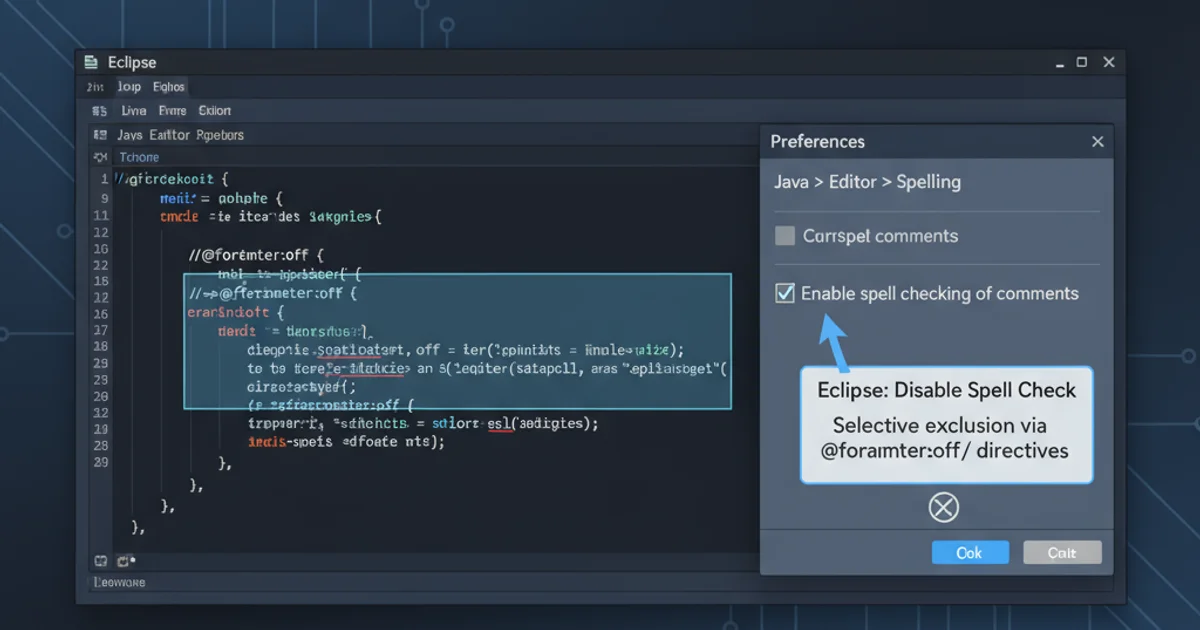
Learn how to securely and effectively save phone numbers on an Android device for later retrieval, covering various storage options and best practices.
Saving a phone number on a user's device for later access is a common requirement for many Android applications. Whether it's for quick dialing, sharing, or integrating with other app functionalities, choosing the right storage method is crucial for user experience and data privacy. This article explores different approaches to storing phone numbers, from direct contact integration to internal app storage, and provides guidance on when to use each method.
Understanding Storage Options for Phone Numbers
When you need to save a phone number, you're essentially dealing with sensitive user data. Android offers several ways to store information, each with its own advantages and disadvantages regarding accessibility, persistence, and security. The primary options include integrating with the device's Contacts Provider, using SharedPreferences for simple key-value pairs, or storing in a local database like SQLite.
flowchart TD
A[App Request to Save Number]
A --> B{Is it a Contact?}
B -- Yes --> C[Contacts Provider API]
C --> D[Device Contacts]
B -- No --> E{Is it App-Specific?}
E -- Yes --> F[SharedPreferences / Local Database]
F --> G[App Internal Storage]
E -- No --> H[User Action Required]
H --> I[Manual Save / Share]Decision flow for saving a phone number on Android
Option 1: Integrating with the Contacts Provider
The most user-friendly and standard way to save a phone number is by adding it directly to the user's device contacts. This allows the number to be accessible through the native dialer, messaging apps, and other applications that integrate with the Contacts Provider. This method requires specific permissions and involves using Intent actions or the ContactsContract API.
WRITE_CONTACTS permission. Always request this permission at runtime and explain to the user why your app needs it to maintain trust and comply with privacy policies.import android.content.Intent;
import android.provider.ContactsContract;
// ... inside an Activity or Fragment
private void addContact(String name, String phoneNumber) {
Intent intent = new Intent(ContactsContract.Intents.Insert.ACTION);
intent.setType(ContactsContract.RawContacts.CONTENT_TYPE);
intent.putExtra(ContactsContract.Intents.Insert.NAME, name);
intent.putExtra(ContactsContract.Intents.Insert.PHONE, phoneNumber);
startActivity(intent);
}
Example of adding a contact using an Intent
Option 2: Storing App-Specific Numbers with SharedPreferences
If the phone number is only relevant to your application and doesn't need to be part of the user's general contact list, SharedPreferences can be a simple solution for storing small amounts of private primitive data. This is suitable for settings, preferences, or temporary numbers that your app uses internally.
import android.content.Context;
import android.content.SharedPreferences;
// ... inside an Activity or Fragment
private static final String PREFS_NAME = "MyAppPrefs";
private static final String KEY_SAVED_NUMBER = "savedPhoneNumber";
public void savePhoneNumber(Context context, String phoneNumber) {
SharedPreferences sharedPref = context.getSharedPreferences(PREFS_NAME, Context.MODE_PRIVATE);
SharedPreferences.Editor editor = sharedPref.edit();
editor.putString(KEY_SAVED_NUMBER, phoneNumber);
editor.apply(); // Use apply() for async save, commit() for sync
}
public String getSavedPhoneNumber(Context context) {
SharedPreferences sharedPref = context.getSharedPreferences(PREFS_NAME, Context.MODE_PRIVATE);
return sharedPref.getString(KEY_SAVED_NUMBER, null); // null is default value if not found
}
Saving and retrieving a phone number using SharedPreferences
Option 3: Direct Dialing or Messaging without Saving
Sometimes, you don't need to permanently save a number but just initiate a call or send a message. Android's Intent system allows you to do this directly, providing a quick action for the user without modifying their contacts or app storage.
import android.content.Intent;
import android.net.Uri;
// ... inside an Activity or Fragment
public void dialNumber(String phoneNumber) {
Intent dialIntent = new Intent(Intent.ACTION_DIAL);
dialIntent.setData(Uri.parse("tel:" + phoneNumber));
startActivity(dialIntent);
}
public void sendMessage(String phoneNumber, String message) {
Intent smsIntent = new Intent(Intent.ACTION_VIEW);
smsIntent.setData(Uri.parse("sms:" + phoneNumber));
smsIntent.putExtra("sms_body", message);
startActivity(smsIntent);
}
Initiating a call or SMS using Intents
ACTION_DIAL intent opens the dialer with the number pre-filled, allowing the user to confirm the call. If you need to initiate a call directly without user confirmation, you would use ACTION_CALL, which requires the CALL_PHONE permission. However, ACTION_DIAL is generally preferred for better user experience and fewer permission requirements.