How to remove ID3 audio tag image (or metadata) from mp3 with ffmpeg
Categories:
Removing ID3 Tag Images and Metadata from MP3s with FFmpeg
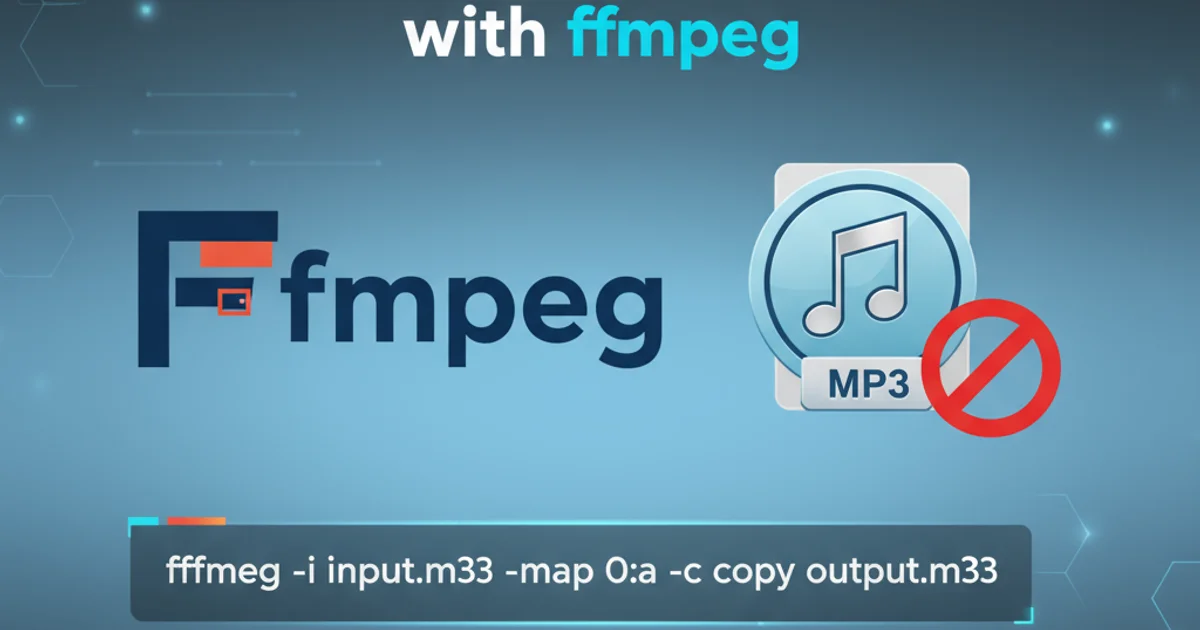
Learn how to efficiently strip unwanted ID3 tag images and other metadata from your MP3 audio files using the powerful FFmpeg command-line tool.
ID3 tags are containers for metadata embedded in MP3 audio files. While useful for storing information like artist, album, and track title, they can also include album art or other images, and sometimes contain extraneous or incorrect data. This article will guide you through using FFmpeg to precisely remove these embedded images and clean up other metadata from your MP3 files, ensuring a leaner and more controlled audio library.
Understanding FFmpeg and ID3 Tags
FFmpeg is a versatile open-source multimedia framework capable of handling a vast array of audio and video formats. It's an indispensable tool for tasks like format conversion, streaming, and, as we'll see, metadata manipulation. ID3 tags come in different versions (e.g., ID3v1, ID3v2.3, ID3v2.4), each with slightly different structures for storing information. FFmpeg provides granular control over how these tags are handled.
flowchart TD
A[MP3 File with ID3 Tags] --> B{FFmpeg Command}
B --> C[Identify Metadata Streams]
C --> D{Filter Streams}
D -- Remove Image Stream --> E[New MP3 File (No Image)]
D -- Remove All Metadata --> F[New MP3 File (No Metadata)]
E --> G[Clean MP3 Library]
F --> GFFmpeg workflow for removing ID3 metadata and images
Removing Only Embedded Images
Often, you might want to keep the textual metadata (artist, title, etc.) but remove only the embedded album art. FFmpeg allows you to achieve this by selectively copying audio streams while omitting data streams that contain images. The key is to identify the stream containing the image and exclude it during the copying process.
ffmpeg -i input.mp3 -map 0:a -map_metadata 0 -c:a copy output_no_image.mp3
Command to remove only the embedded image while preserving other metadata.
-map 0:a option tells FFmpeg to include only the audio stream from the input file. The -map_metadata 0 copies all global metadata from the input to the output. This combination effectively strips image streams which are typically not considered 'audio' or 'global metadata' in this context.Removing All ID3 Metadata (Including Images)
If your goal is a completely clean MP3 file with no ID3 tags whatsoever, FFmpeg can accomplish this with a simpler command. This is useful for reducing file size, ensuring privacy, or preparing files for systems that don't handle ID3 tags well.
ffmpeg -i input.mp3 -map 0:a -c:a copy -map_metadata -1 output_no_metadata.mp3
Command to remove all ID3 metadata, including embedded images.
-map_metadata -1 will strip all metadata from the output file. This includes artist, title, album, year, and any other information. Make sure this is your desired outcome before running the command.Verifying the Changes
After running FFmpeg, it's good practice to verify that the changes have been applied correctly. You can use FFmpeg itself to inspect the metadata of the output file, or use a dedicated ID3 tag editor.
ffmpeg -i output_no_image.mp3
# Or for the completely stripped file:
ffmpeg -i output_no_metadata.mp3
Inspect the metadata of the output file using FFmpeg.
The output from ffmpeg -i will display detailed information about the file, including its streams and metadata. You should observe the absence of an 'Attached picture' stream or any ID3 tags depending on the command you used.