Outputting Sound to Multiple Audio Devices Simultaneously
Categories:
Outputting Sound to Multiple Audio Devices Simultaneously on Windows
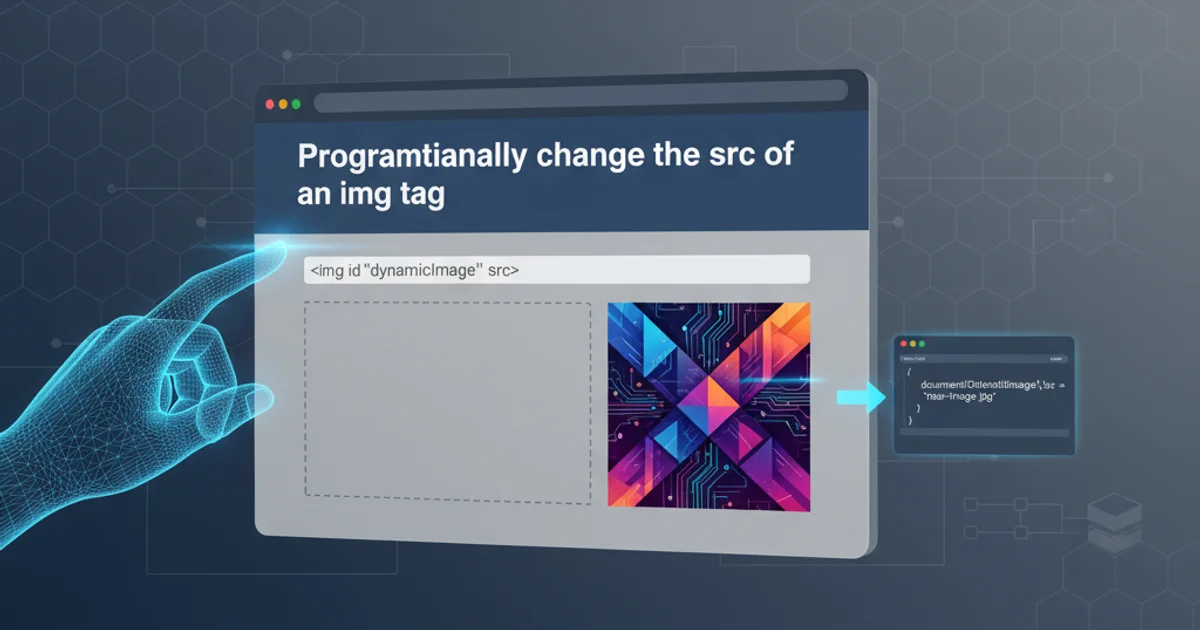
Explore techniques and challenges for directing audio streams to multiple sound cards or output devices concurrently in Windows environments, focusing on OpenAL and DirectSound.
Outputting audio to multiple devices simultaneously on Windows can be a complex task, often requiring specific API knowledge or third-party solutions. Standard audio APIs like DirectSound and OpenAL typically bind an audio context to a single output device. This article delves into the challenges and potential solutions for achieving simultaneous audio output, covering both programmatic approaches and system-level workarounds.
Understanding the Challenge: Single Device Focus
Most audio applications and APIs are designed with the assumption that audio will be routed to a single, primary output device. When you initialize an audio context (e.g., a DirectSound device or an OpenAL context), you typically specify or implicitly select one sound card or audio endpoint. This design simplifies audio management but creates a hurdle when you need to duplicate or split an audio stream across several devices.
The core issue lies in how audio drivers and the Windows audio stack manage device access. Direct access to multiple hardware devices from a single application instance is often restricted or requires advanced techniques. Furthermore, synchronizing playback across different devices, which may have varying latencies, adds another layer of complexity.
flowchart TD
A[Application Audio Stream] --> B{Audio API (e.g., DirectSound/OpenAL)}
B --> C{Windows Audio Stack}
C --> D["Primary Audio Device (e.g., Speakers)"]
C --x E["Secondary Audio Device (e.g., Headset)"]
subgraph Challenge
D -- No Direct Link --> E
endDefault Audio Routing in Windows
Programmatic Approaches: OpenAL and DirectSound
While neither OpenAL nor DirectSound natively support a 'mirroring' feature to multiple devices from a single context, you can achieve this by initializing multiple contexts, one for each desired output device. Each context would then play the same audio data.
OpenAL
OpenAL (Open Audio Library) is a cross-platform 3D audio API. To output to multiple devices, you would enumerate available devices, create a separate OpenAL context for each, and then manage the playback of your audio buffers on each context.
DirectSound
DirectSound, part of DirectX, is a legacy API for low-latency audio. Similar to OpenAL, you would need to create multiple IDirectSound8 objects, each initialized with a different GUID representing an audio device. Each IDirectSoundBuffer would then be played on its respective device.
// Pseudocode for OpenAL multi-device output
#include <AL/al.h>
#include <AL/alc.h>
#include <vector>
#include <string>
// Assume audio_data and format/frequency are loaded
std::vector<ALCdevice*> devices;
std::vector<ALCcontext*> contexts;
std::vector<ALuint> sources;
std::vector<ALuint> buffers;
// Enumerate and open devices
const ALCchar *deviceList = alcGetString(NULL, ALC_DEVICE_SPECIFIER);
// Parse deviceList and open each device
// For each device:
// ALCdevice* device = alcOpenDevice(deviceName);
// ALCcontext* context = alcCreateContext(device, NULL);
// alcMakeContextCurrent(context);
// ALuint buffer, source;
// alGenBuffers(1, &buffer);
// alBufferData(buffer, format, audio_data, data_size, frequency);
// alGenSources(1, &source);
// alSourcei(source, AL_BUFFER, buffer);
// alSourcePlay(source);
// Remember to manage contexts and sources (play, stop, destroy) for each device.
OpenAL Pseudocode for Multiple Device Playback
// Pseudocode for DirectSound multi-device output
#include <dsound.h>
#include <vector>
// Assume audio_data and WAVEFORMATEX are loaded
std::vector<LPDIRECTSOUND8> dsDevices;
std::vector<LPDIRECTSOUNDBUFFER> dsBuffers;
// Enumerate devices using DirectSoundEnumerate or CoCreateInstance(CLSID_DirectSound8)
// For each device GUID:
// LPDIRECTSOUND8 pDS;
// DirectSoundCreate8(&guid, &pDS, NULL);
// pDS->SetCooperativeLevel(hWnd, DSSCL_PRIORITY);
// DSBUFFERDESC dsbd;
// // Fill dsbd with buffer info and WAVEFORMATEX
// LPDIRECTSOUNDBUFFER pDSB;
// pDS->CreateSoundBuffer(&dsbd, &pDSB, NULL);
// // Lock and write audio_data to pDSB
// pDSB->Play(0, 0, DSBPLAY_LOOPING); // Or 0 for single play
// Remember to release devices and buffers.
DirectSound Pseudocode for Multiple Device Playback
System-Level Solutions and Virtual Audio Cables
For scenarios where programmatic control over multiple devices is not feasible or desired, system-level solutions offer a more general approach. These often involve virtual audio devices that can duplicate or route audio streams.
Stereo Mix (What U Hear)
Some sound cards offer a 'Stereo Mix' or 'What U Hear' recording device. This device captures all audio currently being played through that specific sound card. You can then use a secondary application to play this captured stream to another output device. This method is often limited to a single sound card's output and might introduce latency.
Virtual Audio Cable Software
Dedicated virtual audio cable software (e.g., VoiceMeeter, VB-Audio Virtual Cable, or similar commercial solutions) provides a robust way to route and duplicate audio streams. These tools create virtual input and output devices. You can configure your application to output to a virtual cable, and then the virtual cable software can split that stream to multiple physical output devices. This offers greater flexibility and often better synchronization than manual programmatic approaches.
How Virtual Audio Cables Work:
- Application Output: Your application sends audio to a virtual output device (e.g., 'Virtual Cable 1').
- Virtual Cable Processing: The virtual cable software receives this audio.
- Multiple Physical Outputs: The software then duplicates and sends this audio stream to your selected physical output devices (e.g., Speakers, Headset, HDMI Audio).
flowchart TD
A[Application] --> B["Virtual Audio Cable Output (e.g., VoiceMeeter VAIO)"]
B --> C["Virtual Audio Cable Software (e.g., VoiceMeeter Banana)"]
C --> D["Physical Output Device 1 (e.g., Speakers)"]
C --> E["Physical Output Device 2 (e.g., Headset)"]
C --> F["Physical Output Device 3 (e.g., HDMI Audio)"]Audio Routing with Virtual Audio Cable Software
Considerations and Best Practices
When implementing or configuring simultaneous audio output, keep the following in mind:
- Latency: Different audio devices and drivers will have varying latencies. This can lead to slight desynchronization between outputs, which might be noticeable in some applications.
- Resource Usage: Running multiple audio contexts or using complex virtual audio routing can consume significant CPU resources. Monitor your system performance.
- Driver Quality: The stability and features of your audio device drivers play a crucial role. Ensure they are up-to-date.
- Windows Audio Session API (WASAPI): For modern Windows applications, WASAPI is the recommended low-latency audio API. While it also typically targets a single endpoint, advanced WASAPI usage might involve creating multiple audio clients for different devices, similar to the OpenAL/DirectSound approach. However, WASAPI offers better control over buffer sizes and event-driven processing, potentially aiding synchronization efforts.
1. Identify Audio Devices
Use Windows Sound settings or API enumeration functions to list all available audio output devices.
2. Choose an Approach
Decide between programmatic (OpenAL/DirectSound/WASAPI) or system-level (Virtual Audio Cable) solutions based on your needs and technical expertise.
3. Implement or Configure
If programmatic, create separate audio contexts for each device. If using virtual cables, install and configure the software to route audio as desired.
4. Test and Optimize
Thoroughly test the setup for audio quality, synchronization, and system performance. Adjust buffer sizes or routing configurations if necessary.