How to design a webpage to be print friendly?
Categories:
Crafting Print-Friendly Webpages with CSS
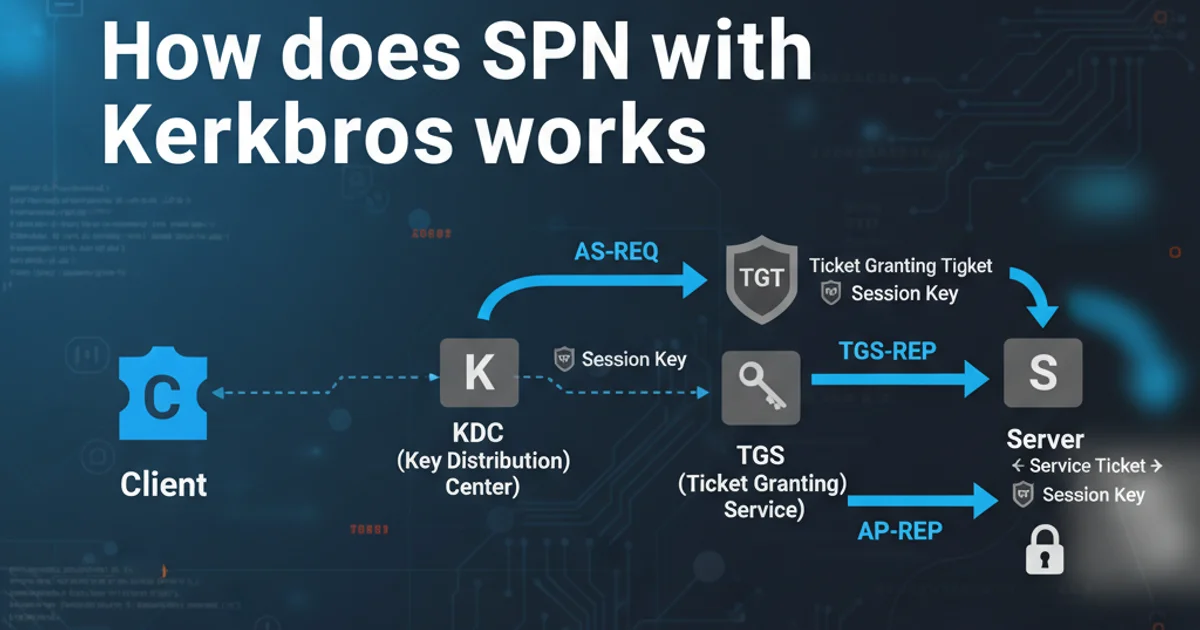
Learn how to optimize your web content for printing, ensuring a professional and readable output by leveraging CSS media queries and best practices.
Designing a webpage for the screen is one thing, but ensuring it looks good when printed is another challenge entirely. Users often print web content for various reasons, from reading articles offline to keeping records. A poorly designed print output can lead to wasted paper, unreadable text, and a frustrating user experience. This article will guide you through the essential techniques to make your webpages print-friendly using CSS.
Understanding Print Media Queries
The cornerstone of print-friendly web design is the CSS @media print rule. This powerful feature allows you to apply specific styles only when a document is being printed. By isolating print-specific styles, you can hide unnecessary elements, adjust layouts, and optimize typography for paper.
@media print {
/* Styles applied only when printing */
body {
font-size: 12pt;
color: #000;
}
nav,
aside,
footer,
.no-print {
display: none;
}
a {
text-decoration: none;
color: inherit;
}
a[href]:after {
content: " (" attr(href) ")";
font-size: 9pt;
}
}
Basic CSS @media print block for print-specific styling.
Ctrl+P or Cmd+P) frequently during development to see how your changes affect the printed output.Key Considerations for Print Layouts
When designing for print, several factors differ significantly from screen design. These include page dimensions, color usage, font sizes, and the visibility of interactive elements. Thinking about these differences upfront will help you create a more effective print stylesheet.
flowchart TD
A[Webpage Content] --> B{Is Printing?}
B -- Yes --> C[Apply Print Styles]
C --> D[Hide Nav, Ads, Footers]
C --> E[Adjust Font Sizes & Colors]
C --> F[Show URLs for Links]
C --> G[Optimize Margins & Layout]
B -- No --> H[Apply Screen Styles]
D --> I[Print-Friendly Output]
E --> I
F --> I
G --> IWorkflow for applying print-specific styles to a webpage.
Practical Print Optimization Techniques
Let's dive into specific CSS properties and strategies to enhance your print output.
1. Hide Unnecessary Elements
Navigation menus, sidebars, advertisements, and footers are crucial for screen interaction but often clutter printed pages. Use display: none; to remove them from the print layout.
2. Adjust Typography for Readability
Screen fonts are typically smaller than print fonts. Increase font-size to 10pt or 12pt for body text. Use serif fonts for better readability on paper. Ensure line-height is adequate for comfortable reading.
3. Manage Colors and Backgrounds
Printers consume ink, and dark backgrounds can be wasteful and hard to read. Set color to black (#000) and background-color to white (#fff) for optimal contrast and ink efficiency. Use !important if necessary to override inline styles.
4. Display Link URLs
On screen, a link's destination is visible on hover. In print, this context is lost. Use the ::after pseudo-element and attr(href) to display the URL next to the link text.
5. Control Page Breaks
CSS properties like page-break-before, page-break-after, and page-break-inside (or their newer break-before, break-after, break-inside equivalents) allow you to control where pages break, preventing awkward cuts in content or images.
6. Optimize Margins and Padding
Printers often have non-printable areas. Adjust margin and padding on the body or main content wrapper to ensure content doesn't get cut off at the edges of the paper.
@media print {
body {
margin: 1cm;
font-family: Georgia, serif;
font-size: 12pt;
line-height: 1.4;
color: #000;
background-color: #fff;
}
/* Hide elements */
header, nav, aside, footer, .ad-banner, .social-share-buttons {
display: none !important;
}
/* Show URLs for links */
a[href]:after {
content: " (" attr(href) ")";
font-size: 9pt;
word-break: break-all;
}
/* Prevent page breaks inside important elements */
h1, h2, h3 {
page-break-after: avoid;
}
table, pre, blockquote {
page-break-inside: avoid;
}
/* Ensure images fit */
img {
max-width: 100% !important;
height: auto !important;
display: block;
margin: 0 auto;
}
/* Remove background images and colors */
* {
background: transparent !important;
box-shadow: none !important;
text-shadow: none !important;
}
}
Comprehensive print stylesheet example incorporating various optimization techniques.
!important. While sometimes necessary to override conflicting styles, overuse can make your CSS difficult to maintain. Use it judiciously within your @media print block.