Show DU outcome in purely megabytes
Categories:
Show du Outcome in Purely Megabytes
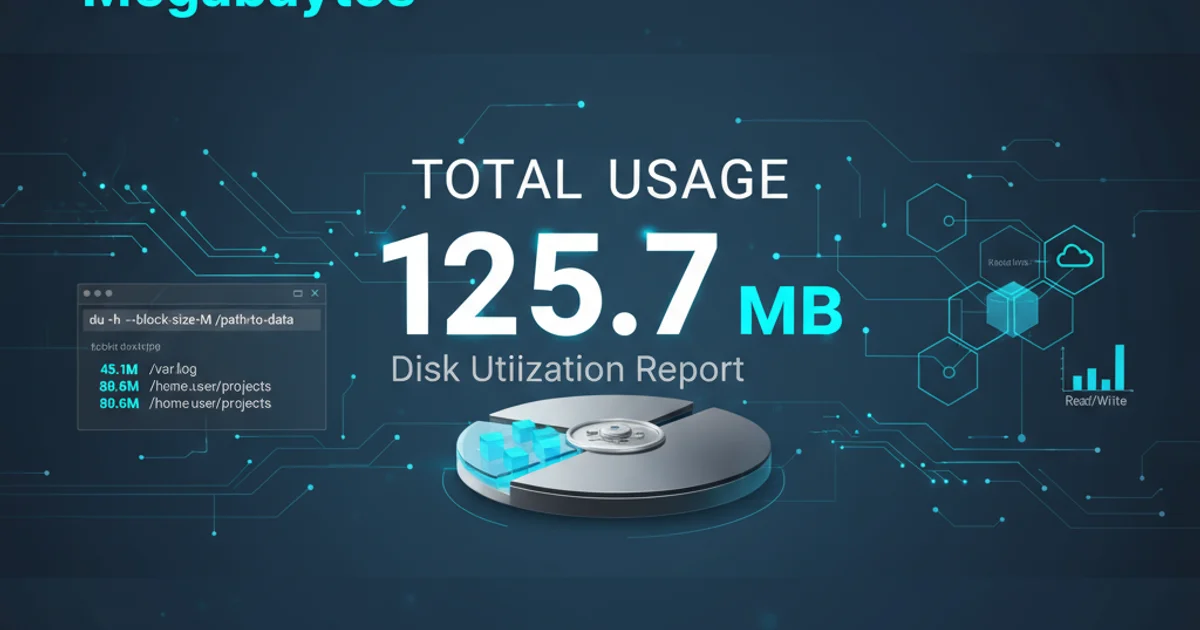
Learn how to effectively use the du command in Linux to display disk usage in a clear, megabyte-only format, simplifying disk space analysis.
The du (disk usage) command is a fundamental utility in Linux and Unix-like operating systems for estimating file space usage. While du offers various options for displaying output, getting a consistent, purely megabyte-based result can sometimes be tricky, especially when dealing with very small or very large files. This article will guide you through the most effective methods to achieve a clean megabyte output, making disk space analysis more straightforward.
Understanding du Output Formats
By default, du reports disk usage in 1KB blocks. This can be inconvenient for human readability, especially when you're interested in larger units like megabytes or gigabytes. The -h (human-readable) option is commonly used to display sizes in K, M, G, etc., but it mixes units, which might not be ideal if you need a consistent unit for scripting or direct comparison. Our goal is to force du to always show megabytes, regardless of the actual size.
flowchart TD
A[Start du command] --> B{Is -h option used?}
B -- Yes --> C[Output: K, M, G (mixed units)]
B -- No --> D[Output: 1KB blocks]
D --> E{Convert to MB?}
E -- Yes --> F[Use -BM or custom script]
F --> G[Output: Pure MB]
C --> GDecision flow for du output formats
Method 1: Using the -BM Option (GNU du)
For GNU du (common on Linux distributions like Red Hat, CentOS, Ubuntu), the -BM option is the most direct way to get output in megabytes. This option tells du to scale sizes by 1,048,576 bytes (1MB) and append 'M' to the output. This is often the cleanest solution if your system uses GNU du.
du -shBM /path/to/directory
# Example:
du -shBM /var/log
Using -BM for megabyte output with GNU du
-s option summarizes the disk usage of each specified file or directory, rather than showing every file. The -h option is technically redundant when using -BM as -BM already implies human-readable megabytes, but it doesn't hurt.Method 2: Manual Conversion with awk
If you're on a system where -BM isn't available (e.g., some BSD-based systems or older Linux versions), or if you need more granular control over the output, you can use awk to convert the default 1KB block output to megabytes. This method involves piping the du output to awk for calculation.
du -s /path/to/directory | awk '{print $1/1024 "MB"}'
# Example:
du -s /home/user/documents | awk '{print $1/1024 "MB"}'
Converting du output to megabytes using awk
In this awk command:
du -s /path/to/directoryoutputs the total disk usage in 1KB blocks.awk '{print $1/1024 "MB"}'takes this output.$1refers to the first field (the block count). Dividing by 1024 converts 1KB blocks to megabytes."MB"appends the unit for clarity.
Method 3: Combining du -k with awk for Precision
For maximum compatibility and precision, you can explicitly tell du to output in 1KB blocks using -k (which is often the default but good for explicit scripting) and then use awk to perform the conversion. This ensures that du always provides a consistent base unit for awk to work with.
du -sk /path/to/directory | awk '{printf "%.2fMB\n", $1/1024}'
# Example:
du -sk /opt/app | awk '{printf "%.2fMB\n", $1/1024}'
Using du -sk and awk for precise megabyte output
Here, printf "%.2fMB\n", $1/1024 formats the output to two decimal places, providing a cleaner, more precise megabyte value.
du -BM uses 10241024 bytes for a megabyte (MiB), while some other tools might use 10001000 bytes (MB). For disk usage, 1024 is the standard binary prefix.