What can I do to fix a 504 gateway timeout error?
Categories:
Fixing the 504 Gateway Timeout Error: A Comprehensive Guide
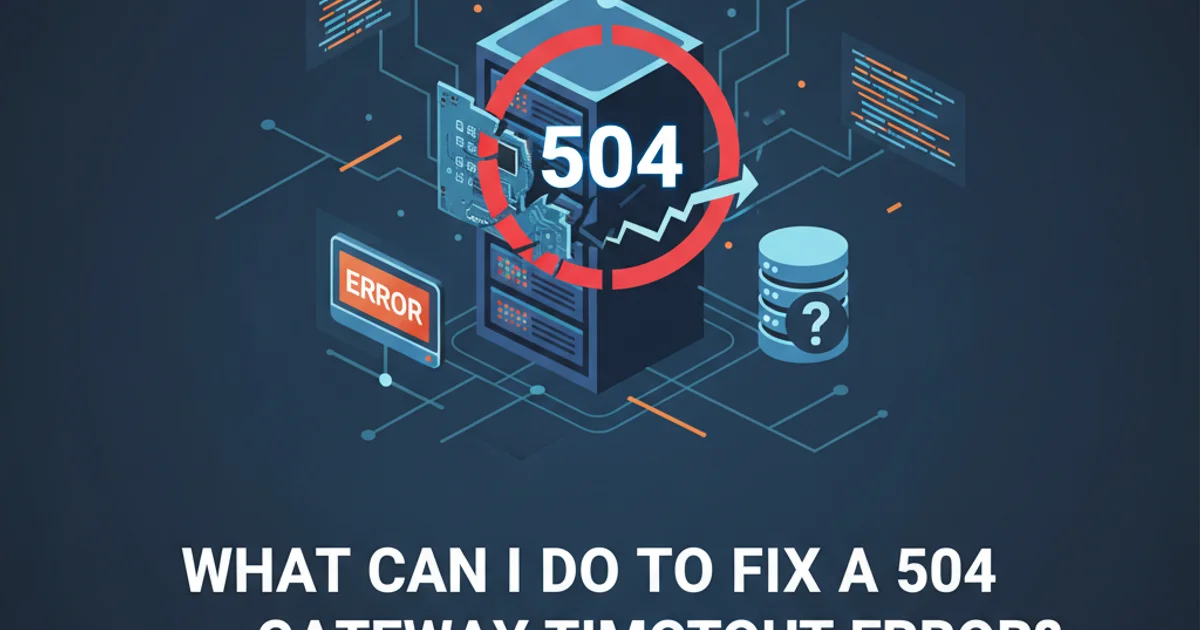
Understand the causes of a 504 Gateway Timeout error and learn practical steps to diagnose and resolve this common HTTP status code.
The 504 Gateway Timeout error is an HTTP status code indicating that one server did not receive a timely response from another server that it was accessing while attempting to load a web page or fulfill another request. Essentially, it means that an upstream server (acting as a gateway or proxy) timed out waiting for a response from a downstream server. This error can be frustrating for both users and administrators, as it often points to issues beyond the immediate web server.
Understanding the 504 Gateway Timeout
Unlike 500 Internal Server Error (which indicates a problem with the origin server itself), a 504 error suggests that the server acting as a gateway or proxy couldn't get a response from another server in the chain within a specified time limit. This chain could involve multiple components: your browser, a CDN, a load balancer, a reverse proxy (like Nginx or Apache), and the actual application server or database server.
Common scenarios leading to a 504 include:
- Overloaded Backend Servers: The application server is too busy or under-resourced to respond in time.
- Network Connectivity Issues: Problems between the gateway/proxy and the backend server.
- Firewall Restrictions: A firewall blocking communication between servers.
- DNS Problems: Incorrect DNS resolution preventing the gateway from finding the backend.
- Incorrect Proxy/Gateway Configuration: Timeout settings being too low on the gateway server.
- Long-Running Scripts/Queries: Application processes taking too long to complete, exceeding the timeout limit.
flowchart TD
A[Client Request] --> B{CDN/Load Balancer}
B --> C{Reverse Proxy (e.g., Nginx/Apache)}
C -- Timeout Waiting --> D[Application Server/Backend]
D -- No Response/Slow Response --> C
C -- 504 Gateway Timeout --> B
B -- 504 Gateway Timeout --> ATypical flow leading to a 504 Gateway Timeout error
Initial Troubleshooting Steps (Client-Side)
Before diving into server configurations, it's worth checking a few client-side factors, as sometimes the issue might be temporary or localized.
1. Reload the Page
The simplest solution. The server might have been temporarily overloaded, and a quick refresh (F5 or Ctrl+R/Cmd+R) could resolve it.
2. Check Your Internet Connection
Ensure your own internet connection is stable. Try accessing other websites to confirm it's not a local network issue.
3. Try a Different Browser or Device
Sometimes browser extensions or cached data can interfere. Testing with another browser or device can rule out client-specific problems.
4. Clear Browser Cache and Cookies
Outdated cached files can occasionally cause issues. Clearing them might help.
Server-Side Diagnosis and Resolution
If client-side checks don't resolve the issue, the problem almost certainly lies on the server side. This requires access to server logs and configuration files.
1. Check Server Logs
The first and most crucial step. Look at the error logs of your web server (Nginx, Apache), application server (PHP-FPM, Node.js, Python WSGI), and any database servers. These logs often provide specific details about what timed out or failed.
- Nginx:
/var/log/nginx/error.log - Apache:
/var/log/apache2/error.logor/var/log/httpd/error_log - PHP-FPM:
/var/log/php-fpm/www-error.log(path may vary)
2. Verify Backend Server Status
Ensure that your application server (e.g., PHP-FPM, Node.js app, Tomcat) is running and accessible. Use commands like systemctl status php-fpm or ps aux | grep node to check its process status.
3. Increase Timeout Settings
If the backend is slow but eventually responds, you might need to increase the timeout values on your gateway/proxy server. This gives the backend more time to process requests.
For Nginx:
Edit your Nginx configuration file (e.g., /etc/nginx/nginx.conf or site-specific config in /etc/nginx/sites-available/). Add or adjust the following directives within the http, server, or location blocks:
proxy_connect_timeout 600s;
proxy_send_timeout 600s;
proxy_read_timeout 600s;
send_timeout 600s;
For Apache (with mod_proxy):
Edit your Apache configuration file (e.g., httpd.conf or virtual host config). Add or adjust the ProxyTimeout directive:
<VirtualHost *:80>
ProxyRequests Off
ProxyPreserveHost On
ProxyPass / http://backend_server_ip:port/
ProxyPassReverse / http://backend_server_ip:port/
ProxyTimeout 600
</VirtualHost>
After making changes, always restart your web server: sudo systemctl restart nginx or sudo systemctl restart apache2.
4. Check Firewall and DNS Settings
Ensure that no firewall (e.g., ufw, firewalld, AWS Security Groups) is blocking traffic between your gateway/proxy and backend servers on the necessary ports. Also, verify that DNS resolution for your backend server's hostname is correct if you're not using an IP address.
5. Optimize Backend Performance
If increasing timeouts only masks the problem, the root cause might be an underperforming backend. Analyze your application for slow database queries, inefficient code, or resource bottlenecks (CPU, RAM, disk I/O). Consider scaling up your backend resources or optimizing your application code.
6. Review CDN/Load Balancer Settings
If you're using a CDN (like Cloudflare) or a load balancer, check their specific timeout settings. These services often have their own configurable timeouts that can trigger a 504 before your origin server's timeouts are reached.
Resolving a 504 Gateway Timeout error often involves a systematic approach, starting from basic checks and moving towards deeper server diagnostics and configuration adjustments. By understanding the server chain and meticulously checking logs and configurations, you can effectively pinpoint and fix the underlying cause.