What are *.snap files in eclipse?
Categories:
Understanding *.snap Files in Eclipse: What They Are and How to Manage Them
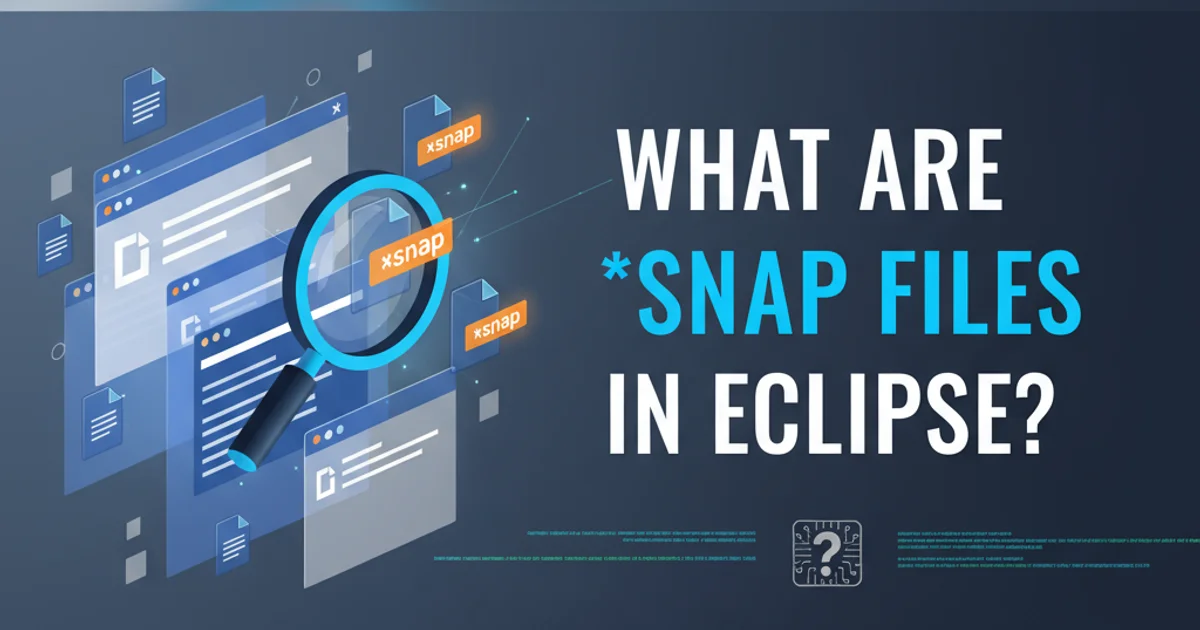
Explore the purpose of *.snap files in Eclipse, their role in workspace management, and practical tips for troubleshooting and cleanup.
If you've spent any significant time working with Eclipse, you've likely encountered files ending with the .snap extension. These files often appear in your workspace's .metadata directory and can sometimes grow quite large, leading to questions about their purpose and whether they can be safely deleted. This article will demystify .snap files, explaining what they are, why Eclipse creates them, and how to manage them effectively.
What are *.snap Files?
The .snap files in Eclipse are primarily associated with the Equinox OSGi framework, which forms the modular foundation of Eclipse. Specifically, they are 'snapshot' files used by the OSGi framework to record the state of bundles (plugins) and services within your running Eclipse instance. This snapshot allows Eclipse to quickly restore its previous state upon restart, improving startup performance and ensuring consistency.
Think of them as a cached representation of your Eclipse environment's plugin configuration. When Eclipse starts, it can load this snapshot instead of re-scanning and re-resolving all bundles from scratch, which would be a much slower process. There are typically two main types of .snap files you might encounter:
flowchart TD
A[Eclipse Startup] --> B{Snapshot Exists?}
B -->|Yes| C[Load .snap file]
C --> D[Faster Startup]
B -->|No| E[Scan Bundles & Create New .snap]
E --> DEclipse Startup Process with .snap Files
Types of *.snap Files and Their Locations
While the core function remains the same, .snap files can appear in a few key locations, each serving a slightly different aspect of the Eclipse environment:
.snap files are found within the .metadata/.plugins/org.eclipse.pde.core/.bundle_pool or .metadata/.plugins/org.eclipse.osgi directories of your workspace. The exact path can vary slightly depending on your Eclipse version and installed plugins.org.eclipse.osgisnapshots: These are the most common and fundamental.snapfiles. They store the state of the OSGi framework itself, including all installed bundles and their dependencies. These are crucial for Eclipse's rapid startup.org.eclipse.pde.corebundle pool snapshots: If you're developing Eclipse plugins (using PDE - Plug-in Development Environment), you might see.snapfiles related to the bundle pool. This pool is a shared location for plugins used across multiple target platforms, and the snapshots help manage its state.- Temporary snapshots: Sometimes,
.snapfiles might be created temporarily during certain operations or updates. These are usually cleaned up automatically.
Managing and Troubleshooting *.snap Files
While .snap files are generally beneficial, they can occasionally cause issues or grow unexpectedly large. Here's how to manage them:
1. Safe Deletion
If you suspect a .snap file is corrupted or causing issues, you can safely delete it. Eclipse will regenerate it on the next startup. Always close Eclipse before deleting any files from its workspace or installation directory. Navigate to your workspace's .metadata folder and look for .snap files within org.eclipse.osgi or org.eclipse.pde.core directories. Delete them and then restart Eclipse.
2. Cleaning the Workspace
For more comprehensive cleanup, especially after major Eclipse updates or plugin installations/uninstallations, you can start Eclipse with the -clean command-line argument. This forces Eclipse to re-initialize its OSGi bundle cache and regenerate all .snap files. This can resolve many startup or plugin-related issues.
3. Monitoring Size
While .snap files can grow, excessive size (e.g., hundreds of MBs or GBs) might indicate an issue, especially if you haven't installed many new plugins. Regularly checking the size of your .metadata folder can help identify potential problems early.
eclipse -clean
Command to start Eclipse with the clean option
.snap files while Eclipse is running. This can lead to workspace corruption or unexpected behavior. Always shut down Eclipse completely before performing any manual file deletions.