iText- ColumnText set text fit size in Rectangle
Categories:
Dynamically Sizing Text in iText with ColumnText for Perfect Fit
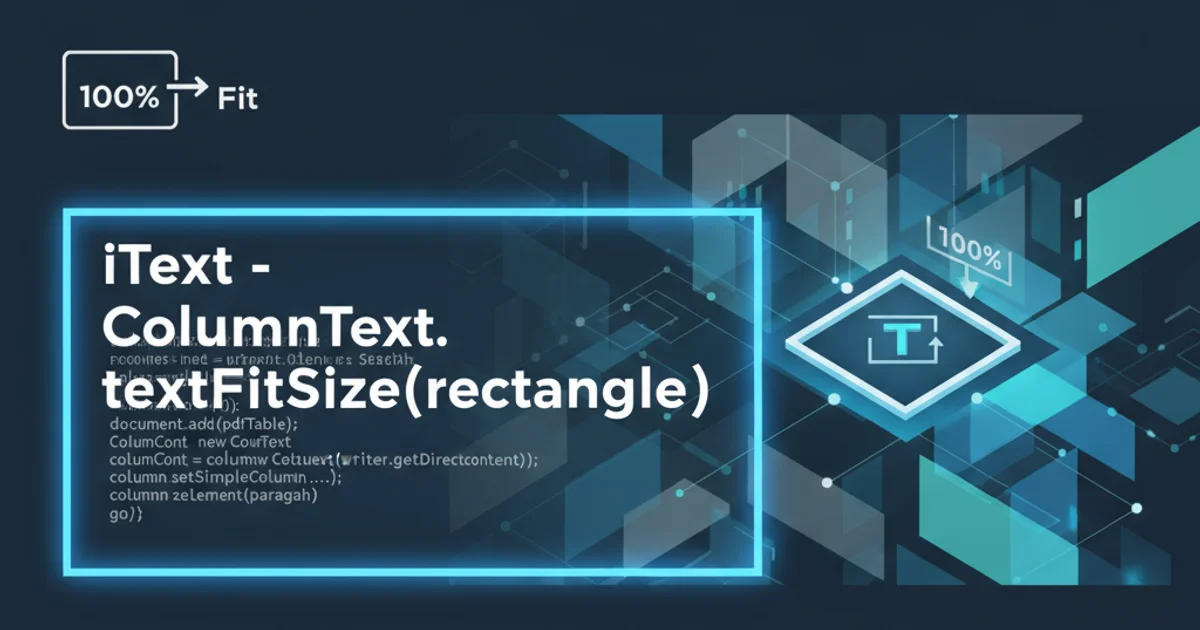
Learn how to use iText's ColumnText to automatically adjust text size to fit within a defined rectangular area, ensuring optimal layout and readability in your PDF documents.
When generating PDF documents with iText, a common challenge is ensuring that a block of text fits neatly within a predefined area, such as a cell in a table or a specific region on a page. Manually adjusting font sizes can be tedious and imprecise, especially when content varies. This article explores how to leverage iText's ColumnText class to dynamically scale text to fit a given Rectangle, providing a robust solution for responsive PDF layouts.
Understanding ColumnText and its Role in Text Layout
ColumnText is a powerful iText class designed for advanced text layout. Unlike simply adding Paragraph objects directly to a Document, ColumnText allows you to define specific areas (columns or rectangles) where text should flow. It provides fine-grained control over text positioning, alignment, and, crucially for our purpose, the ability to simulate text rendering without actually adding it to the document. This 'simulation mode' is key to determining the optimal font size.
flowchart TD
A[Start] --> B{Define Target Rectangle};
B --> C{Set Initial Font Size};
C --> D{Create ColumnText Instance};
D --> E{Set Text Content};
E --> F{Simulate Rendering (go, true)};
F --> G{Check if Text Fits?};
G -- Yes --> H[Use Current Font Size];
G -- No --> I{Decrease Font Size};
I --> F;
H --> J[Render Text with Final Font Size];
J --> K[End];Flowchart illustrating the process of dynamically fitting text using ColumnText.
Implementing Dynamic Text Sizing
The core idea is to iteratively try different font sizes. We start with a maximum desired font size and then, using ColumnText in simulation mode, check if the text fits within the target Rectangle. If it doesn't, we reduce the font size and try again. This process continues until the text fits or a minimum font size is reached. The ColumnText.go(true) method is essential here, as it performs the layout calculation without actually drawing anything to the PDF.
import com.itextpdf.text.Document;
import com.itextpdf.text.Font;
import com.itextpdf.text.Paragraph;
import com.itextpdf.text.Rectangle;
import com.itextpdf.text.pdf.ColumnText;
import com.itextpdf.text.pdf.PdfWriter;
import java.io.FileOutputStream;
public class TextFitInRectangle {
public static void main(String[] args) {
Document document = new Document();
try {
PdfWriter writer = PdfWriter.getInstance(document, new FileOutputStream("TextFit.pdf"));
document.open();
// Define the target rectangle
Rectangle rect = new Rectangle(50, 700, 250, 750); // x1, y1, x2, y2
document.add(new Paragraph("Text will be fitted into the rectangle below:"));
document.add(new Paragraph(" ")); // Spacer
// Draw the rectangle for visualization
document.add(new com.itextpdf.text.Rectangle(rect.getLeft(), rect.getBottom(), rect.getRight(), rect.getTop()));
String longText = "This is a very long piece of text that needs to be fitted into a specific rectangular area on the PDF document. We want to ensure that all of this text is visible and readable without overflowing the boundaries. iText's ColumnText provides an excellent way to achieve this dynamic sizing.";
// Fit the text
fitTextToRectangle(document, writer, longText, rect, 12f, 6f);
document.close();
System.out.println("PDF created successfully: TextFit.pdf");
} catch (Exception e) {
e.printStackTrace();
}
}
/**
* Fits text into a given rectangle by adjusting font size.
* @param document The iText Document.
* @param writer The PdfWriter.
* @param text The text to fit.
* @param rect The target rectangle.
* @param maxFontSize The maximum allowed font size.
* @param minFontSize The minimum allowed font size.
*/
public static void fitTextToRectangle(Document document, PdfWriter writer, String text, Rectangle rect, float maxFontSize, float minFontSize) throws Exception {
ColumnText ct = new ColumnText(writer.getDirectContent());
ct.setSimpleColumn(rect);
float currentFontSize = maxFontSize;
Font font = new Font(Font.FontFamily.HELVETICA, currentFontSize);
Paragraph p = new Paragraph(text, font);
// Loop to find the best font size
while (currentFontSize >= minFontSize) {
ct.setText(p);
ct.setSimpleColumn(rect);
int status = ct.go(true); // Simulate rendering
if (ColumnText.hasMoreText(status)) {
// Text doesn't fit, reduce font size
currentFontSize -= 0.5f; // Decrease by 0.5 points
font = new Font(Font.FontFamily.HELVETICA, currentFontSize);
p.setFont(font);
} else {
// Text fits, break the loop
break;
}
}
// Render the text with the final font size
ct.setText(p);
ct.setSimpleColumn(rect);
ct.go(); // Actual rendering
}
}
Java code demonstrating how to fit text into a rectangle using ColumnText.
ColumnText.go(true) method is crucial for simulation. It returns a status indicating if more text remains (ColumnText.hasMoreText(status)). If it returns false, the text fits within the defined column/rectangle at the current font size.Refinements and Considerations
While the basic approach works, there are several ways to refine this technique for more complex scenarios:
- Performance: For very long texts or many rectangles, the iterative approach can be slow. Consider a binary search algorithm for finding the optimal font size more quickly.
- Line Spacing:
ColumnTextalso allows control over leading (line spacing). You might need to adjust this along with the font size to achieve the desired visual density. - Alignment: You can set horizontal and vertical alignment for the text within the
ColumnTextinstance usingsetHorizontalAlignment()andsetLeading(). For vertical alignment, you might need to adjust theyposition of theColumnTextafter determining the final height. - Minimum Font Size: Always define a
minFontSizeto prevent the text from becoming unreadably small if it cannot fit even at a very small size. You might choose to truncate the text or handle overflow in another way if the minimum size is reached and the text still doesn't fit.