Taking screenshot on Emulator from Android Studio
Categories:
Capturing Screenshots from Android Emulator in Android Studio
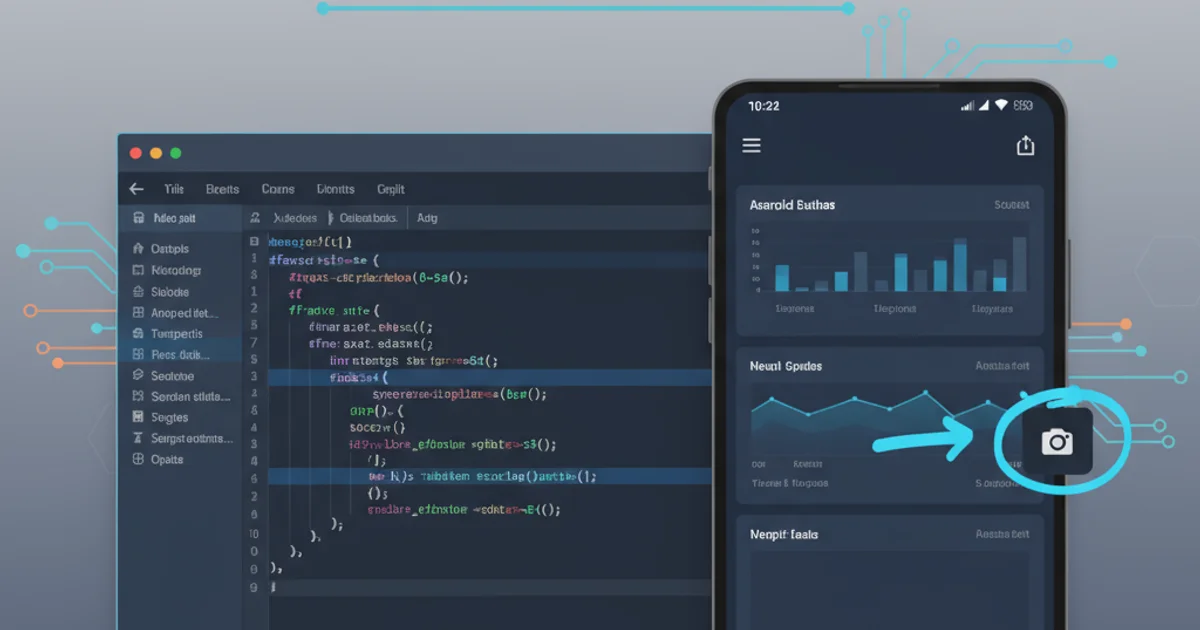
Learn how to easily take screenshots of your running Android emulator directly from Android Studio, a crucial step for debugging and documentation.
Taking screenshots of your Android emulator is a fundamental task for developers. Whether you're documenting bugs, creating marketing materials, or simply sharing your app's progress, Android Studio provides a straightforward way to capture the emulator's screen. This guide will walk you through the process, ensuring you can quickly and efficiently grab the visual output of your application.
Accessing the Screenshot Tool
Android Studio integrates a dedicated tool for taking screenshots directly from the running emulator. This eliminates the need for external tools or complex key combinations, streamlining your development workflow. The tool is accessible through the emulator's control panel, which appears alongside the emulator window.
flowchart TD
A[Start Emulator] --> B{Emulator Control Panel}
B --> C["Camera (Screenshot) Icon"]
C --> D[Screenshot Tool Window]
D --> E["Save Screenshot (Disk Icon)"]
E --> F[Choose Save Location]
F --> G[Screenshot Saved]Workflow for taking a screenshot from the Android Emulator.
1. Launch Your Emulator
First, ensure your Android Virtual Device (AVD) is running. You can start it from the AVD Manager in Android Studio or by running your application on a selected emulator.
2. Locate the Emulator Control Panel
Once the emulator is running, a control panel will typically appear on the side of the emulator window. This panel contains various tools for interacting with the emulator.
3. Click the Screenshot Button
Within the control panel, look for the 'Camera' icon. This is the dedicated screenshot button. Clicking it will open a new 'Screenshot Editor' window.
4. Review and Save the Screenshot
The 'Screenshot Editor' window will display the captured image. You can optionally rotate the image or crop it if needed. To save, click the 'Save' (disk) icon, choose your desired location and filename, and then click 'OK'.
Ctrl + S (Windows/Linux) or Cmd + S (macOS) while the emulator window is in focus, though this might vary based on your Android Studio version and OS.Advanced Screenshot Options (ADB)
While the built-in Android Studio tool is convenient, for more advanced scripting or automated screenshot capture, you can use the Android Debug Bridge (ADB) command-line tool. This method offers greater flexibility, especially when integrating into build scripts or continuous integration pipelines.
adb shell screencap -p /sdcard/screenshot.png
adb pull /sdcard/screenshot.png C:\Users\YourUser\Desktop\screenshot.png
Capturing and pulling a screenshot using ADB commands.
The first command adb shell screencap -p /sdcard/screenshot.png takes a screenshot and saves it to the emulator's virtual SD card. The -p flag ensures the output is in PNG format. The second command adb pull /sdcard/screenshot.png C:\Users\YourUser\Desktop\screenshot.png then copies the screenshot from the emulator to your local machine. Remember to replace the local path with your desired save location.