What is the IntelliJ IDEA's Keymap's abbreviation feature useful for?
Categories:
Unlocking Efficiency: The Power of IntelliJ IDEA's Keymap Abbreviation Feature
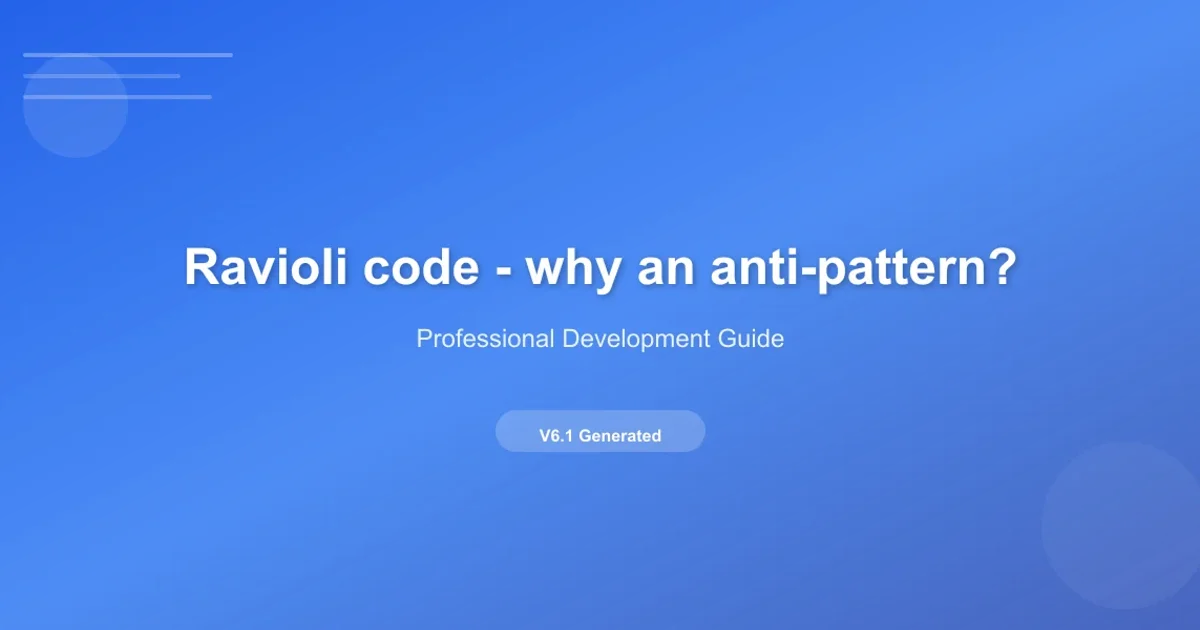
Discover how IntelliJ IDEA's keymap abbreviation feature can dramatically speed up your coding workflow by creating custom shortcuts for complex actions and frequently used commands.
IntelliJ IDEA, a powerful IDE for Java and other JVM languages, offers a plethora of features designed to boost developer productivity. Among these, the Keymap's abbreviation feature stands out as a hidden gem. It allows you to define short, custom text strings that, when typed, automatically execute a specific IDE action. This goes beyond simple keybindings, enabling a more intuitive and context-aware way to trigger commands without memorizing complex key combinations or navigating through menus.
What is a Keymap Abbreviation?
At its core, a keymap abbreviation is a textual shortcut. Instead of pressing Ctrl+Alt+Shift+T for a refactoring action, you could define an abbreviation like refactor or rft. When you type refactor (or rft) and then press a designated trigger key (typically Enter or Space after configuration), IntelliJ IDEA will execute the associated action. This is particularly useful for actions that don't have a default shortcut, or for those whose default shortcuts are cumbersome to type.
flowchart TD
A[User types abbreviation (e.g., 'rft')] --> B{IntelliJ IDEA detects abbreviation};
B --> C{User presses trigger key (e.g., Enter)};
C --> D[IntelliJ IDEA executes associated action];
D --> E[Action performed (e.g., Refactor menu opens)];Workflow of an IntelliJ IDEA Keymap Abbreviation
Why Use Abbreviations? The Benefits
The primary benefit of using keymap abbreviations is a significant increase in coding speed and a reduction in cognitive load. Instead of hunting for menu items or struggling with multi-key shortcuts, you can simply type a memorable word. This is especially advantageous for:
- Infrequently used but complex actions: Actions you don't use often enough to memorize their full shortcut, but are too tedious to find in menus.
- Actions without default shortcuts: Many plugins or less common IDE features might not have a shortcut assigned.
- Personalizing your workflow: Tailoring the IDE to your specific habits and common tasks.
- Reducing hand strain: Avoiding awkward key combinations that can lead to discomfort over time.
How to Create and Manage Abbreviations
Setting up an abbreviation is straightforward within IntelliJ IDEA's settings. Here's how you can do it:
1. Open Settings/Preferences
Navigate to File > Settings (Windows/Linux) or IntelliJ IDEA > Preferences (macOS).
2. Access Keymap Settings
In the settings dialog, go to Keymap.
3. Find the Desired Action
Use the search bar to find the action you want to assign an abbreviation to (e.g., "Extract Method", "Run Current File").
4. Add Abbreviation
Right-click on the action and select Add Abbreviation. A dialog will appear where you can type your desired abbreviation (e.g., exm for Extract Method).
5. Confirm and Apply
Click OK to save the abbreviation, then Apply and OK to close the settings.

Adding an abbreviation for the 'Extract Method' action.
Practical Examples of Abbreviations
Let's look at some common scenarios where abbreviations can be incredibly useful:
Action: "Extract Method"
Abbreviation: `exm`
Action: "Run 'Current File'"
Abbreviation: `runf`
Action: "Reformat Code"
Abbreviation: `fmt`
Action: "Show History"
Abbreviation: `hist`
Examples of useful abbreviations for common actions.
By using these, instead of Ctrl+Alt+M for Extract Method, you type exm and hit Enter. For running the current file, instead of navigating to the run menu or remembering a specific shortcut, you type runf and Enter. This small change can significantly streamline your daily coding tasks.