Markdown to create pages and table of contents?
Categories:
Mastering Markdown for Page Creation and Dynamic Tables of Contents
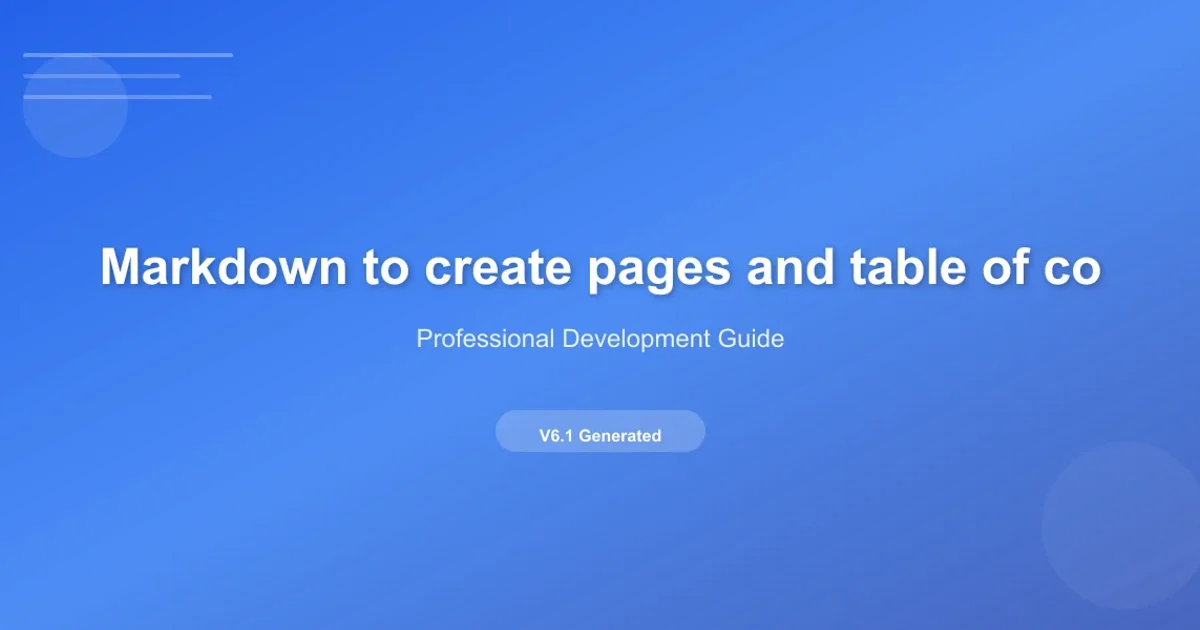
Learn how to leverage Markdown for efficient content creation and automatically generate navigable tables of contents for improved user experience.
Markdown has become the de facto standard for writing web content due to its simplicity and readability. Beyond just formatting text, Markdown can be a powerful tool for structuring entire pages and, crucially, for automatically generating tables of contents (TOCs). This article will guide you through using Markdown effectively to create well-organized pages and how to implement dynamic TOCs that enhance navigation for your readers.
Structuring Pages with Markdown Headings
The foundation of any well-structured Markdown document lies in its heading hierarchy. Markdown provides six levels of headings, from <h1> to <h6>, represented by one to six hash symbols (#). These headings are not just for visual styling; they define the logical structure of your document, which is essential for accessibility, SEO, and, most importantly, for generating a table of contents.
Consider your document as an outline. The <h1> should be your main page title, <h2> for major sections, <h3> for sub-sections, and so on. Consistent use of headings ensures that your content is easy to scan and understand. Many Markdown parsers and static site generators automatically detect these headings to build a navigation structure.
# My Awesome Page Title
## Introduction
This is the introductory paragraph for my page.
### Background
Some background information here.
## Main Concepts
Exploring the core ideas.
### Concept A
Details about Concept A.
#### Sub-concept A.1
More specific details.
Example of Markdown heading structure
<h1> for the main title and use headings sequentially. Skipping heading levels (e.g., going from <h2> directly to <h4>) can confuse screen readers and negatively impact SEO.Generating Tables of Contents (TOCs)
The real power of Markdown headings for navigation comes with the ability to generate a Table of Contents. While Markdown itself doesn't have a built-in syntax for a TOC, most Markdown processors, static site generators (like Jekyll, Hugo, Gatsby), and documentation tools (like GitBook, Docusaurus) offer features or plugins to automatically create one.
These tools typically scan your document for heading elements (#, ##, ###, etc.), extract their text, and create an ordered or unordered list of links. Each link points to the corresponding heading within the document, usually by generating an anchor ID (e.g., <h2 id="introduction">).
Understanding how these tools interpret your headings is key to a functional TOC. The process generally involves:
- Parsing Headings: Identifying all
h1throughh6tags. - Slugification: Converting heading text into URL-friendly IDs (e.g., "My Section Title" becomes
my-section-title). - Link Generation: Creating an
<a>tag with anhrefpointing to the generated ID. - List Formatting: Arranging these links into a nested list structure based on heading levels.
flowchart TD
A[Markdown Document] --> B{Parse Headings}
B --> C[Extract Heading Text]
C --> D{Slugify Text}
D --> E[Generate Anchor IDs]
E --> F[Create Hyperlinks]
F --> G[Format as Nested List]
G --> H[Render Table of Contents]Workflow for automatic Table of Contents generation
Best Practices for TOC-Friendly Markdown
To ensure your Markdown content generates a clean and effective Table of Contents, follow these best practices:
- Descriptive Headings: Use clear and concise headings that accurately reflect the content of their section. Avoid vague titles.
- Unique Headings: While not always strictly enforced, try to make your headings unique. If two headings have the exact same text, some TOC generators might create duplicate IDs or unexpected behavior.
- Consistent Leveling: Maintain a logical hierarchy. Don't jump from
##to####without an###in between. - Keep it Simple: Avoid overly long or complex headings with special characters, as they can lead to messy slugification.
- Placement of TOC: Decide where you want your TOC to appear. Common places include the top of the page, a sidebar, or before the first main section. Your static site generator or documentation tool will usually have configuration options for this.