pip installing in global site-packages instead of virtualenv
Categories:
Preventing Global pip install in Virtual Environments on macOS
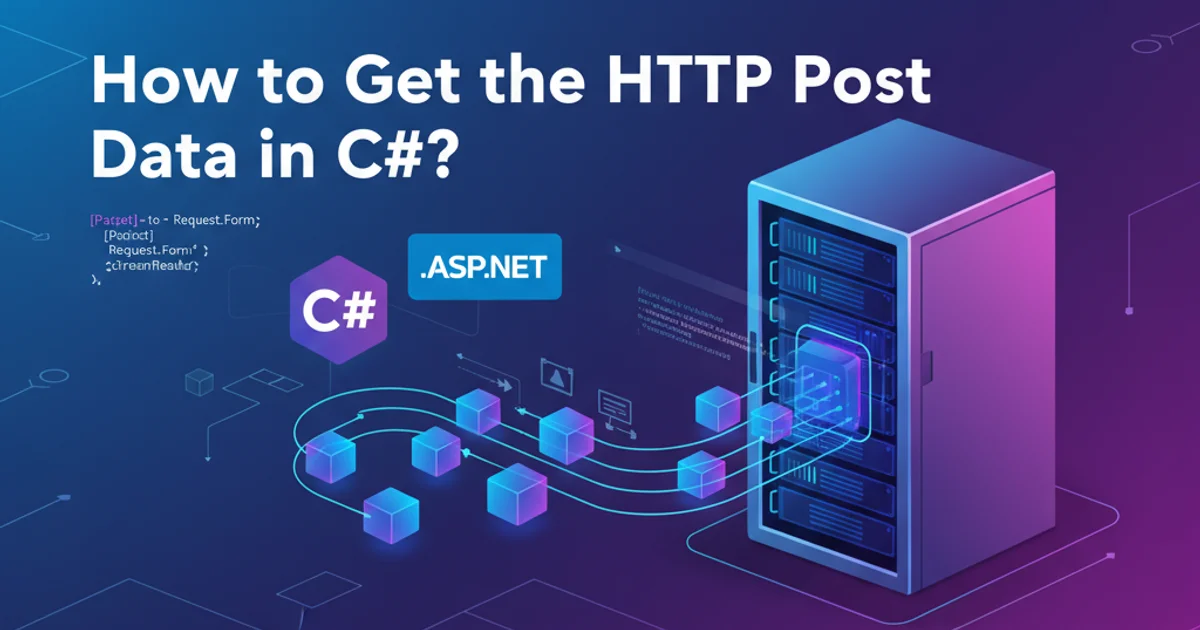
Understand why pip install might target global site-packages instead of your virtual environment on macOS, and learn effective strategies to ensure proper package isolation.
Python virtual environments are crucial for managing project dependencies, preventing conflicts, and ensuring reproducibility. However, developers, especially on macOS, sometimes encounter a frustrating issue: packages installed with pip install end up in the global site-packages directory instead of the active virtual environment. This article delves into the common causes of this problem and provides practical solutions to maintain proper package isolation.
Understanding the Problem: Why pip Goes Global
The primary reason pip might install packages globally even when a virtual environment is seemingly active is often related to how the shell's PATH variable is configured or how the virtual environment is activated. On macOS, several factors can contribute to this, including shell configuration files (.bash_profile, .zshrc), system-wide Python installations (e.g., Homebrew, system Python), and incorrect virtual environment activation procedures.
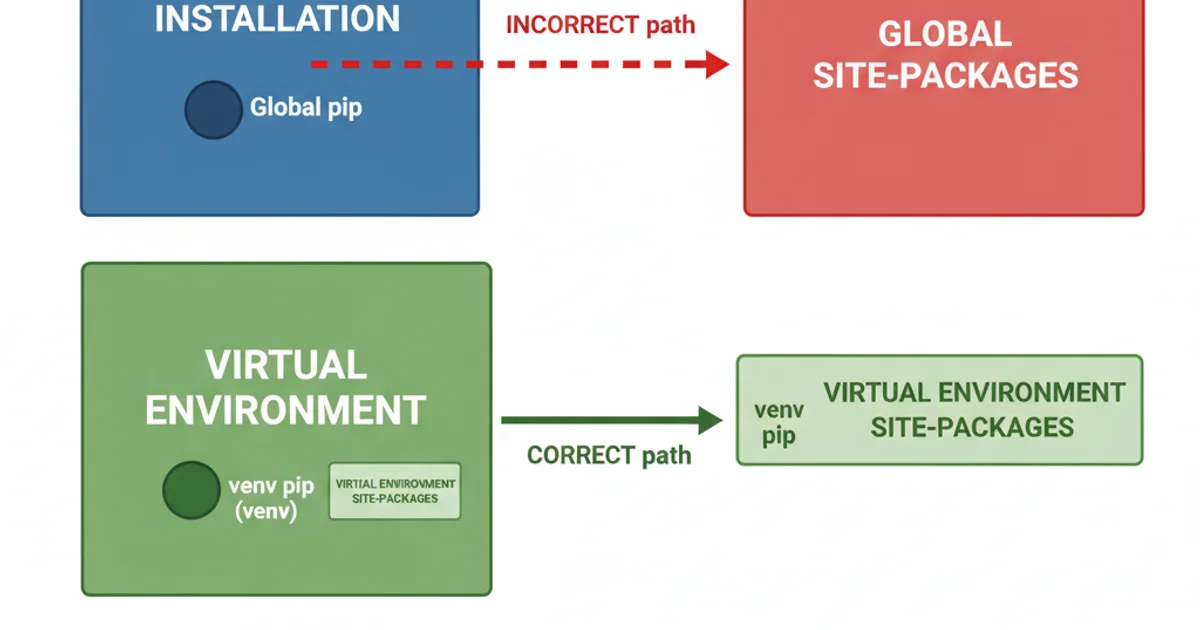
Incorrect vs. Correct pip install Behavior
When you activate a virtual environment, its bin directory (which contains its specific python and pip executables) should be prepended to your shell's PATH. This ensures that when you type python or pip, your shell finds and executes the virtual environment's versions first. If this doesn't happen correctly, your shell might fall back to the global pip executable, leading to global installations.
Diagnosing the Issue
Before attempting a fix, it's essential to confirm that pip is indeed pointing to the wrong location. You can do this by checking the executable paths for both python and pip.
which python
which pip
Checking the python and pip executables
If you're inside an activated virtual environment, both commands should return paths that include the virtual environment's directory (e.g., /path/to/my_env/bin/python and /path/to/my_env/bin/pip). If which pip returns a path outside your virtual environment (e.g., /usr/local/bin/pip or /usr/bin/pip), then you've identified the problem.
pip executables after activating a virtual environment. This simple check can save a lot of debugging time.Solutions and Best Practices
Here are several strategies to ensure pip installs packages correctly within your virtual environment.
1. Ensure Proper Virtual Environment Activation
Always activate your virtual environment using the source command. This is the most common and reliable method to modify your shell's PATH correctly. If you're using venv (Python 3.3+ built-in), the command is source my_env/bin/activate. For virtualenv, it's the same.
2. Use the Virtual Environment's Explicit pip
Even if which pip points globally, you can force the use of the virtual environment's pip by calling it directly. This is a robust workaround if activation issues persist.
3. Check and Clean Your Shell Configuration Files
Inspect your shell's configuration files (.bash_profile, .zshrc, .profile) for any lines that might be inadvertently modifying or overriding your PATH in a way that prevents virtual environment activation from taking precedence. Look for export PATH= statements that might be placing global Python paths after your virtual environment's bin directory, or completely overwriting it. Remove or comment out problematic lines.
4. Recreate the Virtual Environment
Sometimes, a corrupted or improperly created virtual environment can cause issues. If all else fails, try deleting and recreating your virtual environment from scratch.
5. Use python -m pip
This is a highly recommended and robust method. When you run python -m pip, you are explicitly telling the currently active Python interpreter to run its associated pip module. This bypasses any PATH issues related to the pip executable itself and ensures that the correct pip (the one belonging to the python you're using) is executed.
# 1. Activate your virtual environment
source my_env/bin/activate
# 2. Verify activation
which python
which pip
# 3. Install using the virtual environment's explicit pip
./my_env/bin/pip install some-package
# 4. Or, the recommended way: using python -m pip
python -m pip install another-package
Demonstrating correct pip usage within a virtual environment
sudo pip install inside a virtual environment. This will almost certainly install packages globally and can lead to permission issues or corrupt your system Python installation.By consistently applying these practices, you can ensure that your Python projects remain isolated and their dependencies are managed correctly within their respective virtual environments, leading to a more stable and predictable development workflow on macOS.