What's the point of <button type="button">?
Categories:
Understanding the Purpose of
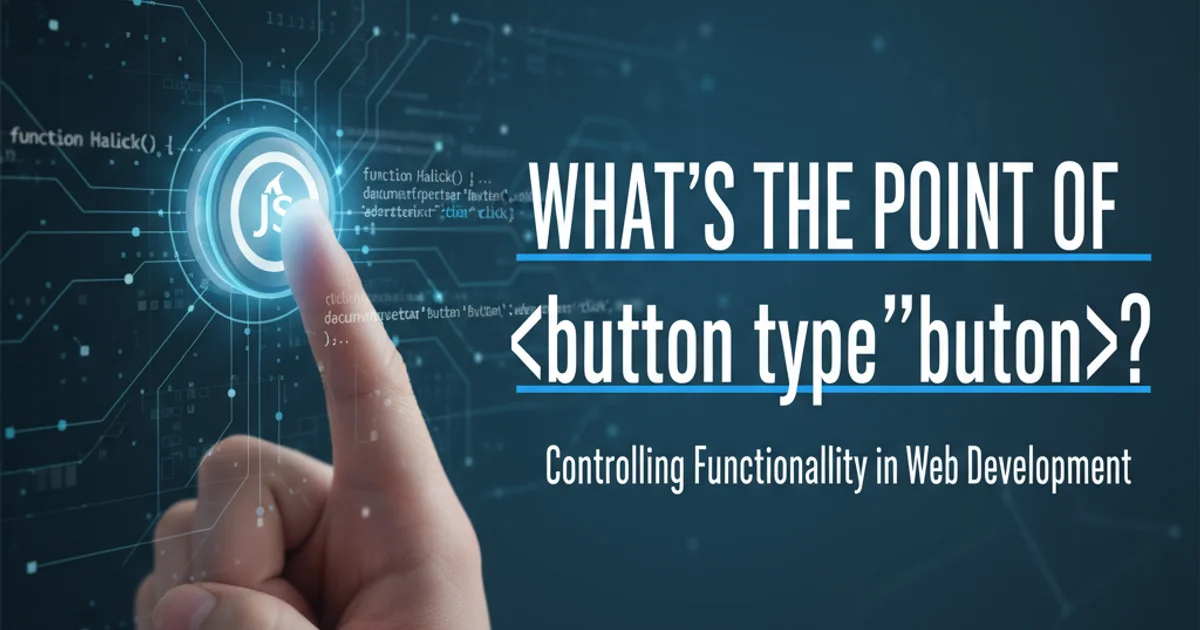
Explore why specifying type="button" for HTML buttons is crucial for preventing unintended form submissions and ensuring predictable JavaScript behavior.
In web development, the HTML <button> element is fundamental for user interaction. While its primary role is straightforward – to trigger an action – a common point of confusion arises with its type attribute, specifically type="button". Many developers might wonder if explicitly setting this type is necessary, or if it's just redundant. This article delves into the critical reasons behind using type="button", explaining its default behavior, its impact on form submissions, and how it ensures your JavaScript interactions work as expected.
The Default Behavior of HTML Buttons
One of the most important aspects to understand about the <button> element is its default type. Unlike the <input type="submit"> element, which explicitly submits a form, the <button> element's default type varies slightly across browsers, but generally, if a button is placed inside a <form> element and its type attribute is omitted, it will behave as type="submit". This can lead to unexpected page reloads or form submissions when you intend for the button to trigger a client-side JavaScript function without submitting the form.
<form action="/submit-data" method="post">
<input type="text" name="username">
<button>Click Me</button> <!-- This will default to type="submit" -->
</form>
A button inside a form without a specified type will default to 'submit'.
<form> tag. Relying on default behavior can lead to inconsistent results across different browsers and unexpected form submissions.Preventing Unintended Form Submissions
The primary reason to use type="button" is to prevent a button from automatically submitting its parent form. When you have a button that is meant solely for JavaScript interaction – perhaps to open a modal, toggle a menu, or perform an AJAX request – you do not want it to trigger a full page reload or send form data to the server. By setting type="button", you explicitly tell the browser that this button is not for form submission, but rather for a generic client-side action.
<form action="/submit-data" method="post">
<input type="text" name="username">
<button type="button" id="openModalBtn">Open Modal</button> <!-- This will NOT submit the form -->
<button type="submit">Save Data</button> <!-- This WILL submit the form -->
</form>
<script>
document.getElementById('openModalBtn').addEventListener('click', function() {
alert('Modal opened!');
// Logic to open a modal or perform other client-side actions
});
</script>
Using type="button" to prevent form submission and type="submit" for explicit submission.
flowchart TD
A[User Clicks Button]
B{Button Type Specified?}
C{Is Button Inside a Form?}
D[type="submit"?]
E[type="button"?]
F[Submit Form]
G[Execute JavaScript Handler]
H[Default: Submit Form]
A --> B
B -- No --> C
C -- Yes --> H
C -- No --> G
B -- Yes --> D
D -- Yes --> F
D -- No --> E
E -- Yes --> G
E -- No --> HDecision flow for button behavior based on type and form context.
Ensuring Predictable JavaScript Interactions
When you attach an event listener to a button, you expect that listener to be the sole trigger for the button's action. If the button implicitly submits a form, it can interfere with your JavaScript logic. For instance, an event.preventDefault() call might be necessary to stop the form submission, adding an extra step that could be avoided. By using type="button", you simplify your event handling, as you no longer need to worry about the browser's default submission behavior conflicting with your script.
type="button" is a good practice. It clearly communicates the button's intent to other developers and makes your code more robust against future structural changes (e.g., if the button is later moved into a form).Other Button Types: submit and reset
While type="button" is for generic actions, it's important to remember the other two standard types:
type="submit": This is the default behavior for buttons inside a form if no type is specified (in most browsers). It triggers the form submission. You should use this explicitly when you want a button to send form data to the server.type="reset": This type resets all form controls to their initial values. It's less commonly used in modern web development, as custom JavaScript often provides more controlled ways to clear form data.
HTML Example
JavaScript Interaction
document.querySelector('button[type="button"]').addEventListener('click', () => { console.log('Custom button clicked!'); });
document.querySelector('button[type="submit"]').addEventListener('click', (event) => { event.preventDefault(); // Prevent default submission for demonstration console.log('Submit button clicked!'); });
document.querySelector('button[type="reset"]').addEventListener('click', () => { console.log('Reset button clicked!'); });