Proper way to install pip on Ubuntu
Categories:
The Proper Way to Install Pip on Ubuntu
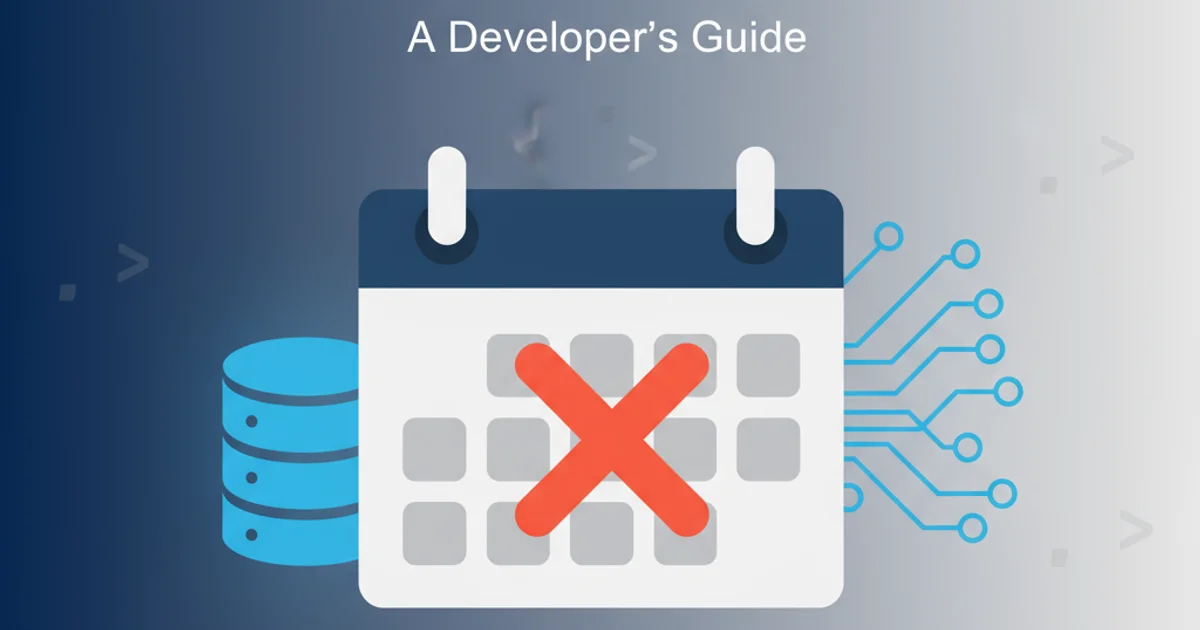
Learn how to correctly install and manage Python's package installer, pip, on your Ubuntu system, ensuring a smooth development workflow.
Pip is the standard package manager for Python. It allows you to install and manage additional packages that are not part of the Python standard library. While many Ubuntu installations come with Python, pip might not always be pre-installed or might be outdated. This guide will walk you through the recommended steps to install pip on Ubuntu, ensuring you have a robust and functional Python development environment.
Understanding Python and Pip Versions
Ubuntu often comes with multiple Python versions pre-installed (e.g., Python 2.7 and Python 3.x). It's crucial to install pip for the specific Python version you intend to use. For modern development, Python 3 and its corresponding pip (pip3) are highly recommended. Installing pip globally for Python 2 is generally discouraged unless you have specific legacy requirements, as Python 2 has reached its end-of-life.
flowchart TD
A[Start] --> B{Check Python Version};
B -- "Python 2.x" --> C[Consider Python 3 Upgrade];
B -- "Python 3.x" --> D[Update System Packages];
D --> E[Install pip for Python 3];
E --> F[Verify Installation];
F --> G[Start Using pip];
C --> D;Flowchart for installing pip on Ubuntu based on Python version.
Step-by-Step Installation for Python 3
The most straightforward and recommended way to install pip for Python 3 on Ubuntu is through the system's package manager, apt. This method ensures that pip is properly integrated with your system and receives updates alongside other software.
1. Step 1: Update System Package List
Before installing any new software, it's good practice to update your local package index to ensure you're getting the latest available versions and dependencies.
2. Step 2: Install pip for Python 3
Use the apt package manager to install python3-pip. This package provides pip specifically for Python 3.
3. Step 3: Verify the Installation
After installation, verify that pip is correctly installed and accessible by checking its version. This command should output the pip version along with the Python version it's associated with.
4. Step 4: Upgrade pip (Optional but Recommended)
Sometimes the version of pip installed via apt might not be the absolute latest. It's a good practice to upgrade pip itself using pip to ensure you have the most recent features and bug fixes.
sudo apt update
sudo apt install python3-pip
pip3 --version
pip3 install --upgrade pip
Commands to install and upgrade pip for Python 3 on Ubuntu.
pip3 when working with Python 3 to avoid conflicts with Python 2's pip (if present). If you only have Python 3 installed, pip might be an alias for pip3, but explicit pip3 is safer.Using pip to Install Python Packages
Once pip is installed, you can use it to install any Python package available on PyPI (Python Package Index). The basic syntax is pip3 install <package-name>.
pip3 install requests
pip3 install virtualenv
pip3 list
Examples of installing packages and listing installed packages with pip3.
sudo pip3 install <package-name> for installing packages globally. This can lead to permission issues and conflicts with system-managed packages. Instead, use Python virtual environments for project-specific dependencies.