activate bluetooth on WIN CE
Categories:
Activating Bluetooth on Windows CE Devices: A Comprehensive Guide
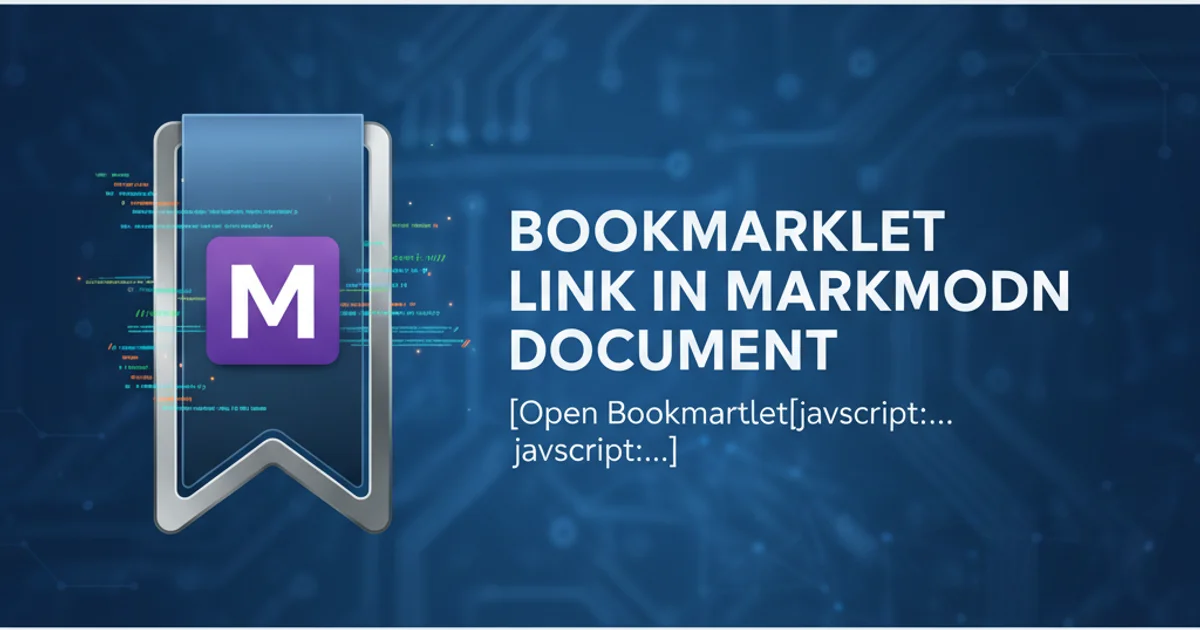
Unlock wireless connectivity on your Windows CE device by understanding the necessary registry configurations and driver installations. This guide covers common activation methods and troubleshooting tips.
Windows CE, while an older operating system, still powers many embedded devices and specialized hardware. Activating Bluetooth on these devices can sometimes be a non-trivial task, often requiring direct manipulation of the system registry or specific driver installations. Unlike modern operating systems with plug-and-play Bluetooth, Windows CE often demands a more hands-on approach. This article will guide you through the process, focusing on the critical registry settings and common pitfalls.
Understanding Windows CE Bluetooth Architecture
Before diving into activation, it's crucial to understand how Bluetooth is typically integrated into Windows CE. It generally involves a Bluetooth host controller interface (HCI) driver, a Bluetooth protocol stack, and various profiles (e.g., SPP, A2DP). The HCI driver communicates directly with the Bluetooth hardware, while the protocol stack manages connections and data transfer. Registry settings play a vital role in enabling these components and configuring their behavior.
flowchart TD
A[Bluetooth Hardware] --> B[HCI Driver]
B --> C[Bluetooth Protocol Stack]
C --> D[Bluetooth Profiles]
D --> E[Applications]
subgraph Configuration
F[Registry Settings]
end
F --> B
F --> C
F --> DSimplified Windows CE Bluetooth Architecture and Configuration Flow
Key Registry Settings for Bluetooth Activation
The primary method for enabling and configuring Bluetooth on Windows CE is through registry modifications. These settings dictate whether the Bluetooth radio is active, which drivers are loaded, and how the stack behaves. Incorrect settings can lead to non-functional Bluetooth or system instability. Always back up your registry before making significant changes.
; Example Registry Entry for Bluetooth Power State
[HKEY_LOCAL_MACHINE\Software\Microsoft\Bluetooth\HCI]
"PowerState"=dword:00000001
; Example Registry Entry for Bluetooth Stack Enablement
[HKEY_LOCAL_MACHINE\Comm\Bluetooth]
"Enable"=dword:00000001
Common registry entries to enable Bluetooth power and the stack.
The PowerState value under HKEY_LOCAL_MACHINE\Software\Microsoft\Bluetooth\HCI typically controls the radio's power. A value of 1 usually means 'on'. The Enable value under HKEY_LOCAL_MACHINE\Comm\Bluetooth often dictates whether the entire Bluetooth stack is loaded and active. These paths and values can vary significantly between different Windows CE versions and device manufacturers.
Driver Installation and Verification
Beyond registry settings, proper drivers are paramount. Many Windows CE devices require specific OEM-provided drivers for their Bluetooth modules. These drivers are often supplied as .dll files that need to be placed in the appropriate system directories (e.g., \Windows) and referenced in the registry. After installing drivers and modifying the registry, a soft reset or reboot of the device is usually required for changes to take effect.
1. Identify Bluetooth Hardware
Determine the specific Bluetooth module or chipset used in your Windows CE device. This information is often found in the device's technical specifications or by inspecting the hardware.
2. Obtain Correct Drivers
Download the appropriate Bluetooth drivers from the device manufacturer's support website. Ensure they are compatible with your specific Windows CE version (e.g., CE 5.0, CE 6.0, Embedded Compact 7).
3. Transfer Drivers to Device
Use ActiveSync, a USB connection, or an SD card to transfer the driver files (typically .dll or .sys) to the \Windows directory on your Windows CE device.
4. Modify Registry
Access the device's registry using a remote registry editor (e.g., from Platform Builder) or a registry editor application on the device itself. Navigate to the relevant Bluetooth keys and set PowerState and Enable to 1 (dword). You might also need to add entries pointing to your new driver files.
5. Soft Reset/Reboot Device
Perform a soft reset or full reboot of your Windows CE device to apply the registry changes and load the new drivers.
6. Verify Bluetooth Functionality
Check the device's control panel for a Bluetooth icon or settings. Attempt to pair with another Bluetooth device to confirm successful activation.