Removing URL from Wordpress Database
Categories:
Removing URLs from Your WordPress Database: A Comprehensive Guide

Learn how to safely and effectively remove unwanted URLs from your WordPress database, covering common scenarios like old domains, staging sites, and broken links.
Managing a WordPress site often involves changes to its structure, content, or even its domain. Over time, your database can accumulate old or incorrect URLs, leading to broken links, SEO issues, and general site instability. This article will guide you through the process of identifying and safely removing these unwanted URLs directly from your WordPress database. We'll cover various methods, from using SQL queries to leveraging plugins, ensuring you can maintain a clean and efficient site.
Why Remove Old URLs from Your Database?
Before diving into the 'how,' it's crucial to understand the 'why.' Stale or incorrect URLs in your WordPress database can cause a myriad of problems. These often arise after migrating a site from a staging environment to production, changing your domain name, or simply due to content updates that leave behind orphaned links. The consequences can range from minor annoyances to significant performance and SEO penalties.
flowchart TD
A[Site Migration/Domain Change] --> B{Old URLs in DB?}
B -- Yes --> C[Broken Links/404s]
C --> D[Negative SEO Impact]
D --> E[Poor User Experience]
E --> F[Reduced Site Performance]
B -- No --> G[Healthy Site]
G --> H[Regular Maintenance]Impact of Old URLs on WordPress Site Health
Common issues include:
- Broken Links (404 Errors): Users and search engine crawlers encountering non-existent pages.
- Mixed Content Warnings: Especially after migrating from HTTP to HTTPS, old HTTP URLs can cause security warnings.
- SEO Penalties: Search engines may penalize sites with a high number of broken links or inconsistent URLs.
- Poor User Experience: Frustrated users encountering errors or being redirected incorrectly.
- Performance Degradation: The database might be queried for non-existent resources, slowing down your site.
Preparing for Database Modifications
Modifying your WordPress database directly carries risks. A single incorrect query can break your entire site. Therefore, preparation is paramount. Always perform these steps on a staging environment first, and never proceed without a recent backup.
1. Create a Full Backup
Use a plugin like UpdraftPlus or your hosting provider's backup tools to create a complete backup of your WordPress files and database.
2. Use a Staging Environment
If possible, perform all database modifications on a staging or development site first. This allows you to test changes without affecting your live site.
3. Access Your Database
You'll typically use phpMyAdmin (available through most hosting control panels like cPanel) or a similar database management tool to execute SQL queries.
Identifying and Removing URLs with SQL Queries
The most direct way to remove URLs is by executing SQL queries. This method gives you precise control but requires a good understanding of your database structure. WordPress stores URLs in several key tables, primarily wp_options (for site URL and home URL) and wp_posts (for post content, attachments, and custom fields). Other tables like wp_postmeta and wp_comments might also contain URLs.
wp_ with your actual database table prefix if it's different. You can find your prefix in your wp-config.php file.Here are common SQL queries to find and replace/remove URLs. Remember to replace old_url.com and new_url.com with your actual URLs.
UPDATE wp_options SET option_value = replace(option_value, 'http://old_url.com', 'http://new_url.com') WHERE option_name = 'home' OR option_name = 'siteurl';
UPDATE wp_posts SET post_content = replace(post_content, 'http://old_url.com', 'http://new_url.com');
UPDATE wp_postmeta SET meta_value = replace(meta_value, 'http://old_url.com', 'http://new_url.com');
UPDATE wp_comments SET comment_content = replace(comment_content, 'http://old_url.com', 'http://new_url.com');
UPDATE wp_comments SET comment_author_url = replace(comment_author_url, 'http://old_url.com', 'http://new_url.com');
-- To find specific old URLs without replacing:
SELECT * FROM wp_posts WHERE post_content LIKE '%old_url.com%';
SELECT * FROM wp_postmeta WHERE meta_value LIKE '%old_url.com%';
SQL queries to find and replace/remove URLs in WordPress database tables.
If you specifically want to remove a URL (e.g., an old staging URL that should no longer exist in content), you might replace it with an empty string or a relative path if appropriate. However, be cautious when replacing with an empty string, as it could break image paths or other critical links.
Using WordPress Plugins for URL Management
For those less comfortable with direct database interaction, several WordPress plugins can help manage and update URLs. These plugins often provide a safer, more user-friendly interface for performing bulk URL replacements.
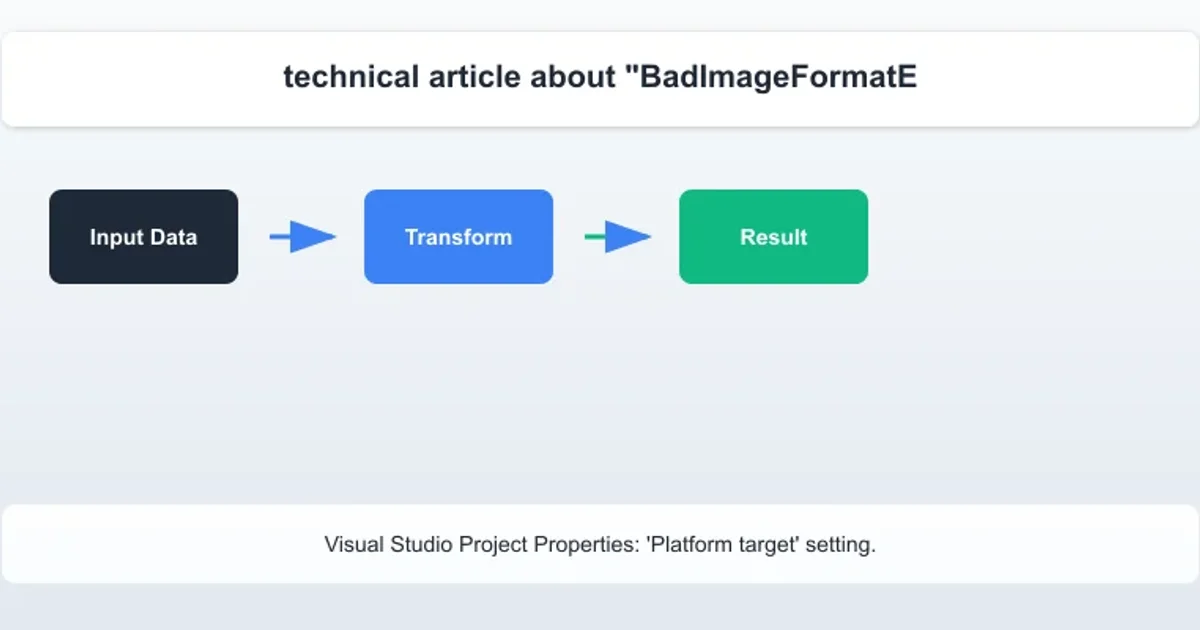
The Better Search Replace plugin offers a user-friendly interface for database search and replace operations.
Popular plugins include:
- Better Search Replace: This plugin is highly recommended for its simplicity and effectiveness. It allows you to search for a string in your database and replace it with another, with options to select specific tables and perform a dry run.
- Velvet Blues Update URLs: Another excellent option for updating URLs after a domain change or migration. It focuses specifically on updating URLs in posts, pages, custom post types, and custom fields.
While plugins simplify the process, the same caution applies: always back up your database before using them.
Post-Removal Checks and Maintenance
After performing any URL removal or replacement, it's crucial to verify that your changes have had the desired effect and haven't introduced new issues.
1. Clear Caches
Clear all caches (WordPress caching plugins, server-side cache, CDN cache, browser cache) to ensure you're seeing the most up-to-date version of your site.
2. Test Your Site Thoroughly
Navigate through your site, checking various pages, posts, images, and links to ensure everything is loading correctly and no new broken links have appeared.
3. Check for 404 Errors
Use a broken link checker plugin or Google Search Console to monitor for any remaining 404 errors.
4. Update Permalinks
Go to Settings > Permalinks in your WordPress admin and simply click 'Save Changes' without making any modifications. This can sometimes refresh rewrite rules and resolve lingering issues.
Regular maintenance, including periodic checks for broken links and database optimization, will help keep your WordPress site healthy and free from unwanted URLs.