Reverse Percentage Lookup
Categories:
Mastering Reverse Percentage Lookup in Spreadsheets

Learn how to efficiently perform reverse percentage lookups in various spreadsheet applications, uncovering the original value before a percentage change was applied.
Reverse percentage lookup is a common task in finance, sales, and data analysis. It involves determining an original value when you only know the final value after a percentage increase or decrease, and the percentage itself. For example, if an item costs $120 after a 20% markup, what was its original price? This article will guide you through the mathematical principles and practical spreadsheet implementations to solve such problems.
Understanding the Core Math
The fundamental concept behind reverse percentage lookup is algebraic manipulation. When a value X is increased by P%, the new value Y is X * (1 + P/100). If X is decreased by P%, the new value Y is X * (1 - P/100). Our goal is to find X given Y and P.
flowchart TD
A["Start with Final Value (Y)"] --> B{"Is it a percentage increase or decrease?"}
B -->|Increase| C["Formula: X = Y / (1 + P/100)"]
B -->|Decrease| D["Formula: X = Y / (1 - P/100)"]
C --> E["Calculate Original Value (X)"]
D --> E
E --> F["End"]Flowchart for Reverse Percentage Calculation Logic
Let's break down the formulas:
For a percentage increase: If the final value
Yis the result of an original valueXbeing increased byPpercent, thenY = X + (X * P/100). This simplifies toY = X * (1 + P/100). To findX, we rearrange the formula:X = Y / (1 + P/100).For a percentage decrease: If the final value
Yis the result of an original valueXbeing decreased byPpercent, thenY = X - (X * P/100). This simplifies toY = X * (1 - P/100). To findX, we rearrange the formula:X = Y / (1 - P/100).
Implementing in Spreadsheets (Excel, Google Sheets, LibreOffice Calc)
Spreadsheet applications make these calculations straightforward. You'll typically have the final value and the percentage in separate cells. Remember to enter percentages either as decimals (e.g., 0.20 for 20%) or use the percentage format directly in the cell (e.g., 20%).
20% directly into a cell, or type 0.20. Both will be interpreted correctly by the formulas, but ensure consistency.Let's consider an example:
Suppose a product is sold for $120 after a 20% markup. What was its original cost?
- Final Value (Y) = $120
- Percentage Increase (P) = 20% (or 0.20)
Using the formula for an increase: X = Y / (1 + P/100)
X = 120 / (1 + 0.20)
X = 120 / 1.20
X = 100
The original cost was $100.
=B2 / (1 + C2)
Excel formula for reverse percentage increase, where B2 is the final value and C2 is the percentage increase (e.g., 0.20 or 20%).
Now, consider a discount example:
A shirt is on sale for $45 after a 25% discount. What was its original price?
- Final Value (Y) = $45
- Percentage Decrease (P) = 25% (or 0.25)
Using the formula for a decrease: X = Y / (1 - P/100)
X = 45 / (1 - 0.25)
X = 45 / 0.75
X = 60
The original price was $60.
=B2 / (1 - C2)
Excel formula for reverse percentage decrease, where B2 is the final value and C2 is the percentage decrease (e.g., 0.25 or 25%).
Common Pitfalls and Best Practices
While the formulas are straightforward, a few common mistakes can lead to incorrect results. Always double-check your understanding of whether the percentage represents an increase or a decrease from the original value.
Here are some best practices:
- Clearly Label Cells: Always label your spreadsheet cells (e.g., 'Final Value', 'Percentage Change', 'Original Value') to avoid confusion.
- Use Cell References: Instead of hardcoding numbers into formulas, use cell references (e.g.,
B2,C2). This makes your spreadsheet dynamic and easy to update. - Format Percentages Correctly: Ensure your percentage cells are formatted as percentages or entered as decimals.
- Test with Known Values: If possible, test your formulas with simple examples where you already know the original and final values to confirm they work as expected.
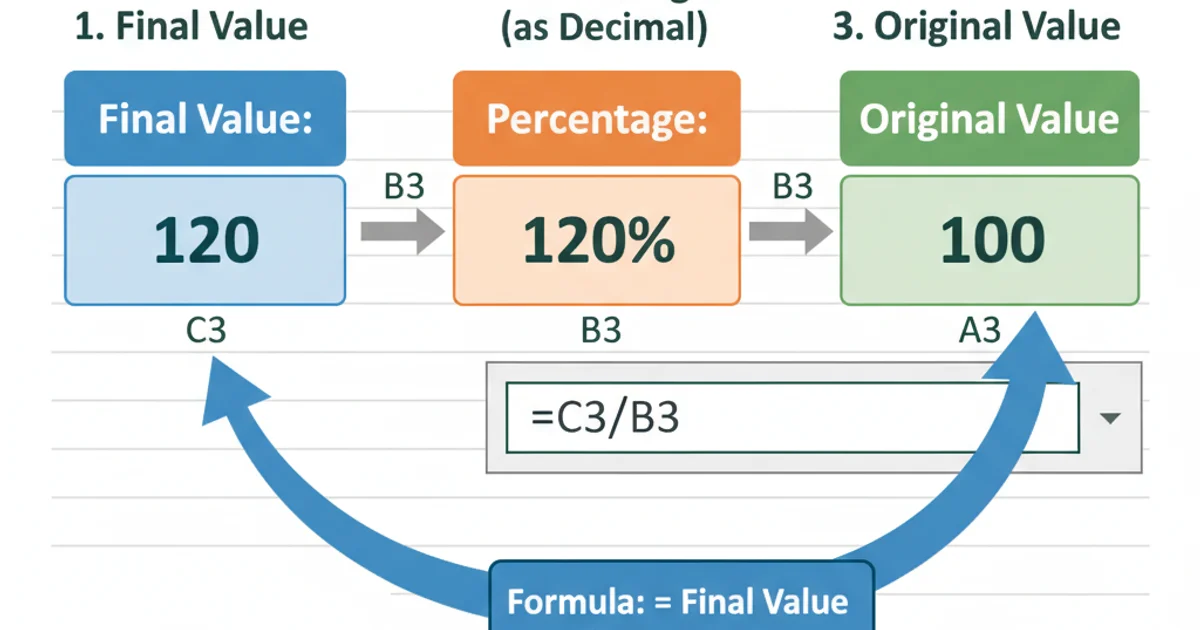
Example spreadsheet setup for reverse percentage lookup.