Cannot Access the Local Host on Python 127.0.0.1:8000 in browser
Categories:
Troubleshooting 'Cannot Access Local Host' in Python (127.0.0.1:8000)
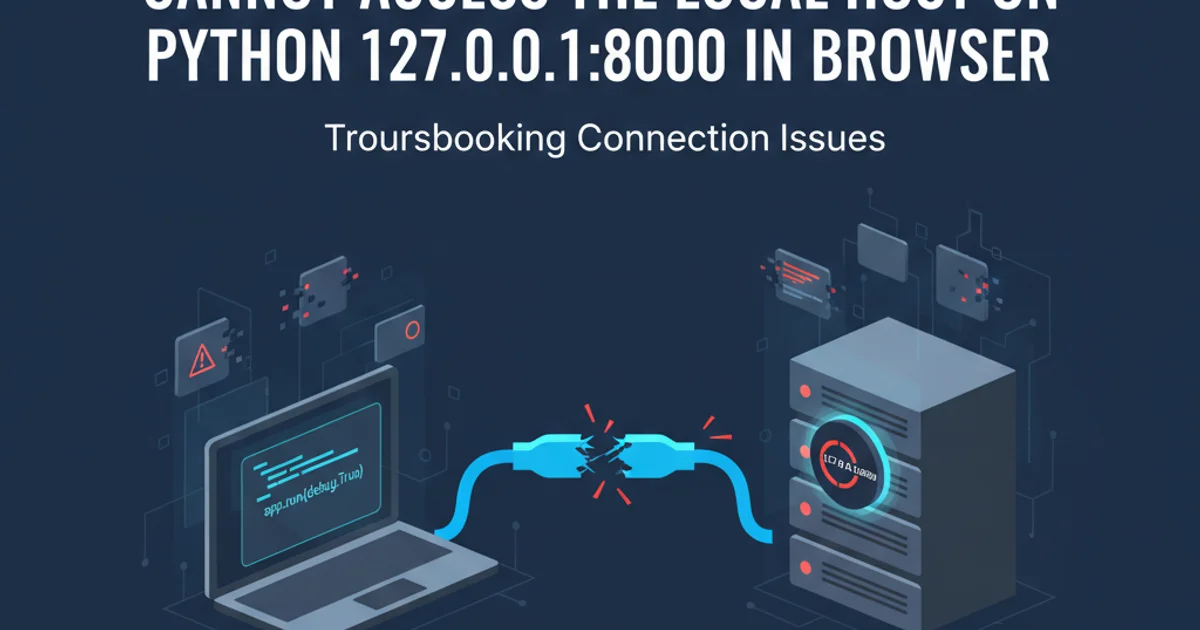
Encountering 'Cannot Access Local Host' when running Python web applications is a common hurdle. This article provides comprehensive solutions to diagnose and resolve issues preventing access to 127.0.0.1:8000, covering common causes from firewall blocks to misconfigured development servers.
When developing web applications with Python, especially frameworks like Django or Flask, you often start a development server that listens on 127.0.0.1:8000 (localhost on port 8000). It's frustrating when you navigate to this address in your browser only to be met with an error like 'This site can't be reached' or 'Connection refused'. This article will guide you through the most common reasons for this problem and provide actionable steps to get your local server up and running.
Understanding the Localhost Connection Flow
Before diving into solutions, it's helpful to understand the typical flow when you try to access 127.0.0.1:8000. Your browser sends a request to the specified IP address and port. This request travels through your operating system's network stack, where it might encounter firewalls or other network configurations, before ideally reaching your Python development server. If any part of this chain is broken, the connection fails.
flowchart TD
A[Browser Request: 127.0.0.1:8000] --> B{Operating System Network Stack}
B --> C{Firewall Check}
C -- "Allowed" --> D{Python Dev Server (Listening?)}
C -- "Blocked" --> E[Connection Refused/Timeout]
D -- "Listening" --> F[Server Responds]
D -- "Not Listening" --> E
F --> G[Browser Displays Content]Flowchart of a Localhost Connection Attempt
Common Causes and Solutions
Several factors can prevent your browser from connecting to your Python development server. We'll explore the most frequent culprits and how to address them.
1. Is Your Python Server Actually Running?
This might seem obvious, but it's the most common reason for connection issues. Your Python script or framework command (e.g., python manage.py runserver) must be actively running in a terminal or IDE (like PyCharm) for the server to be listening on the specified port.
1. Verify Server Process
Check the terminal or PyCharm console where you initiated your Python server. Look for messages indicating that the server has started successfully, usually showing the address it's listening on (e.g., Starting development server at http://127.0.0.1:8000/). If the process has crashed or exited, restart it.
2. Check for Errors
Review any error messages in the console. Common errors include port already in use, module import errors, or configuration issues that prevent the server from binding to the address.
# Example for Django
python manage.py runserver
# Example for Flask
export FLASK_APP=app.py
flask run
Typical commands to start Python development servers
2. Firewall Blocking the Connection
Your operating system's firewall (Windows Defender Firewall, macOS Firewall, or ufw on Linux) can block incoming connections to specific ports, even from localhost. This is a security measure, but it can interfere with local development.
1. Temporarily Disable Firewall (for testing)
As a diagnostic step, try temporarily disabling your firewall. If the connection works afterward, you've found the culprit. Remember to re-enable it immediately after testing! Then, proceed to add an exception.
2. Add an Exception for Port 8000
Configure your firewall to allow incoming connections on TCP port 8000. The exact steps vary by OS:
- Windows: Search for 'Windows Defender Firewall with Advanced Security', go to 'Inbound Rules', and create a new rule for Port 8000 (TCP).
- macOS: Go to 'System Settings' > 'Network' > 'Firewall' > 'Options...' and ensure your development server application is allowed.
- Linux (ufw): Use
sudo ufw allow 8000/tcp.
3. Incorrect Host or Port Configuration
Sometimes, your Python server might be configured to listen on a different IP address or port than 127.0.0.1:8000. This can happen due to explicit configuration or environment variables.
1. Check Server Bind Address
Look at your server's startup messages. Does it explicitly state it's listening on 0.0.0.0:8000 or another address? 0.0.0.0 means it's listening on all available network interfaces, including localhost. If it's listening on a different port (e.g., 5000 for Flask), adjust your browser URL accordingly.
2. Specify Host/Port Explicitly
If your server isn't binding to localhost, try explicitly telling it to. For Django, use python manage.py runserver 127.0.0.1:8000. For Flask, use flask run --host 127.0.0.1 --port 8000 or set FLASK_RUN_HOST='127.0.0.1' and FLASK_RUN_PORT='8000'.
# Flask example with explicit host/port
from flask import Flask
app = Flask(__name__)
@app.route('/')
def hello_world():
return 'Hello, World!'
if __name__ == '__main__':
app.run(host='127.0.0.1', port=8000, debug=True)
Explicitly setting host and port in a Flask application
4. Port Already in Use
Another application or a previous instance of your server might still be holding onto port 8000, preventing your new server from starting. This often results in an 'Address already in use' error in your server's console.
1. Identify Process Using Port
Use command-line tools to find which process is using port 8000:
- Windows:
netstat -ano | findstr :8000thentasklist | findstr <PID> - macOS/Linux:
sudo lsof -i :8000orsudo netstat -tulnp | grep 8000
2. Terminate the Process or Use a Different Port
Once identified, you can terminate the rogue process (e.g., taskkill /PID <PID> /F on Windows, kill <PID> on Linux/macOS). Alternatively, configure your Python server to use a different, available port (e.g., 8001, 5000).
5. Browser Cache or Proxy Issues
Less common but still possible, your browser's cache or proxy settings could be interfering. A stale cache might be trying to load an old, non-existent page, or a misconfigured proxy could be redirecting your request.
1. Clear Browser Cache
Try clearing your browser's cache and cookies, or try accessing 127.0.0.1:8000 in an incognito/private browsing window.
2. Check Proxy Settings
Ensure your browser or system proxy settings are not interfering. If you're using a VPN or corporate proxy, try disabling it temporarily to see if that resolves the issue.