Pushing to Git returning Error Code 403 fatal: HTTP request failed
Categories:
Resolving Git 'fatal: HTTP request failed' Error Code 403
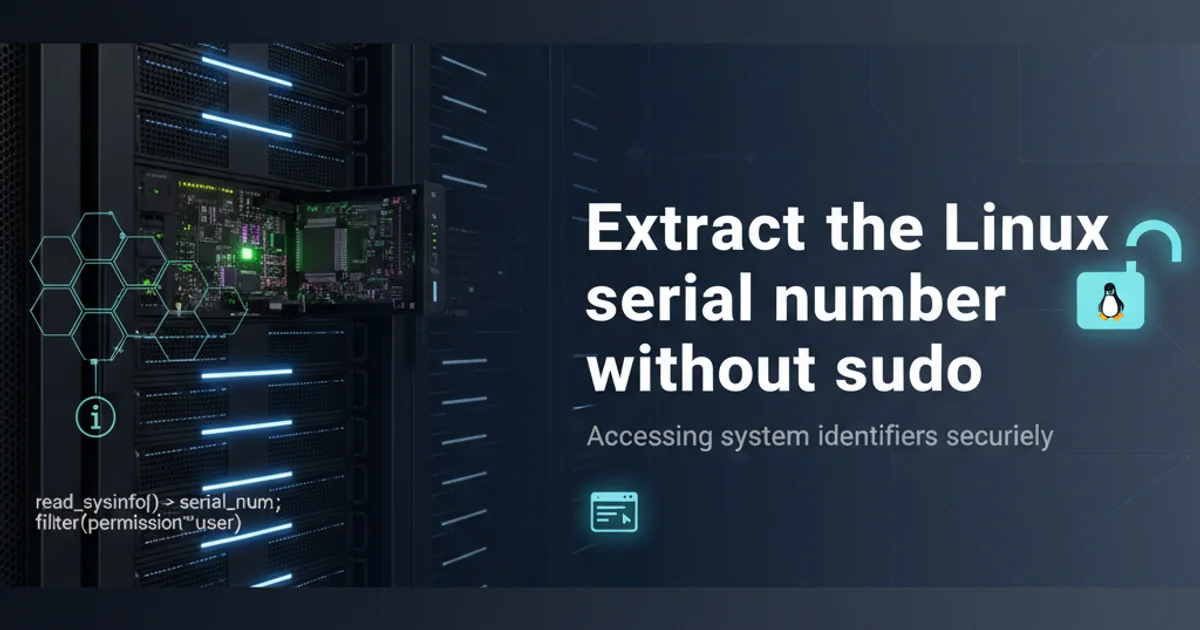
Encountering a 'fatal: HTTP request failed' with error code 403 when pushing to Git can be frustrating. This article explains the common causes and provides comprehensive solutions to get your commits pushed successfully.
The 'fatal: HTTP request failed' error, often accompanied by a 403 status code, indicates that your Git client was denied access to the remote repository. This isn't usually a problem with your Git installation itself, but rather an authentication or authorization issue with the Git hosting service (like GitHub, GitLab, or Bitbucket). Understanding the root cause is key to resolving it.
Understanding Error Code 403
An HTTP 403 Forbidden error means the server understood the request but refuses to authorize it. In the context of Git, this typically points to one of the following scenarios:
- Incorrect Credentials: The username or password (or Personal Access Token) you're providing is wrong or expired.
- Insufficient Permissions: The account you're using does not have write access to the repository you're trying to push to.
- SSH Key Issues: If you're using SSH, your SSH key might not be correctly configured or added to your Git hosting service account.
- Repository URL Issues: The remote URL might be incorrect, or you might be trying to push to a read-only mirror.
- Two-Factor Authentication (2FA): If 2FA is enabled, you might need to use a Personal Access Token (PAT) instead of your regular password for HTTP-based authentication.
flowchart TD
A[Git Push Attempt] --> B{HTTP Request Failed (403)};
B --> C{Authentication Issue?};
C -- Yes --> D[Check Credentials/PAT];
C -- No --> E{Authorization Issue?};
E -- Yes --> F[Verify Repository Permissions];
E -- No --> G{SSH Key/URL Issue?};
G -- Yes --> H[Review SSH Setup/Remote URL];
D --> I[Successful Push];
F --> I;
H --> I;Flowchart of troubleshooting steps for Git 403 error
Common Solutions for HTTP 403 Errors
Let's walk through the most common solutions to resolve this error. It's best to try them in order, as they address the most frequent causes first.
1. 1. Verify Your Credentials (HTTP/HTTPS)
If you're using HTTPS, the most common cause is incorrect or expired credentials. Git might be caching old credentials. You can update them or try pushing again, which should prompt for new credentials.
2. 2. Use a Personal Access Token (PAT) for GitHub/GitLab
For GitHub, password authentication for Git over HTTPS is no longer supported. You must use a Personal Access Token (PAT). GitLab and Bitbucket also strongly recommend or require PATs, especially with 2FA enabled. Generate a PAT with appropriate 'repo' or 'api' scopes and use it as your password when prompted.
3. 3. Check Repository Permissions
Ensure that the user account associated with your credentials has write access to the repository. If you're pushing to an organization's repository, confirm your role (e.g., 'contributor', 'maintainer') allows pushes.
4. 4. Review Your Remote URL
Sometimes the remote URL is incorrect or points to a read-only mirror. Verify the URL using git remote -v and update it if necessary. Ensure you're using the correct protocol (HTTPS or SSH).
5. 5. Troubleshoot SSH Key Setup
If you're using SSH, ensure your SSH key is correctly generated, added to your SSH agent, and registered with your Git hosting service. Test your SSH connection.
Detailed Solutions and Commands
Here are the specific commands and steps for each solution.
Solution 1: Update Stored Credentials (Windows/macOS)
Git often caches credentials. If they're outdated, you'll get a 403. Clearing or updating them can resolve the issue.
Windows
- Open Credential Manager (search for it in the Start menu).
- Select Windows Credentials.
- Under Generic Credentials, look for entries related to
git:https://github.comor your Git hosting service. - Expand the entry and click Remove or Edit to update the password with your PAT.
macOS
- Open Keychain Access (search for it in Spotlight).
- In the search bar, type
github.com(or your Git hosting service). - Find the entry for
github.com(or similar) and delete it. - The next
git pushwill prompt you for new credentials.
Solution 2: Generate and Use a Personal Access Token (PAT)
This is the recommended approach for HTTP/HTTPS authentication.
1. 1. Generate a PAT
Go to your Git hosting service's settings: * GitHub: Settings > Developer settings > Personal access tokens > Tokens (classic) > Generate new token. Grant 'repo' scope. * GitLab: User Settings > Access Tokens. Grant 'read_repository' and 'write_repository' scopes. * Bitbucket: Personal settings > App passwords. Grant 'Repositories' permissions (Read, Write, Admin).
2. 2. Use the PAT as your password
When Git prompts for your password during a git push, paste the generated PAT instead of your regular account password.
git push origin main
Initiate a Git push, which will prompt for credentials if not cached.
Solution 3: Verify Remote URL and Permissions
Ensure your local repository is configured to push to the correct remote and that your account has the necessary permissions.
git remote -v
Check your current remote URLs. Look for 'origin' and ensure the push URL is correct.
git remote set-url origin https://github.com/YOUR_USERNAME/YOUR_REPOSITORY.git
Update the remote URL if it's incorrect. Replace with your actual username and repository.
Solution 4: Troubleshoot SSH Key Issues
If you're using SSH, the 403 error can sometimes mask an underlying SSH authentication failure.
ssh -T git@github.com
Test your SSH connection to GitHub. Replace github.com with your Git host if different.
If the SSH test fails, you'll need to:
- Generate a new SSH key:
ssh-keygen -t ed25519 -C "your_email@example.com" - Add the key to your SSH agent:
eval "$(ssh-agent -s)"thenssh-add ~/.ssh/id_ed25519(or your key's path). - Add the public key to your Git hosting service: Copy the content of
~/.ssh/id_ed25519.puband add it to your account's SSH keys settings.
git remote set-url origin git@github.com:YOUR_USERNAME/YOUR_REPOSITORY.git