Creating executable files in Linux
Categories:
Creating Executable Files in Linux: A Comprehensive Guide
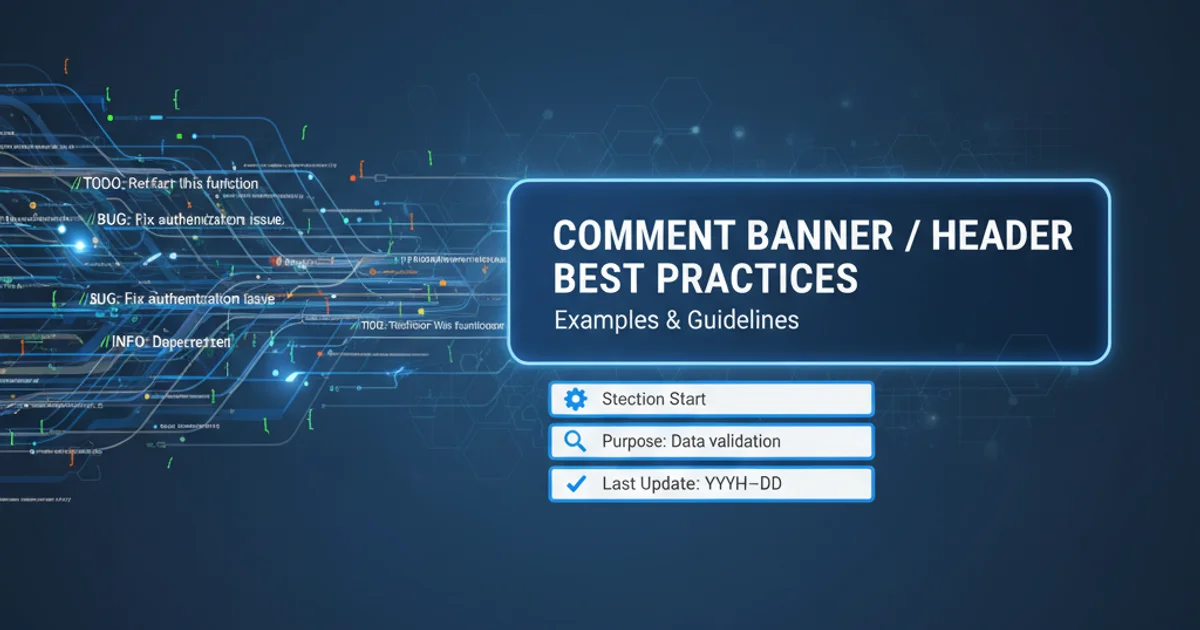
Learn how to make scripts and programs executable in Linux using file permissions, shebangs, and common commands like chmod and gedit.
In the Linux operating system, a file's ability to be executed is not solely determined by its content but also by its permissions. Understanding how to properly set and manage these permissions is crucial for any user or developer working in a Linux environment. This guide will walk you through the essential steps and concepts required to create and run executable files, from simple shell scripts to compiled programs.
Understanding File Permissions in Linux
Linux uses a robust permission system to control who can read, write, and execute files. These permissions are typically represented in a symbolic format (e.g., rwx) or an octal format (e.g., 755). Each file has permissions for three categories of users: the owner, the group, and others. The 'execute' permission is what allows the operating system to run a file as a program or script.
flowchart TD
A[File Created] --> B{Is it a script or binary?}
B -->|Script| C[Add Shebang Line]
B -->|Binary| D[Compile Code (if needed)]
C --> E[Set Execute Permission]
D --> E
E --> F[Run Executable]
F --> G{Successful?}
G -->|Yes| H[Task Complete]
G -->|No| I[Troubleshoot Permissions/Syntax]Workflow for creating and executing a file in Linux
The chmod Command: Granting Execute Permissions
The chmod (change mode) command is the primary tool for modifying file permissions in Linux. To make a file executable, you need to add the execute permission for the relevant user categories. The most common way to do this is using the symbolic mode +x or the octal mode 755.
# Grant execute permission to the owner of 'myscript.sh'
chmod u+x myscript.sh
# Grant execute permission to owner, group, and others
chmod a+x myscript.sh
# Set permissions to rwxr-xr-x (owner: read, write, execute; group: read, execute; others: read, execute)
chmod 755 myscript.sh
Examples of using chmod to set execute permissions
chmod 755, the '7' for the owner means read (4) + write (2) + execute (1) = 7. The '5' for group and others means read (4) + execute (1) = 5.Shebang Line: Essential for Scripts
For script files (like Bash, Python, Perl, etc.), simply setting execute permissions isn't enough. You also need to tell the operating system which interpreter should be used to run the script. This is done with a 'shebang' line, which is the very first line of the script, starting with #! followed by the path to the interpreter.
#!/bin/bash
# This is a simple Bash script
echo "Hello from Bash!"
#!/usr/bin/python3
# This is a simple Python script
print("Hello from Python!")
Examples of shebang lines for Bash and Python scripts
Creating and Running an Executable Script
Let's put it all together with a practical example. We'll create a simple Bash script, make it executable, and then run it.
1. Create the script file
Open a text editor (like gedit, nano, or vim) and create a new file named my_executable_script.sh. Add the following content:
2. Add content to the script
#!/bin/bash
echo "This script is now executable!"
DATE=$(date)
echo "Current date and time: $DATE"
3. Save the file
Save the file and close your text editor.
4. Make the script executable
Open your terminal and navigate to the directory where you saved the script. Then, use chmod to grant execute permissions:
5. Execute the script
Now you can run your script by prefixing its name with ./ (which tells the shell to look for the executable in the current directory):
gedit my_executable_script.sh
# ... (add content and save)
chmod +x my_executable_script.sh
./my_executable_script.sh
Commands to create, make executable, and run a script