Wordpress: Editing pages with another editor
Categories:
Integrating External Editors with WordPress Pages
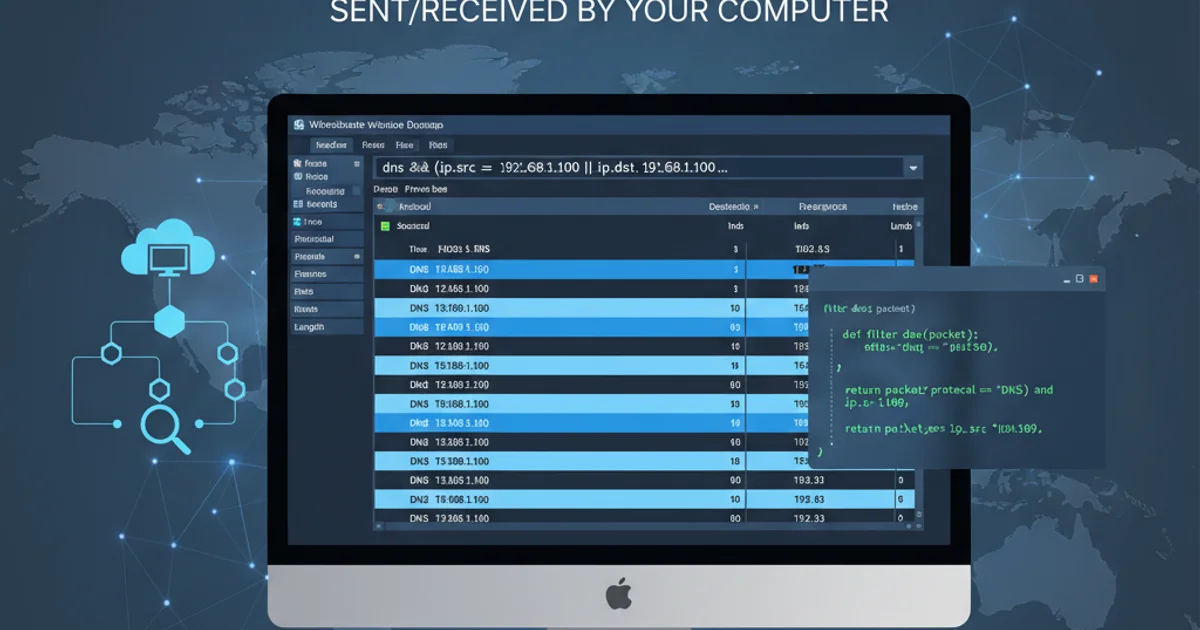
Explore methods to use your preferred external editor for managing WordPress page content, bypassing the default block editor for a streamlined workflow.
WordPress, by default, uses its powerful Block Editor (Gutenberg) for creating and managing page content. While highly versatile, many developers and content creators prefer to use external editors for various reasons, such as specific syntax highlighting, advanced find/replace functionalities, or integration with version control systems. This article delves into practical approaches for editing WordPress page content using an external editor, focusing on methods that allow you to bypass or complement the default WordPress editing experience.
Understanding WordPress Content Storage
Before diving into external editing, it's crucial to understand how WordPress stores page content. All post and page content is stored in the wp_posts table within your WordPress database. The primary field for content is post_content. When using the Block Editor, this field contains HTML markup interspersed with block comments (e.g., <!-- wp:paragraph -->). External editors typically interact with this raw HTML/block content.
flowchart TD
A[User Edits Page] --> B{WordPress Admin}
B --> C[Block Editor (Gutenberg)]
C --> D[Save Content]
D --> E[wp_posts Table]
E --> F[post_content Field]
subgraph External Editor Workflow
G[User Edits Locally] --> H[Sync Mechanism]
H --> I[Update wp_posts Table]
I --> F
end
F --> J[Page Displayed on Frontend]WordPress Content Storage and External Editor Workflow
Methods for External Editing
There are several strategies you can employ to edit WordPress page content outside of the WordPress admin interface. Each method has its own advantages and disadvantages, depending on your technical comfort level and specific workflow requirements.
1. Using a Custom Field for Content
One robust method is to store your page content in a custom field rather than the default post_content. This allows you to completely bypass the Block Editor for the main content area. You would then use a custom page template to display the content from this custom field. This approach is particularly useful for highly structured content or when integrating with static site generators or external content sources.
<?php
/* Template Name: External Content Page */
get_header();
while ( have_posts() ) : the_post();
$external_content = get_post_meta( get_the_ID(), 'my_external_content_field', true );
if ( ! empty( $external_content ) ) {
echo '<div class="entry-content">';
echo apply_filters( 'the_content', $external_content ); // Apply filters for shortcodes, etc.
echo '</div>';
} else {
the_content(); // Fallback to default content if custom field is empty
}
endwhile;
get_footer();
?>
To implement this, you would:
- Create a custom page template in your theme (e.g.,
page-external-content.php). - Assign this template to your desired WordPress page.
- Use a plugin like Advanced Custom Fields (ACF) or create a custom meta box to add a new custom field (e.g.,
my_external_content_field) to your pages. - Edit the content of this custom field using an external editor, then paste it into the custom field in the WordPress admin. The template will then display this content.
2. Direct Database Interaction (Advanced)
For highly technical users, direct interaction with the database is possible. This involves exporting the post_content field, editing it in your preferred editor, and then re-importing it. This method requires a deep understanding of SQL and database management tools like phpMyAdmin or Adminer. It's generally not recommended for regular content updates due to its complexity and risk of errors.
SELECT post_content FROM wp_posts WHERE post_type = 'page' AND post_name = 'your-page-slug';
-- After editing the content externally, update it:
UPDATE wp_posts SET post_content = '<!-- Your externally edited content here -->' WHERE post_type = 'page' AND post_name = 'your-page-slug';
3. Using a Local Development Environment with Syncing
A more integrated approach involves setting up a local WordPress development environment (e.g., with Local by Flywheel, MAMP, XAMPP, or Docker). You can then use a plugin or custom script to synchronize content between your local files and the WordPress database. This allows you to edit content files directly in your favorite IDE and push changes to the database. This method is ideal for developers who want to version control their content alongside their theme and plugin code.
1. Set up Local Environment
Install a local WordPress development environment (e.g., Local by Flywheel, Docker, MAMP/XAMPP) and create a local copy of your WordPress site.
2. Choose a Sync Method
Decide on a method to sync content. This could be a plugin like WP Migrate DB Pro (for database sync), a custom script that reads/writes to the database based on file changes, or a headless WordPress setup where content is consumed via the REST API.
3. Edit Content Locally
Edit your content files (e.g., Markdown, HTML) in your preferred external editor. If using a custom field approach, these files would represent the content for those fields.
4. Synchronize Changes
Use your chosen sync method to push the local content changes to your WordPress database. This might involve running a command-line script or using a plugin's interface.
5. Verify on Frontend
Check your WordPress site's frontend to ensure the changes are reflected correctly.