Tabs In Google Chrome Have gotten clobbered, How to reset?
Categories:
How to Reset Google Chrome Tabs When They Get Clobbered
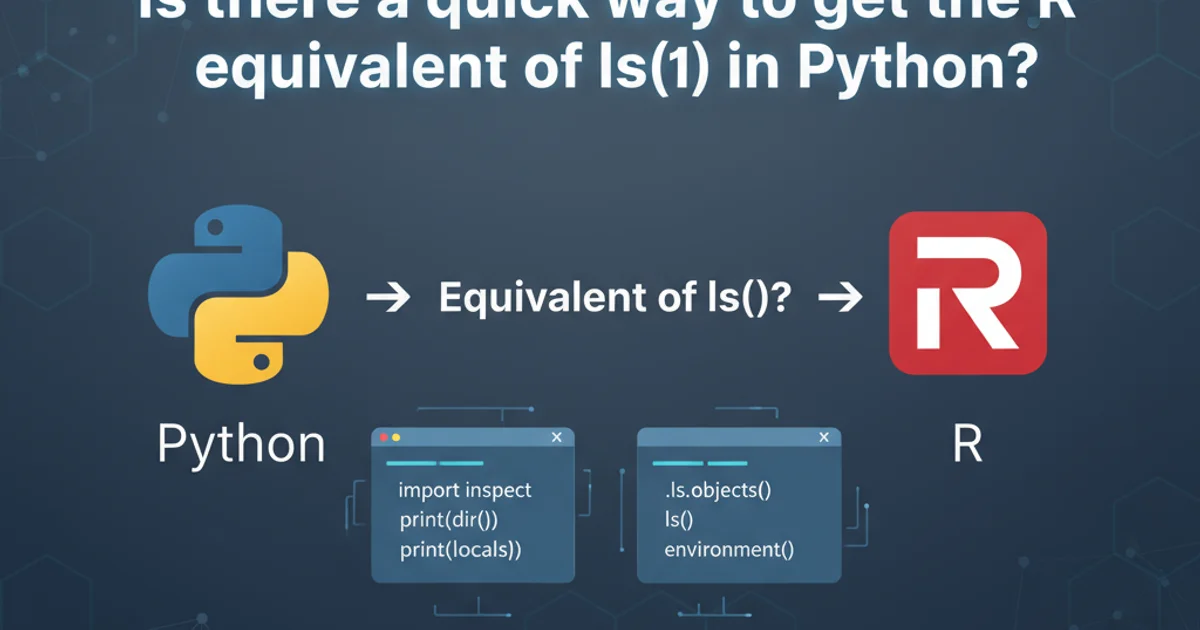
Learn how to effectively reset and restore your Google Chrome tabs when they become disorganized, unresponsive, or disappear, ensuring a smooth browsing experience.
Google Chrome, while robust, can sometimes experience issues with its tab management. Whether your tabs have become unresponsive, disappeared, or are simply in a state of disarray, a 'clobbered' tab state can significantly disrupt your workflow. This article will guide you through various methods to reset and restore your Chrome tabs, from simple restarts to more advanced profile resets, helping you regain control of your browsing environment.
Understanding 'Clobbered' Tabs
A 'clobbered' tab state in Google Chrome can manifest in several ways. It might mean that your browser has crashed, leading to lost tabs, or that a large number of tabs have opened unexpectedly, making the browser slow or unusable. Sometimes, extensions can interfere with tab behavior, or a corrupted user profile might cause persistent issues. Identifying the potential cause can help in choosing the most effective solution.
flowchart TD
A[Start: Clobbered Tabs Detected] --> B{Browser Crash or Freeze?}
B -- Yes --> C[Restart Chrome]
B -- No --> D{Too Many Tabs Open?}
D -- Yes --> E[Close Unnecessary Tabs]
D -- No --> F{Extensions Causing Issues?}
F -- Yes --> G[Disable/Remove Extensions]
F -- No --> H{Persistent Issues?}
H -- Yes --> I[Reset Chrome Settings]
H -- No --> J[Check for Profile Corruption]
J -- Yes --> K[Create New User Profile]
K --> L[End: Tabs Restored]
C --> L
E --> L
G --> L
I --> LFlowchart illustrating the troubleshooting process for clobbered Chrome tabs.
Initial Troubleshooting Steps
Before diving into more complex solutions, it's always best to start with the simplest fixes. Often, a quick restart or a check of recently closed tabs can resolve many common issues.
1. Restart Google Chrome
Completely close all Chrome windows and then reopen the browser. Chrome often offers to restore your previous session after a crash.
2. Use 'Recently Closed' Feature
If tabs disappeared, click the three-dot menu (⋮) in the top-right corner, go to 'History', and then 'Recently Closed'. You can often find an option to restore a full window or individual tabs.
3. Check Task Manager (Windows/macOS)
If Chrome is unresponsive, open your system's Task Manager (Windows: Ctrl+Shift+Esc, macOS: Cmd+Option+Esc then force quit Chrome) and end all Chrome processes before restarting.
Advanced Solutions for Persistent Tab Issues
If the basic steps don't resolve your tab problems, you might need to look into browser settings, extensions, or even your user profile. These methods can help address deeper issues causing your tabs to misbehave.
1. Disable Extensions
Extensions are a common cause of browser instability. Go to chrome://extensions/ and toggle off all extensions. Restart Chrome. If the issue is resolved, re-enable them one by one to identify the culprit.
2. Reset Chrome Settings
This will reset your startup page, new tab page, search engine, and pinned tabs. It will also disable extensions and clear temporary data. Your bookmarks, history, and saved passwords will not be cleared. Go to chrome://settings/reset and click 'Restore settings to their original defaults'.
3. Create a New Chrome User Profile
A corrupted user profile can cause persistent issues. To test this, create a new profile by clicking your profile icon in Chrome, then 'Add'. If the new profile works correctly, you may need to migrate your data to the new profile or troubleshoot the old one further.
4. Check for Malware
Malware can interfere with browser functionality. Run a full scan using a reputable antivirus program. Chrome also has a built-in cleaner: Go to chrome://settings/cleanup and click 'Find'.