How can I insert a Print button that prints a form in a webpage
Categories:
Printing Web Forms: A Comprehensive Guide to JavaScript Solutions
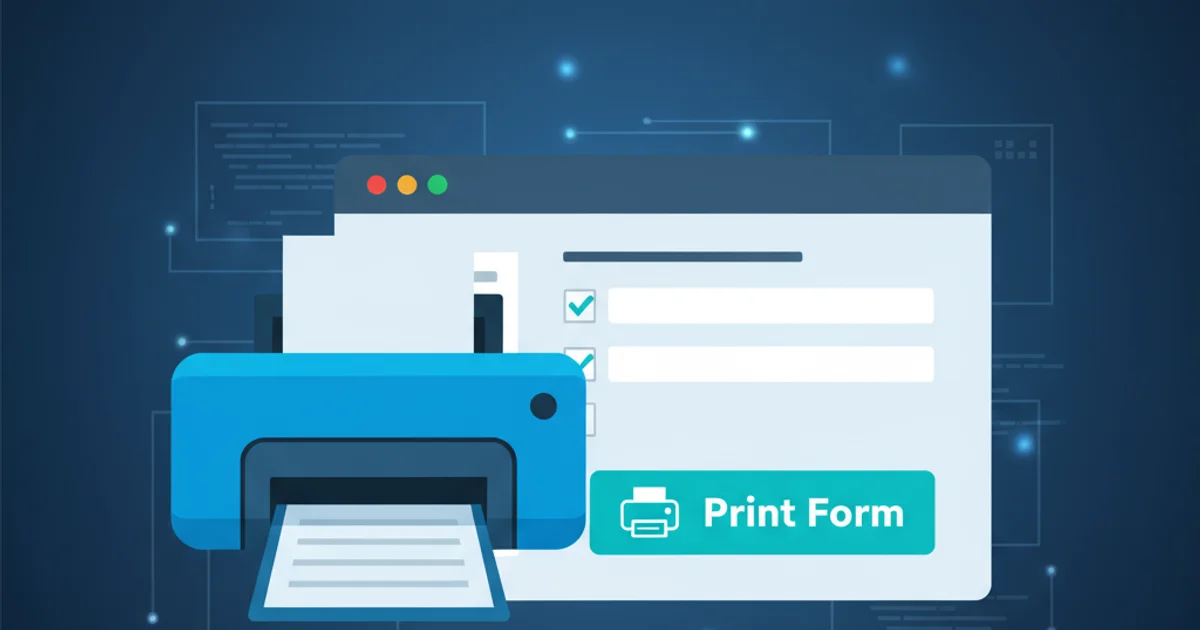
Learn how to implement a print button for web forms using JavaScript, covering basic window.print() functionality, CSS for print media, and advanced techniques for selective printing.
Providing users with the ability to print specific content from a webpage, especially forms, is a common requirement in web development. While browsers offer a native print function, it often prints the entire page, including navigation, footers, and other irrelevant elements. This article will guide you through various JavaScript and CSS techniques to create a dedicated 'Print' button that intelligently prints only the desired form content, ensuring a clean and professional output.
The Basic Approach: window.print()
The simplest way to trigger a print dialog in a web browser is by calling the window.print() method. This method opens the browser's native print dialog, allowing the user to select a printer and print the current document. While straightforward, this approach prints the entire visible webpage, which is often not ideal for forms.
<!DOCTYPE html>
<html>
<head>
<title>Basic Print Example</title>
</head>
<body>
<h1>My Web Form</h1>
<form>
<label for="name">Name:</label>
<input type="text" id="name" name="name"><br><br>
<label for="email">Email:</label>
<input type="email" id="email" name="email"><br><br>
<button type="button" onclick="window.print()">Print Entire Page</button>
</form>
</body>
</html>
A simple HTML page with a button that triggers window.print().
window.print() method is synchronous and will block the browser's UI until the print dialog is closed or canceled by the user. It's a user-initiated action, so it cannot be called programmatically without user interaction in most modern browsers.Refining Print Output with CSS Media Queries
To achieve more control over what gets printed, CSS media queries are indispensable. By defining styles specifically for the print media type, you can hide unwanted elements, adjust layouts, and optimize content for paper. This is the most common and recommended approach for selective printing without complex JavaScript manipulations.
<!DOCTYPE html>
<html>
<head>
<title>Print Form with CSS</title>
<style>
/* Styles for screen display */
body {
font-family: Arial, sans-serif;
}
.container {
width: 80%;
margin: 20px auto;
padding: 20px;
border: 1px solid #ccc;
}
.no-print {
background-color: #f0f0f0;
padding: 10px;
margin-bottom: 20px;
}
/* Styles for print media */
@media print {
.no-print,
button {
display: none; /* Hide elements not needed for print */
}
.container {
width: 100%;
margin: 0;
border: none;
padding: 0;
}
/* Ensure form elements are visible and styled for print */
input[type="text"], input[type="email"] {
border: 1px solid #000;
padding: 5px;
width: 100%;
box-sizing: border-box;
}
label {
font-weight: bold;
display: block;
margin-top: 10px;
}
}
</style>
</head>
<body>
<div class="container">
<div class="no-print">
This content will not be printed. It's for screen display only.
</div>
<h1>User Registration Form</h1>
<form id="myForm">
<label for="firstName">First Name:</label>
<input type="text" id="firstName" name="firstName" value="John"><br><br>
<label for="lastName">Last Name:</label>
<input type="text" id="lastName" name="lastName" value="Doe"><br><br>
<label for="userEmail">Email:</label>
<input type="email" id="userEmail" name="userEmail" value="john.doe@example.com"><br><br>
<label for="comments">Comments:</label>
<textarea id="comments" name="comments" rows="4" cols="50">This is a test comment.</textarea><br><br>
<button type="button" onclick="window.print()">Print Form</button>
</form>
</div>
</body>
</html>
HTML form with CSS media queries to hide non-essential elements during printing.
flowchart TD
A[User Clicks Print Button] --> B{Browser Triggers Print Dialog}
B --> C{Browser Applies @media print CSS}
C --> D[Non-Print Elements Hidden]
C --> E[Form Elements Styled for Print]
E --> F[Print Preview Generated]
F --> G[User Prints Document]Workflow for printing a form using window.print() and CSS media queries.
Advanced Selective Printing with JavaScript
For scenarios where CSS media queries aren't sufficient, or you need to dynamically manipulate the DOM specifically for printing, JavaScript offers more granular control. This typically involves creating a temporary print-specific DOM, printing it, and then restoring the original page. This method is more complex but provides maximum flexibility.
function printForm(formId) {
const formElement = document.getElementById(formId);
if (!formElement) {
console.error('Form with ID "' + formId + '" not found.');
return;
}
const printWindow = window.open('', '', 'height=600,width=800');
printWindow.document.write('<html><head><title>Print Form</title>');
// Copy relevant styles from the main document
const linkElements = document.querySelectorAll('link[rel="stylesheet"]');
linkElements.forEach(link => {
printWindow.document.write('<link rel="stylesheet" href="' + link.href + '">');
});
printWindow.document.write('<style>@media print { body { margin: 0; padding: 20px; } }</style>');
printWindow.document.write('</head><body>');
printWindow.document.write('<h1>Form Submission Details</h1>');
printWindow.document.write(formElement.outerHTML); // Insert the form's HTML
printWindow.document.write('</body></html>');
printWindow.document.close();
printWindow.focus();
printWindow.print();
printWindow.close();
}
// Example usage:
// <button type="button" onclick="printForm('myForm')">Print Specific Form</button>
JavaScript function to open a new window, inject form content, and print it.
1. Identify the Form
Assign a unique id to the <form> element you wish to print. This ID will be used by JavaScript to target the specific form.
2. Create a Print Button
Add a button to your HTML that will trigger the print action. For the CSS-based approach, an onclick="window.print()" is sufficient. For the JavaScript-based approach, call your custom printForm() function.
3. Apply Print-Specific CSS
Use @media print queries in your CSS to hide elements that should not appear on the printed page (e.g., navigation, headers, footers, other buttons) and to style the form content appropriately for paper.
4. Test Thoroughly
Always test your print functionality across different browsers and with various form data to ensure the output is as expected. Use the browser's print preview feature extensively.