How to remove image links in Blogger blog?
Categories:
How to Remove Image Links in Your Blogger Blog
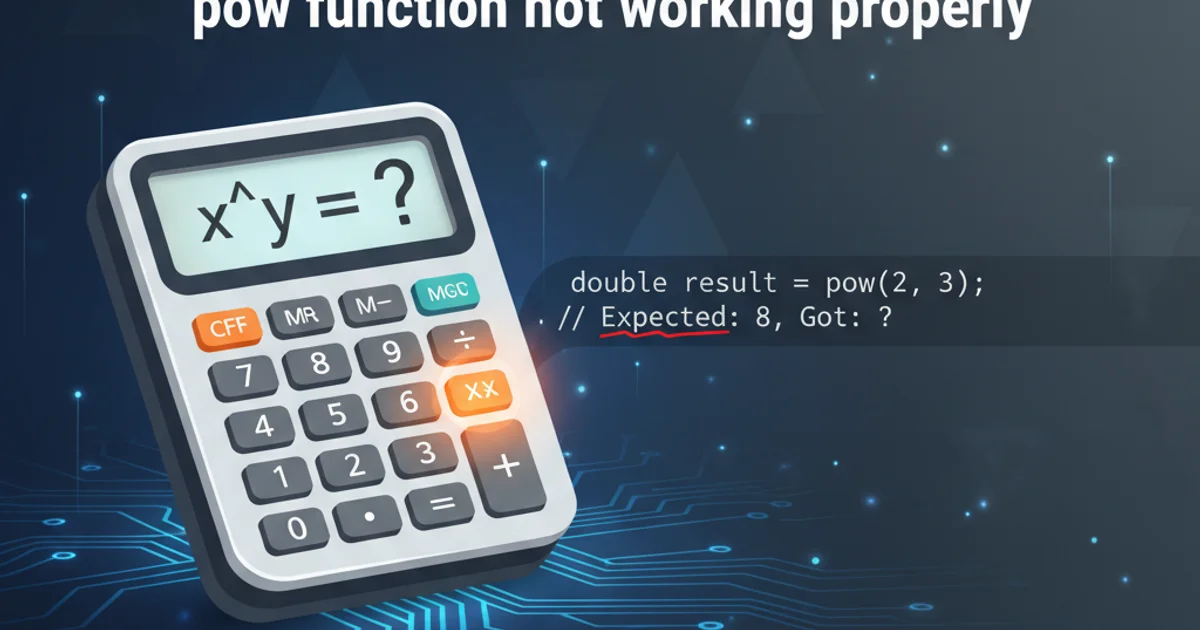
Learn various methods to effectively remove unwanted hyperlinks from images in your Blogger posts, improving user experience and SEO.
Blogger automatically adds a hyperlink to images when they are uploaded and inserted into a post. This default behavior can sometimes be undesirable, as it often leads users to a standalone image page rather than keeping them on your blog. Removing these image links can enhance user experience, prevent unnecessary navigation, and give you more control over your blog's content. This article will guide you through several methods to achieve this, from simple post editor adjustments to more advanced template modifications.
Understanding Blogger's Default Image Linking
When you upload an image to a Blogger post, the platform wraps the image in an <a> tag, making it a clickable element. By default, this link points to the image's direct URL, opening it in a new tab or navigating away from your post. While this can be useful for high-resolution viewing, it's often not the intended behavior for many bloggers who prefer images to be purely decorative or to link to specific internal or external pages.
flowchart TD
A[User Uploads Image to Blogger] --> B{Blogger Processes Image}
B --> C[Image Inserted into Post]
C --> D{"Is Image Linked?"}
D -- Yes, by default --> E[Image Wrapped in `<a>` Tag]
E --> F[Link Points to Image URL]
F --> G[User Clicks Image]
G --> H[Navigates to Image URL]
D -- No, after modification --> I[Image Displayed without Link]Blogger's Default Image Linking Workflow
Method 1: Removing Links via the Post Editor (HTML View)
This is the most straightforward method for individual images. It requires you to switch to the HTML view of your Blogger post and manually remove the hyperlink tags surrounding your image. This method is ideal for one-off adjustments or when you only have a few images to modify.
1. Open Your Blogger Post
Navigate to your Blogger dashboard, select 'Posts', and open the specific post you wish to edit.
2. Switch to HTML View
In the post editor, locate the 'Compose' / 'HTML' button (usually in the top-left corner of the editor) and switch to 'HTML view'.
3. Locate the Image Code
Find the <img> tag for the image you want to modify. It will typically be nested within an <a> tag, like this: <a href="IMAGE_URL"><img src="IMAGE_SOURCE" /></a>.
4. Remove the Hyperlink Tags
Carefully delete the opening <a> tag and its corresponding closing </a> tag, leaving only the <img> tag. For example, change <a href="IMAGE_URL"><img src="IMAGE_SOURCE" /></a> to <img src="IMAGE_SOURCE" />.
5. Save Your Changes
Switch back to 'Compose view' to verify, then click 'Update' or 'Publish' to save your changes.
<img> tags. If you have many images, use your browser's search function (Ctrl+F or Cmd+F) to find <img>.Method 2: Using JavaScript to Disable Image Links (Advanced)
For a more global solution that applies to all images in your blog without manual HTML editing for each post, you can use a small JavaScript snippet. This script will run when your page loads and remove the href attribute from image links, effectively disabling them. This method is suitable for users comfortable with editing their blog's template.
1. Access Your Theme Editor
From your Blogger dashboard, go to 'Theme' -> 'Customize' -> 'Edit HTML'.
2. Locate the </body> Tag
Scroll down or use Ctrl+F (Cmd+F) to find the closing </body> tag in your template code.
3. Insert the JavaScript Code
Just before the </body> tag, paste the following JavaScript code. This script targets all <a> tags that contain an <img> tag and removes their href attribute.
4. Save Theme
Click the 'Save theme' icon (usually a floppy disk icon) to apply the changes.
<script type='text/javascript'>
//<![CDATA[
function removeImageLinks() {
var images = document.querySelectorAll('a img');
for (var i = 0; i < images.length; i++) {
var parentLink = images[i].parentNode;
if (parentLink && parentLink.tagName === 'A') {
parentLink.removeAttribute('href');
parentLink.style.cursor = 'default'; // Optional: change cursor to indicate no link
}
}
}
// Run the function after the DOM is fully loaded
document.addEventListener('DOMContentLoaded', removeImageLinks);
//]]>
</script>
JavaScript to remove image hyperlinks globally
Method 3: CSS to Disable Link Clicks (Visual Only)
This method doesn't remove the link but visually disables its clickable nature by preventing pointer events. The <a> tag and its href attribute will still exist in the HTML, but users won't be able to click on the image to follow the link. This is a less robust solution than JavaScript but can be useful for quick visual fixes.
1. Access Your Theme Editor
Go to 'Theme' -> 'Customize' -> 'Edit HTML' from your Blogger dashboard.
2. Locate the <head> or <b:skin> Section
Find the <head> section or the <b:skin> tag where your CSS styles are defined.
3. Add Custom CSS
Insert the following CSS code within <style> tags (if not already present) or directly into your <b:skin> section. This targets <a> tags containing <img> and disables pointer events.
4. Save Theme
Click 'Save theme' to apply the changes.
a img {
pointer-events: none;
cursor: default;
}
CSS to disable image link clicks