how to set CSS border-left outside of box
Categories:
How to Set CSS border-left Outside of a Box (and Why You Can't)
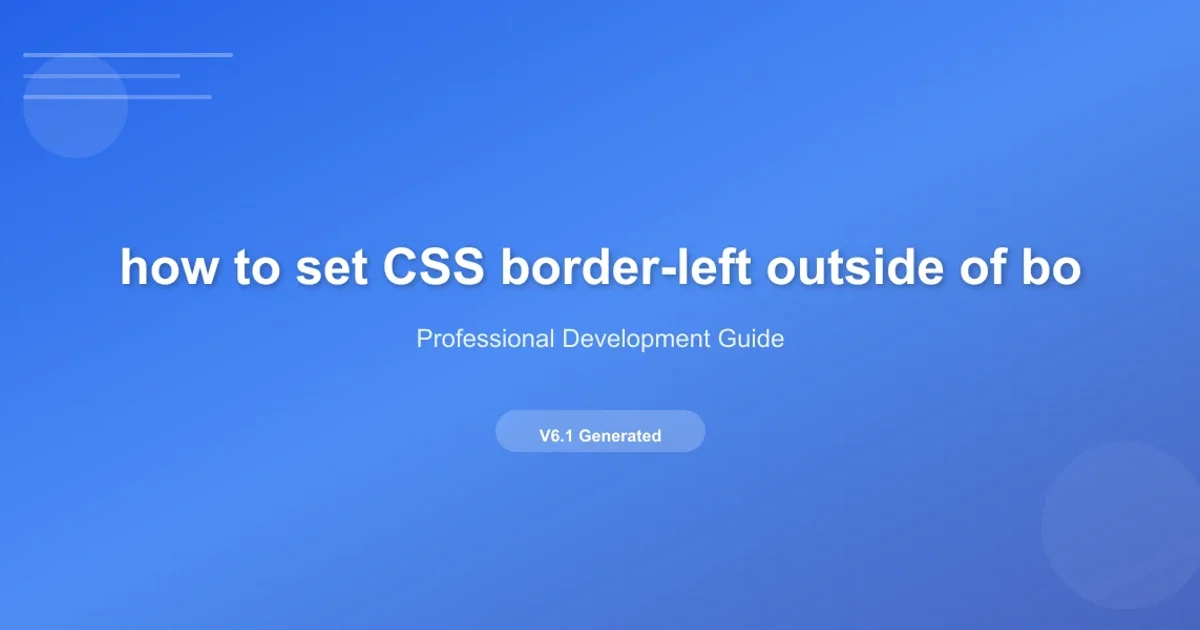
Explore the fundamental nature of CSS borders and understand why they are intrinsically tied to an element's box model, making 'outside' placement impossible in the traditional sense. Discover alternative techniques to achieve similar visual effects.
A common question among developers, especially those new to CSS, is how to position a border-left (or any border) outside of an element's box. The intuition might be to create a visual line that extends beyond the element's defined dimensions without affecting its layout. However, understanding the CSS Box Model is crucial to grasping why this isn't directly possible with standard border properties.
The CSS Box Model: Borders Are In
The CSS Box Model dictates that every HTML element is rendered as a rectangular box. This box is composed of four distinct layers, from innermost to outermost: the content area, padding, border, and margin. Crucially, the border is an integral part of this box. It sits between the padding and the margin, meaning it's always contained within the element's total allocated space (content + padding + border + margin).
graph TD
A[Content] --> B[Padding]
B --> C[Border]
C --> D[Margin]
style A fill:#e0f7fa,stroke:#00bcd4,stroke-width:2px
style B fill:#b2ebf2,stroke:#0097a7,stroke-width:2px
style C fill:#80deea,stroke:#006064,stroke-width:2px
style D fill:#4dd0e1,stroke:#004d40,stroke-width:2pxThe CSS Box Model illustrating the hierarchical relationship of content, padding, border, and margin.
Because the border is part of the element's box, applying border-left: 5px solid red; will always add 5 pixels to the left side of the element's total width, pushing adjacent elements away if box-sizing: content-box; is used, or shrinking the content area if box-sizing: border-box; is in effect. It can never visually appear 'outside' the element's allocated space without using alternative techniques.
box-sizing property determines how the total width and height of an element are calculated. With content-box (default), width/height only apply to the content area, and padding/border are added on top. With border-box, width/height include padding and border, shrinking the content area as needed.Achieving 'Outside Border' Effects with Alternatives
While a true 'outside border' isn't possible with the border property, several CSS techniques can create a similar visual effect, making it appear as if a line is outside the element. These methods typically involve using pseudo-elements, box-shadow, or background gradients.
Method 1: Using Pseudo-elements (::before or ::after)
Pseudo-elements are powerful tools for adding cosmetic content to an element without adding extra markup. You can position a pseudo-element absolutely relative to its parent and style it to look like a border.
.element-with-pseudo-border {
position: relative; /* Needed for absolute positioning of pseudo-element */
padding-left: 10px; /* Create space for the 'border' */
}
.element-with-pseudo-border::before {
content: '';
position: absolute;
top: 0;
left: 0; /* Position it at the left edge of the parent */
width: 5px; /* The 'border' thickness */
height: 100%;
background-color: red;
}
CSS for creating an 'outside' left border using a ::before pseudo-element.
position: relative; to the parent element and adjust the parent's padding or margin to create space for the pseudo-element, preventing it from overlapping the content.Method 2: Using box-shadow
The box-shadow property can create a shadow effect around an element. By manipulating its offset and spread, you can make it look like a solid line. The key is to use a large negative horizontal offset for a left 'border'.
.element-with-shadow-border {
/* No extra padding needed, shadow doesn't affect layout */
box-shadow: -5px 0 0 0 red; /* X-offset, Y-offset, blur, spread, color */
}
CSS for creating an 'outside' left border using box-shadow.
box-shadow is simple, it doesn't affect the element's layout. This means it won't push adjacent content away. If you need space between the 'border' and other elements, you'll still need to add margin-left to the element itself.Method 3: Using background-image (Linear Gradient)
CSS gradients can be used as background images. By creating a very thin linear gradient along one edge, you can simulate a border. This method is particularly flexible for more complex designs.
.element-with-gradient-border {
background-image: linear-gradient(to right, red 5px, transparent 5px);
background-size: 100% 100%; /* Cover the entire element */
background-repeat: no-repeat;
background-position: 0 0; /* Position at the top-left */
padding-left: 10px; /* Create space for the 'border' */
}
CSS for creating an 'outside' left border using a linear gradient as a background image.
Each of these methods offers a way to visually achieve a border-like effect that appears to be 'outside' the element's primary content area, circumventing the inherent limitations of the standard border property within the CSS Box Model.