What is JAVA_HOME? How does the JVM find the javac path stored in JAVA_HOME?
Categories:
Understanding JAVA_HOME: The Cornerstone of Java Development
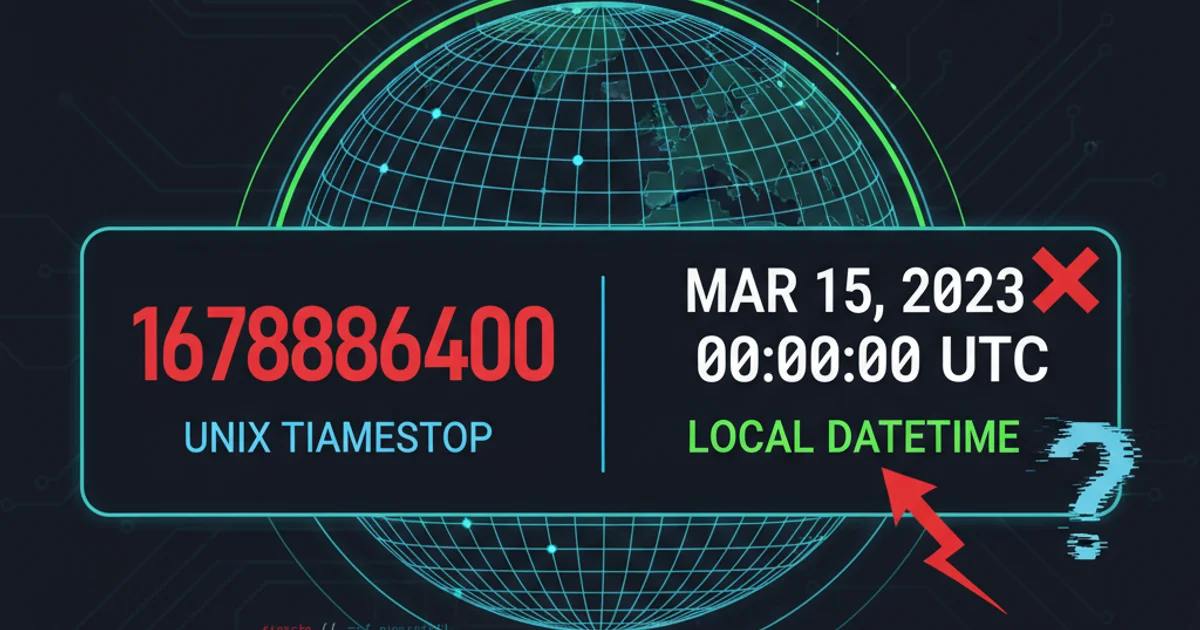
Explore what JAVA_HOME is, why it's crucial for Java development, and how the JVM and tools like javac utilize this environment variable to locate the Java Development Kit (JDK).
For anyone working with Java, whether developing applications, running existing ones, or managing a Java environment, the JAVA_HOME environment variable is a fundamental concept. It acts as a central reference point for your Java installation, guiding various tools and processes to the correct JDK (Java Development Kit) location. Without it, your system might struggle to find the necessary Java binaries, leading to compilation errors or runtime failures.
What is JAVA_HOME?
JAVA_HOME is an environment variable that points to the installation directory of your Java Development Kit (JDK). It's not a mandatory variable for simply running Java applications (as the PATH variable often handles this), but it is absolutely essential for developing Java applications and for many build tools (like Maven, Gradle, Ant) and application servers (like Tomcat, JBoss, WildFly) that rely on a specific JDK installation.
JAVA_HOME to the root directory of your JDK installation, not to the bin subdirectory. For example, if your JDK is installed at /usr/lib/jvm/java-17-openjdk-amd64, JAVA_HOME should point to /usr/lib/jvm/java-17-openjdk-amd64.Why is JAVA_HOME Important?
The significance of JAVA_HOME stems from its role in providing a consistent and reliable way for various software components to locate the Java runtime and development tools. Instead of hardcoding paths or searching through common locations, applications can simply query JAVA_HOME. This approach offers several benefits:
- Consistency: Ensures all Java-related tools and applications use the same JDK version.
- Flexibility: Allows easy switching between different JDK versions by simply updating one environment variable.
- Tool Compatibility: Many build tools, IDEs, and application servers are designed to look for
JAVA_HOME. - Simplified Configuration: Reduces the need for complex path configurations in scripts or application settings.
flowchart TD
A[User/System] --> B{Check JAVA_HOME?}
B -- Yes --> C[Read JAVA_HOME value]
C --> D[Locate JDK Root Directory]
D --> E[Access JDK Binaries (e.g., javac, java)]
B -- No --> F[Fall back to PATH or default locations]
F --> G[Locate JRE/JDK Binaries]
E --> H[Execute Java Tool/Application]
G --> HHow Java tools locate the JDK using JAVA_HOME or PATH
How the JVM and javac Find Their Path
When you execute a Java command like java (for running applications) or javac (for compiling source code), the operating system and the Java ecosystem follow a specific search order to locate the executable:
- Explicit Path: If you provide the full path to the executable (e.g.,
/usr/lib/jvm/java-17-openjdk-amd64/bin/javac), the system uses that directly. PATHEnvironment Variable: The operating system searches through the directories listed in thePATHenvironment variable. If ajavaorjavacexecutable is found in one of these directories, it's used. This is the primary way thejavaruntime is found for executing compiled.classfiles.JAVA_HOME(Indirectly forjavac): Whilejavacitself might be found viaPATH, many build tools and IDEs explicitly useJAVA_HOMEto construct the full path to thejavacexecutable. They often append/bin/javacto theJAVA_HOMEvalue. This ensures they are using the specific JDK version designated byJAVA_HOME, rather than whateverjavachappens to be first in thePATH.
Let's illustrate with an example of how javac is typically invoked by a build tool that respects JAVA_HOME.
# Example of how a build tool might use JAVA_HOME to find javac
# 1. Check if JAVA_HOME is set
if [ -z "$JAVA_HOME" ]; then
echo "Error: JAVA_HOME is not set. Please set it to your JDK installation directory."
exit 1
fi
# 2. Construct the full path to javac using JAVA_HOME
JAVAC_PATH="$JAVA_HOME/bin/javac"
# 3. Verify if javac exists at the constructed path
if [ ! -f "$JAVAC_PATH" ]; then
echo "Error: javac not found at $JAVAC_PATH. Check your JAVA_HOME setting."
exit 1
fi
# 4. Execute javac
echo "Compiling with: $JAVAC_PATH"
"$JAVAC_PATH" MyProgram.java
A shell script demonstrating how JAVA_HOME is used to locate and execute javac.
Setting JAVA_HOME
Setting JAVA_HOME is a common task during Java environment setup. The method varies slightly depending on your operating system.
1. On Linux/macOS
Open your shell configuration file (e.g., ~/.bashrc, ~/.zshrc, ~/.profile) and add the following lines. Replace /path/to/your/jdk with your actual JDK installation path.
export JAVA_HOME=/usr/lib/jvm/java-17-openjdk-amd64
export PATH=$JAVA_HOME/bin:$PATH
After saving, apply the changes by running source ~/.bashrc (or your respective file) or by restarting your terminal.
2. On Windows
- Right-click on 'This PC' or 'My Computer' and select 'Properties'.
- Click 'Advanced system settings'.
- Click 'Environment Variables...'.
- Under 'System variables', click 'New...'.
- For 'Variable name', enter
JAVA_HOME. - For 'Variable value', enter the path to your JDK installation (e.g.,
C:\Program Files\Java\jdk-17). - Find the 'Path' variable under 'System variables', select it, and click 'Edit...'.
- Add
%JAVA_HOME%\binto the list of paths. Ensure it's at the beginning or in a suitable position. - Click 'OK' on all open windows to save the changes. You may need to restart your command prompt or IDE for changes to take effect.
JAVA_HOME, always verify it by opening a new terminal or command prompt and typing echo $JAVA_HOME (Linux/macOS) or echo %JAVA_HOME% (Windows). You should see the path to your JDK.