JavaScript hard refresh of current page
Categories:
Mastering JavaScript Hard Reloads: Techniques for a Fresh Page State
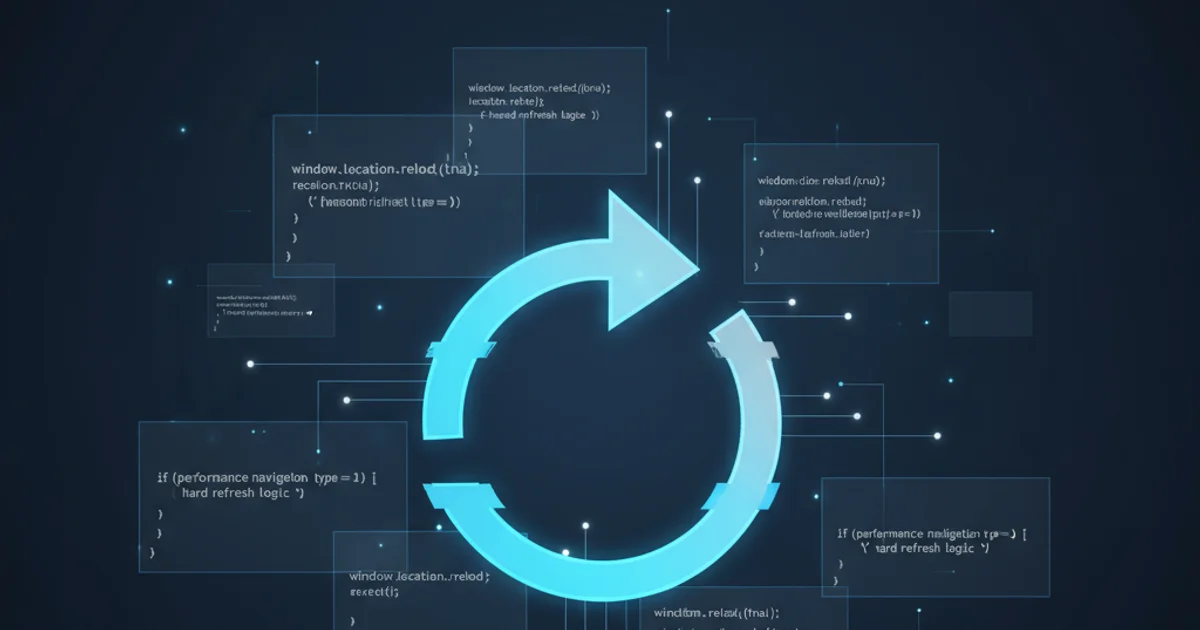
Explore various JavaScript methods to perform a hard refresh of the current web page, ensuring all cached resources are bypassed and the page is reloaded from the server.
A 'hard refresh' in web development refers to reloading a web page while forcing the browser to clear its cache for that specific page. This ensures that the browser fetches all resources (HTML, CSS, JavaScript, images) directly from the server, rather than serving cached versions. This is particularly useful during development, for deploying updates, or when troubleshooting issues related to stale cached content. This article will guide you through different JavaScript techniques to achieve a hard refresh, explaining their nuances and best use cases.
Understanding Browser Caching and Soft vs. Hard Reloads
Before diving into the code, it's crucial to understand why a hard refresh is sometimes necessary. Browsers aggressively cache resources to improve page load times and reduce server load. While beneficial for users, this caching can lead to issues when new versions of files are deployed, but users' browsers continue to serve older, cached versions. A 'soft reload' (typically F5 or Ctrl+R) often revalidates the main HTML document but might still use cached sub-resources. A 'hard reload' (typically Ctrl+F5 or Shift+F5) explicitly tells the browser to ignore cached content for the current page and fetch everything anew.
flowchart TD
A[User Initiates Reload] --> B{Browser Cache Valid?}
B -- Yes --> C[Serve from Cache]
B -- No --> D[Fetch from Server]
D --> C
C --> E[Display Page]
subgraph Soft Reload
A -- F5/Ctrl+R --> B
end
subgraph Hard Reload
A -- Ctrl+F5/Shift+F5 --> D
endFlowchart illustrating the difference between soft and hard browser reloads regarding cache utilization.
Method 1: Using location.reload(true)
The most direct and widely recognized JavaScript method for a hard refresh is location.reload(true). The true argument explicitly instructs the browser to bypass its cache and reload the page from the server. This method is part of the Window.location object, which provides information about the current URL and allows for navigation control.
// Perform a hard refresh of the current page
window.location.reload(true);
JavaScript code to perform a hard refresh using location.reload(true).
location.reload(true) is the standard for a hard refresh, modern browsers often treat location.reload() (without arguments) as a hard refresh if the page was served with appropriate cache-control headers (e.g., no-cache, no-store). However, for absolute certainty, true is recommended.Method 2: Appending a Cache-Busting Query Parameter
Another effective technique, especially when location.reload(true) might not behave as expected in older or specific browser environments, is to append a unique query parameter to the current URL before reloading. This tricks the browser into thinking it's a new URL, thus bypassing the cache. A common practice is to use a timestamp as the query parameter.
// Get the current URL
let currentUrl = window.location.href;
// Check if the URL already has query parameters
let separator = currentUrl.includes('?') ? '&' : '?';
// Append a unique timestamp as a cache-busting parameter
let newUrl = currentUrl + separator + 'cachebuster=' + new Date().getTime();
// Reload the page with the new URL
window.location.href = newUrl;
JavaScript code to perform a hard refresh by appending a cache-busting query parameter.
Method 3: Using location.replace() with Cache Busting
Similar to location.href, location.replace() can also be used with a cache-busting parameter. The key difference is that replace() removes the current URL from the browser's history, meaning the user cannot navigate back to the previous state using the back button. This can be desirable in certain scenarios, such as after a successful form submission or a logout.
// Get the current URL
let currentUrl = window.location.href;
// Append a unique timestamp as a cache-busting parameter
let separator = currentUrl.includes('?') ? '&' : '?';
let newUrl = currentUrl + separator + 'v=' + new Date().getTime();
// Replace the current history entry and reload the page
window.location.replace(newUrl);
JavaScript code to perform a hard refresh using location.replace() with a cache-busting parameter.
location.href = newUrl and location.replace(newUrl) based on whether you want the user to be able to navigate back to the page's state before the refresh. location.href preserves history, location.replace() does not.When to Use a Hard Refresh
While powerful, hard refreshes should be used judiciously. They are most appropriate in the following situations:
- During Development: To immediately see changes after deploying new code without manual browser cache clearing.
- After Updates/Deployments: To ensure users receive the latest version of your application, especially for critical bug fixes or feature releases.
- Troubleshooting: When a user reports an issue that might be related to stale cached assets.
- Forced Logout/Session Reset: To ensure a completely fresh state after a user logs out or their session expires, preventing any residual data from being displayed.
1. Identify the Need
Determine if a hard refresh is truly necessary. A soft refresh or a simple location.reload() might suffice if caching isn't the root cause.
2. Choose Your Method
Select the appropriate JavaScript method: location.reload(true) for direct control, or cache-busting with location.href or location.replace() for broader compatibility or history manipulation.
3. Implement the Code
Integrate the chosen JavaScript snippet into your application logic, perhaps triggered by a specific event (e.g., a 'Clear Cache' button, after an update notification).
4. Test Thoroughly
Verify that the hard refresh behaves as expected across different browsers and scenarios, ensuring all resources are indeed reloaded.