how to activate vim folding markers?
Categories:
Mastering Vim Folding Markers: A Comprehensive Guide
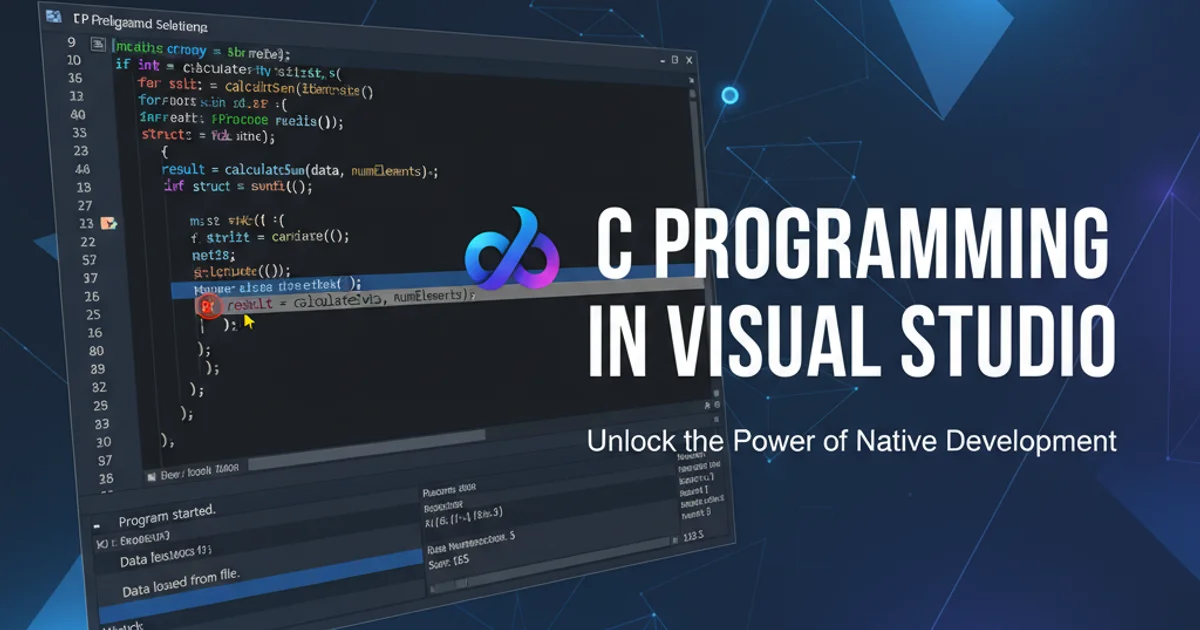
Learn how to effectively activate and utilize folding markers in Vim to enhance code readability and navigation, making your editing experience more efficient.
Vim's folding feature is a powerful tool for managing large files and complex codebases. It allows you to collapse sections of text, hiding details you don't currently need to see, and expanding them when necessary. This significantly improves readability and helps you focus on relevant parts of your document. While Vim offers several folding methods, this article focuses on activating and using 'marker' based folding, which provides explicit control over what gets folded.
Understanding Vim Folding Methods
Vim supports various folding methods, each suited for different workflows. Before diving into markers, it's helpful to understand the landscape. The foldmethod option ('foldmethod' or 'fdm') controls how Vim determines folds. Common methods include manual, indent, expr, syntax, diff, and marker. For explicit control, marker is often preferred, especially when you want to define custom fold regions within your code or configuration files.
flowchart TD
A[Start Vim] --> B{Check 'foldmethod'}
B -- 'marker' set --> C[Define Folds with Markers]
B -- Not 'marker' --> D[Set 'foldmethod' to 'marker']
D --> C
C --> E[Use Folding Commands]
E --> F[End]Workflow for activating and using marker folding in Vim.
Activating Marker Folding
To use marker folding, you first need to tell Vim to use this method. This is done by setting the foldmethod option. You can set it temporarily for the current session or permanently in your Vim configuration file (.vimrc).
:set foldmethod=marker
" Or in your .vimrc:
" set foldmethod=marker
Setting foldmethod to marker.
autocmd FileType python setlocal foldmethod=marker to your .vimrc.Defining Folds with Markers
Once foldmethod is set to marker, Vim looks for specific markers in your file to define fold regions. By default, Vim uses {{{ to start a fold and }}} to end it. These markers can be customized using the foldmarker option ('foldmarker' or 'fm').
" Default markers:
" {{{ This is the start of a fold
" Some code or text here
" }}}
" Custom markers (e.g., for C/C++ comments):
:set foldmarker=/*,*/
" Then in your code:
" /*{{{ This is a custom fold marker
" Some C++ code
" }}}*/
Examples of default and custom fold markers.
Essential Folding Commands
With marker folding active and folds defined, you can use a set of commands to manipulate them. These commands are crucial for navigating and managing your folded code.
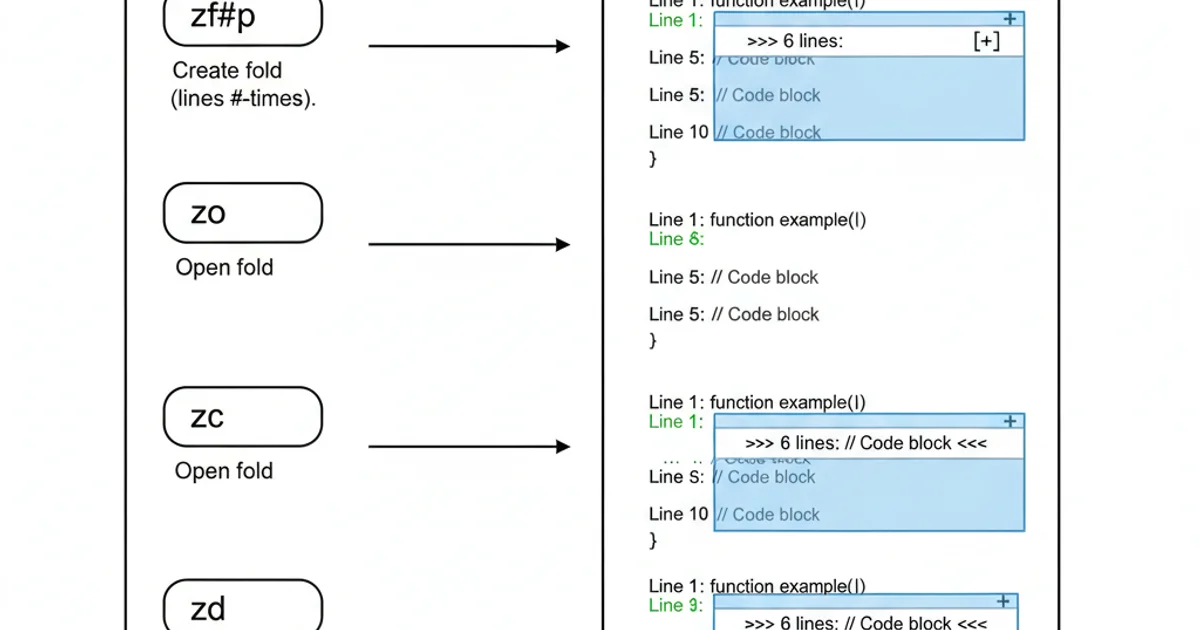
Key Vim folding commands for marker-based folding.
1. Open/Close Folds
Use za to toggle a fold open or closed at the cursor position. zc closes a fold, and zo opens it. zC closes all folds recursively, and zO opens all folds recursively.
2. Fold Level Control
To control fold levels, zm decreases the foldlevel (more folds closed), and zr increases it (more folds open). zM closes all folds, and zR opens all folds.
3. Moving Between Folds
Navigate between folds using [z to jump to the start of the previous fold and ]z to jump to the start of the next fold. zj moves to the next fold, and zk moves to the previous fold.
4. Deleting Folds
While marker folds are defined by text, you can temporarily remove all folds with zd (delete fold at cursor) or zD (delete all folds recursively). To permanently remove marker folds, you must delete the markers themselves.