File.Delete Not Deleting the File
Categories:
Troubleshooting File.Delete Not Deleting Files in C#
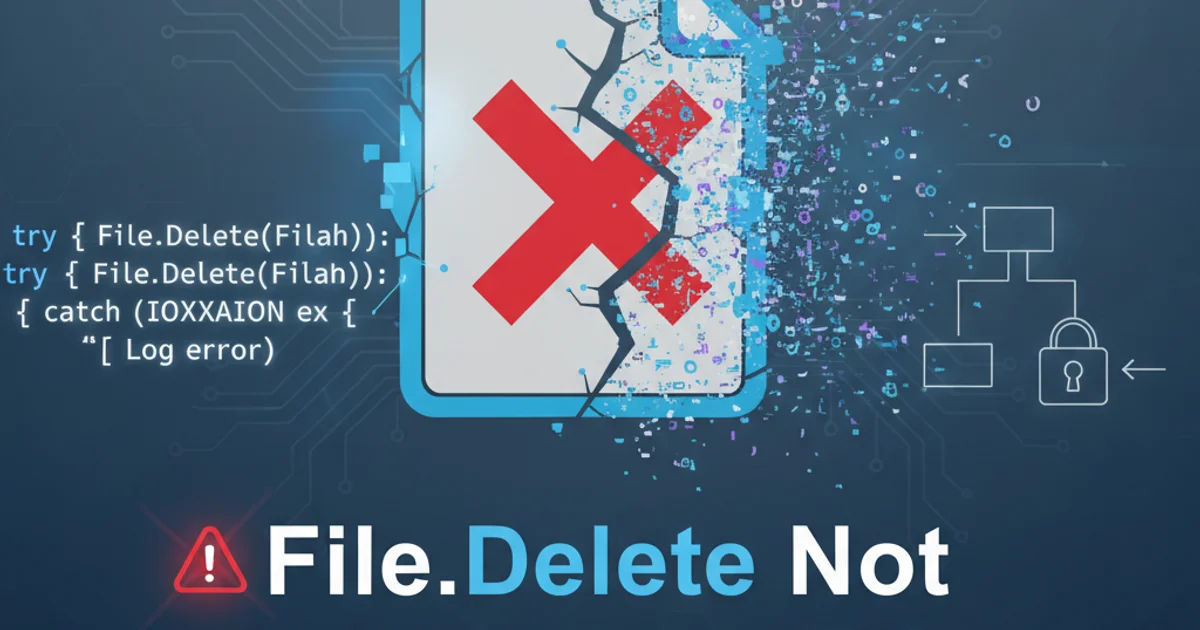
Explore common reasons why File.Delete might fail in C# applications and learn effective strategies to resolve these issues, ensuring reliable file management.
The System.IO.File.Delete() method in C# is a fundamental tool for managing files, designed to remove a specified file from the file system. While seemingly straightforward, developers often encounter scenarios where File.Delete() fails to perform its intended action. This can lead to unexpected behavior, resource leaks, or application errors. Understanding the common pitfalls and implementing robust error handling and resource management practices are crucial for reliable file operations. This article delves into the primary reasons behind File.Delete failures and provides practical solutions to ensure your files are deleted successfully.
Common Causes of Deletion Failures
Several factors can prevent File.Delete from successfully removing a file. These often relate to file access permissions, file locks, or incorrect file paths. Identifying the root cause is the first step towards a solution.
flowchart TD
A[Attempt File.Delete()] --> B{File Exists?}
B -- No --> C[Deletion Successful (File not found)]
B -- Yes --> D{File Locked by Another Process?}
D -- Yes --> E[Access Denied / IOException]
D -- No --> F{Insufficient Permissions?}
F -- Yes --> E
F -- No --> G{Path Correct and Accessible?}
G -- No --> H[FileNotFoundException / DirectoryNotFoundException]
G -- Yes --> I[Deletion Successful]Decision flow for File.Delete operation outcomes
File Locks and Access Violations
One of the most frequent reasons for File.Delete failure is that the file is currently in use or locked by another process, including the same application. When a file is opened for reading or writing, the operating system often places a lock on it to prevent concurrent modifications or deletions. If your application, or another application, holds an open handle to the file, File.Delete will throw an IOException.
try
{
// Simulate a file being in use
using (FileStream fs = new FileStream("lockedfile.txt", FileMode.Create, FileAccess.ReadWrite, FileShare.None))
{
// Attempt to delete the file while it's open
File.Delete("lockedfile.txt");
}
}
catch (IOException ex)
{
Console.WriteLine($"Error deleting file: {ex.Message}");
// Expected: The process cannot access the file 'lockedfile.txt' because it is being used by another process.
}
// Correct way: Ensure all handles are closed before deleting
string filePath = "unlockedfile.txt";
File.WriteAllText(filePath, "This is a test."); // Create the file
// The file is now closed after WriteAllText completes
try
{
File.Delete(filePath);
Console.WriteLine($"Successfully deleted: {filePath}");
}
catch (IOException ex)
{
Console.WriteLine($"Error deleting file: {ex.Message}");
}
Demonstrating file locking and successful deletion after closing handles.
FileStream, StreamReader, StreamWriter, and other file-related objects are properly disposed of using using statements or explicit Close() calls. This releases file handles and prevents locks.Permissions and Security
Another common culprit is insufficient permissions. The user account under which your C# application is running might not have the necessary write or delete permissions for the target file or its containing directory. This is particularly prevalent in server environments (e.g., IIS for web applications) or when dealing with files created by different user accounts.
string restrictedFilePath = "C:\\Program Files\\MyApp\\restricted.txt"; // Example path
try
{
// Attempt to delete a file in a restricted directory
File.Delete(restrictedFilePath);
Console.WriteLine($"Successfully deleted: {restrictedFilePath}");
}
catch (UnauthorizedAccessException ex)
{
Console.WriteLine($"Permission error: {ex.Message}");
// Expected: Access to the path 'C:\Program Files\MyApp\restricted.txt' is denied.
}
catch (IOException ex)
{
Console.WriteLine($"General IO error: {ex.Message}");
}
catch (Exception ex)
{
Console.WriteLine($"An unexpected error occurred: {ex.Message}");
}
Handling UnauthorizedAccessException when deleting files.
Incorrect File Paths and Existence Checks
A seemingly simple issue, an incorrect or malformed file path can also cause File.Delete to fail, often with a FileNotFoundException or DirectoryNotFoundException. It's good practice to always verify the file's existence before attempting to delete it, although File.Delete itself handles non-existent files gracefully by not throwing an exception if the file is already gone.
string nonExistentPath = "C:\\temp\\nonexistentfile.txt";
string validPath = "C:\\temp\\existingfile.txt";
// Create a file for testing valid path
File.WriteAllText(validPath, "Content");
try
{
if (File.Exists(nonExistentPath))
{
File.Delete(nonExistentPath);
Console.WriteLine($"Successfully deleted: {nonExistentPath}");
}
else
{
Console.WriteLine($"File not found, no deletion needed: {nonExistentPath}");
}
if (File.Exists(validPath))
{
File.Delete(validPath);
Console.WriteLine($"Successfully deleted: {validPath}");
}
else
{
Console.WriteLine($"File not found, no deletion needed: {validPath}");
}
}
catch (Exception ex)
{
Console.WriteLine($"An error occurred: {ex.Message}");
}
Checking for file existence before deletion.
Path.Combine() to construct file paths to avoid issues with directory separators and ensure platform compatibility. Always use absolute paths where possible, or ensure your relative paths are resolved correctly based on the application's current working directory.