picture is not refreshing in my browser
Categories:
Why Your Browser Isn't Refreshing Images (PHP/AJAX File Uploads)
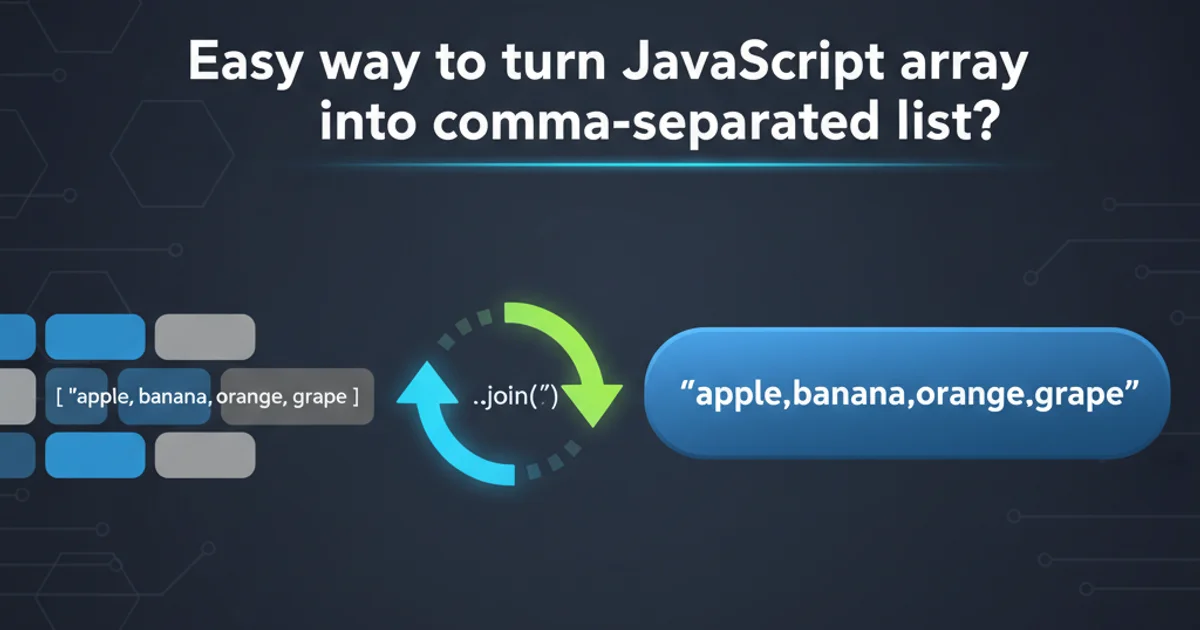
Learn common causes and solutions for browser caching issues when uploading and displaying images using PHP and AJAX, ensuring your users always see the latest content.
It's a common frustration: you upload a new image to your server, but your web browser stubbornly displays the old one. This usually isn't a server-side problem with your PHP or AJAX code, but rather a client-side caching issue. Browsers aggressively cache static assets like images to improve performance, but this can lead to stale content if not handled correctly, especially after file uploads. This article will explore the reasons behind this behavior and provide practical solutions to ensure your images refresh as expected.
Understanding Browser Caching
Web browsers store local copies of resources (images, CSS, JavaScript) to avoid re-downloading them on subsequent visits. This significantly speeds up page load times. When you request a resource, the browser first checks its cache. If it finds a cached version, it might use it directly or send a conditional request to the server (e.g., If-Modified-Since or If-None-Match) to see if the resource has changed. If the server responds that the resource hasn't changed (HTTP 304 Not Modified), the browser uses its cached copy. The problem arises when the server has changed the image, but the browser's caching logic or the server's response headers prevent it from recognizing the update.
flowchart TD
A[User Requests Page] --> B{Image in Cache?}
B -->|Yes| C{Cache Valid?}
C -->|Yes| D[Display Cached Image]
C -->|No| E[Request Image from Server]
B -->|No| E
E --> F{Server Response}
F -->|HTTP 200 OK| G[Display New Image & Cache]
F -->|HTTP 304 Not Modified| DBrowser Caching Decision Flow
Common Causes and Solutions
When dealing with dynamic content like user-uploaded images, relying solely on default browser caching mechanisms can lead to a poor user experience. Here are the most common reasons your images aren't refreshing and how to fix them.
1. Cache Busting with Query Parameters
This is the most common and effective method. By appending a unique query string to the image URL, you trick the browser into thinking it's a completely new resource, forcing it to re-download it. A timestamp or a version number works perfectly.
<?php
$imagePath = '/uploads/profile_pic.jpg';
$timestamp = filemtime($_SERVER['DOCUMENT_ROOT'] . $imagePath); // Get last modified time
echo '<img src="' . $imagePath . '?' . $timestamp . '" alt="Profile Picture">';
?>
PHP example using filemtime() for cache busting
// After an AJAX upload, update the image source
const imgElement = document.getElementById('profileImage');
const newImageUrl = '/uploads/profile_pic.jpg';
imgElement.src = newImageUrl + '?' + new Date().getTime(); // Append current timestamp
JavaScript example for updating image source with a timestamp
2. Changing the Image Filename
A more robust approach, especially for critical images, is to change the filename itself after an upload. This guarantees a new URL and bypasses all caching. This is often done by appending a unique ID, hash, or timestamp to the original filename.
<?php
// In your file upload handler
$originalFileName = $_FILES['image']['name'];
$extension = pathinfo($originalFileName, PATHINFO_EXTENSION);
$uniqueId = uniqid(); // Generate a unique ID
$newFileName = 'profile_pic_' . $uniqueId . '.' . $extension;
$targetPath = '/uploads/' . $newFileName;
move_uploaded_file($_FILES['image']['tmp_name'], $_SERVER['DOCUMENT_ROOT'] . $targetPath);
// Store $newFileName in your database and use it when displaying the image
echo '<img src="' . $targetPath . '" alt="Profile Picture">';
?>
PHP example for generating unique filenames on upload
3. Server-Side Cache Control Headers
While client-side cache busting is usually sufficient, you can also instruct browsers and proxy servers on how to cache your images using HTTP headers. For dynamically generated or frequently updated images, you might want to set Cache-Control to no-cache or no-store.
<?php
// In a PHP script that serves an image directly (e.g., image.php?id=123)
header('Content-Type: image/jpeg'); // Or appropriate image type
header('Cache-Control: no-cache, no-store, must-revalidate'); // HTTP 1.1
header('Pragma: no-cache'); // HTTP 1.0
header('Expires: 0'); // Proxies
readfile('/path/to/your/image.jpg');
?>
PHP headers to prevent caching for a specific image
no-cache or no-store headers extensively can negatively impact performance, as browsers will always re-download the resource. Use this judiciously for content that must always be fresh.4. AJAX and DOM Manipulation
When using AJAX to upload files, ensure your JavaScript code correctly updates the src attribute of the <img> tag in the DOM after the upload is successful. Simply changing the src attribute with a cache-busting query parameter is often enough.
sequenceDiagram
actor User
participant Browser
participant WebServer
participant PHPProcessor
User->>Browser: Upload Image (AJAX)
Browser->>WebServer: POST /upload.php (Image Data)
WebServer->>PHPProcessor: Process Upload
PHPProcessor->>PHPProcessor: Save Image to Disk
PHPProcessor->>WebServer: Success Response (New Image URL)
WebServer->>Browser: JSON Response
Browser->>Browser: Update <img> src attribute
Browser->>WebServer: GET /new_image.jpg?timestamp
WebServer->>Browser: New Image Data
Browser->>User: Display Updated ImageAJAX Image Upload and Refresh Sequence
1. Implement Cache Busting
Modify your image URLs to include a dynamic query parameter, such as a timestamp (?v=1678886400) or a unique ID, whenever an image is updated or uploaded. This forces the browser to fetch the new version.
2. Update Image Source in JavaScript
After a successful AJAX image upload, use JavaScript to locate the relevant <img> element in the DOM and update its src attribute with the new, cache-busted URL. This ensures the browser re-renders the image.
3. Consider Unique Filenames
For a more robust solution, especially for profile pictures or critical assets, generate a unique filename for each uploaded image (e.g., profile_pic_12345.jpg). Store this new filename in your database and use it consistently.
4. Clear Browser Cache for Testing
During development and testing, always clear your browser's cache or use an incognito/private browsing window to verify that your changes are working as expected and not being masked by old cached content.