How to open link in a new tab in HTML?
Categories:
How to Open Links in a New Tab in HTML
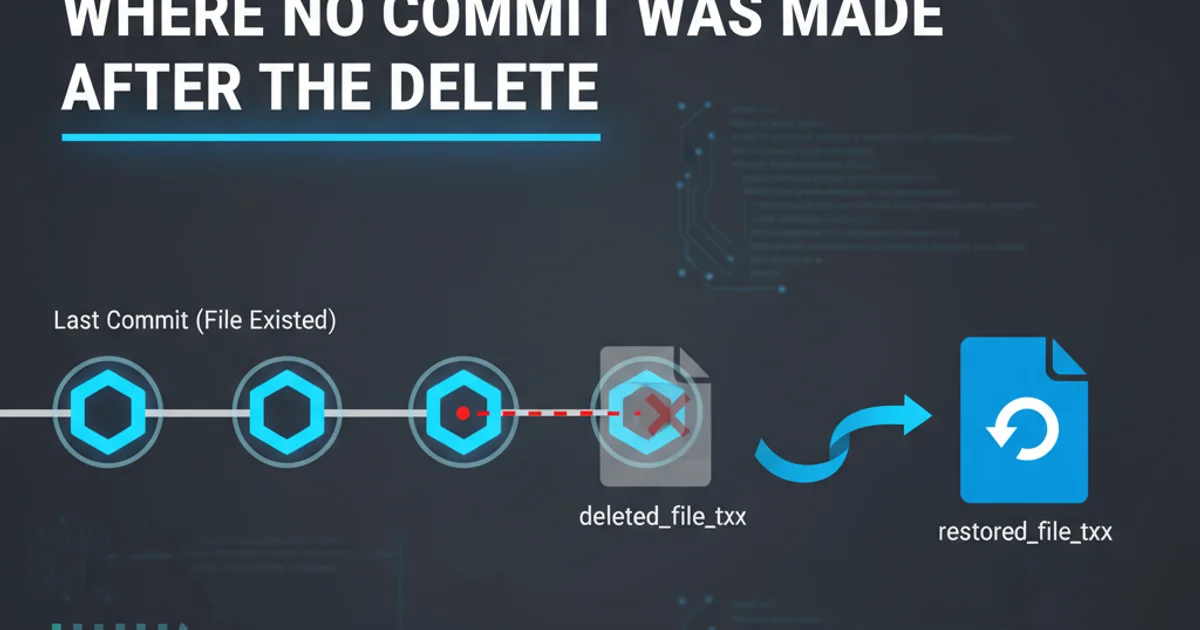
Learn the essential HTML attributes to control how hyperlinks behave, specifically focusing on opening links in new browser tabs or windows for an improved user experience.
When designing web pages, controlling how links open is crucial for user experience. By default, clicking a hyperlink navigates the user away from the current page. However, there are many scenarios where you might want a link to open in a new browser tab or window, allowing users to keep the original page open while exploring new content. This article will guide you through the standard HTML methods to achieve this, along with best practices and security considerations.
The target Attribute: Opening Links in a New Tab
The primary way to open a link in a new tab or window in HTML is by using the target attribute within the <a> (anchor) tag. When you set target="_blank", the browser is instructed to open the linked document in a new, unnamed browsing context, which typically translates to a new tab or a new window, depending on the user's browser settings and preferences.
<a href="https://www.example.com" target="_blank">Visit Example.com</a>
Basic HTML link opening in a new tab
_blank is the most common value for target, other values like _self (default, opens in the same frame), _parent (opens in the parent frame), and _top (opens in the full body of the window) are also available for specific use cases, especially with iframes.Security Considerations: rel="noopener noreferrer"
When using target="_blank", there's a potential security vulnerability known as 'tabnabbing'. A malicious page opened in a new tab could potentially gain partial access to the original page through the window.opener JavaScript object, allowing it to redirect the original page to a phishing site. To mitigate this, it's crucial to add rel="noopener noreferrer" to your anchor tags when target="_blank" is used.
<a href="https://www.secure-example.com" target="_blank" rel="noopener noreferrer">Visit Secure Example.com</a>
Secure HTML link opening in a new tab with rel attributes
noopener value prevents the new page from accessing the window.opener property, effectively closing the security hole. The noreferrer value additionally prevents the new page from knowing the referrer (the original page's URL), enhancing privacy.flowchart TD
A[User Clicks Link] --> B{Link has target="_blank"?}
B -- Yes --> C{Add rel="noopener noreferrer"?}
C -- Yes --> D[Open in New Tab Securely]
C -- No --> E[Open in New Tab (Potential Vulnerability)]
B -- No --> F[Open in Same Tab/Window]Decision flow for opening links in new tabs
When to Use target="_blank"
While opening links in new tabs can be beneficial, it should be used judiciously. Overusing it can lead to a cluttered browsing experience for the user. Here are some common scenarios where it's generally recommended:
- External Websites: When linking to a site completely outside your domain.
- Downloadable Files: For PDFs, documents, or other files that might interrupt the user's current flow.
- Interactive Tools/Forms: If a link leads to a tool or form that requires significant user input, keeping the original page open can be helpful.
- Help Documentation: Providing help or reference material without losing the user's context on the main task.
<a href="..." target="_blank" rel="noopener noreferrer">Link Text <span class="sr-only">(opens in new tab)</span></a>).