Docker Desktop - An unexpected error was encountered while executing a WSL command
Categories:
Troubleshooting 'An unexpected error was encountered while executing a WSL command' in Docker Desktop
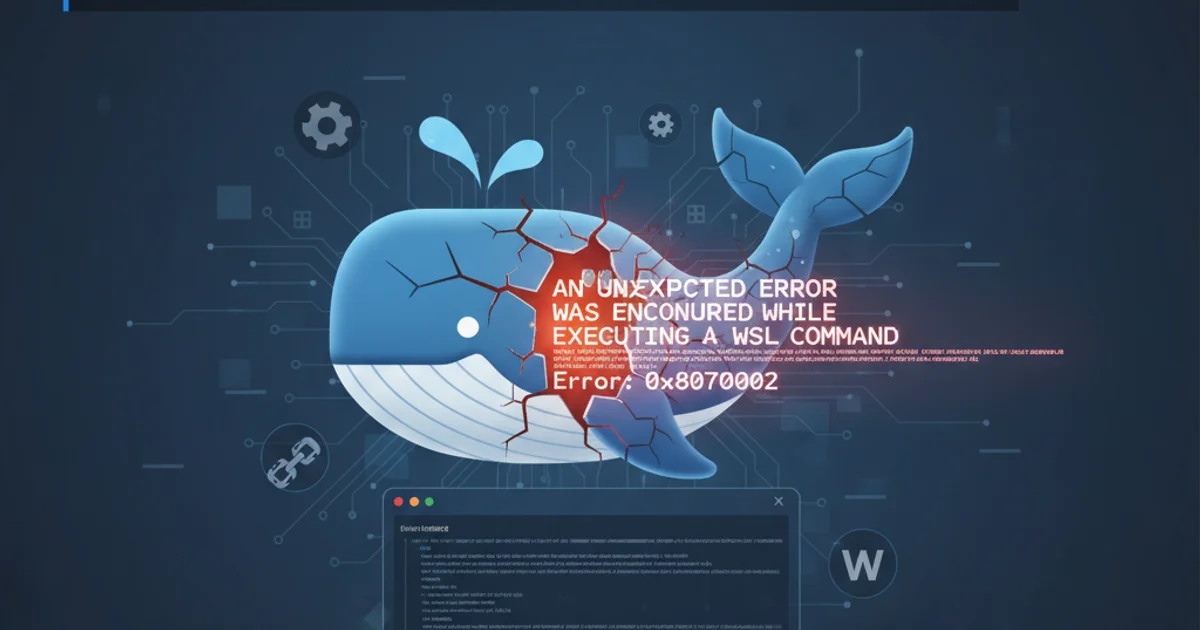
Resolve common issues causing the 'unexpected error while executing a WSL command' in Docker Desktop, ensuring a smooth containerization experience.
Docker Desktop relies heavily on Windows Subsystem for Linux (WSL 2) for its backend. This integration provides a lightweight and efficient Linux environment for running Docker containers directly on Windows. However, users occasionally encounter the cryptic error message: "An unexpected error was encountered while executing a WSL command." This article will guide you through understanding the root causes of this error and provide a comprehensive set of troubleshooting steps to get Docker Desktop back up and running.
Understanding the WSL-Docker Desktop Relationship
Before diving into solutions, it's crucial to understand how Docker Desktop leverages WSL 2. Docker Desktop doesn't run a full virtual machine like it used to with Hyper-V. Instead, it installs a lightweight Linux distribution (often Ubuntu or a custom Docker distribution) within WSL 2. This WSL instance hosts the Docker daemon, which manages your containers, images, volumes, and networks. When you interact with Docker Desktop, it's essentially translating your commands into actions within this WSL 2 environment. Any disruption to the WSL 2 environment's health or its ability to communicate with Windows can manifest as the 'unexpected error' message.
flowchart TD
A[Docker Desktop UI/CLI] --> B{"WSL Integration"}
B --> C[WSL 2 Linux Distribution]
C --> D[Docker Daemon]
D --> E[Containers, Images, Volumes]
B --"Error: WSL Command Failed"--> ASimplified Docker Desktop and WSL 2 Interaction Flow
Common Causes and Initial Checks
The 'unexpected error' can stem from various issues, ranging from simple service glitches to more complex WSL configuration problems. Here are the most common culprits and initial checks you should perform:
1. Verify WSL 2 Installation and Status
Ensure WSL 2 is correctly installed and set as the default version. Open PowerShell as Administrator and run the following commands:
2. Check WSL Distributions
List your installed WSL distributions and ensure they are running. If Docker Desktop uses a specific distribution (e.g., 'docker-desktop'), make sure it's present and healthy.
3. Update WSL Kernel and Components
Outdated WSL components can cause instability. Regularly update your WSL kernel and ensure all necessary components are in place.
4. Review Docker Desktop Settings
Open Docker Desktop settings. Navigate to 'Resources' > 'WSL Integration'. Ensure that the WSL distributions Docker Desktop needs are enabled. If you have multiple distributions, try disabling and re-enabling the relevant ones.
wsl --install
wsl --set-default-version 2
wsl --list --verbose
wsl --update
wsl --shutdown
Essential WSL commands for verification and updates
Advanced Troubleshooting Steps
If the initial checks don't resolve the issue, you might need to delve deeper into WSL and Docker Desktop configurations. These steps involve more direct interaction with the WSL environment.
1. Terminate and Restart WSL Distributions
Sometimes a WSL distribution can get into a bad state. Terminating it and letting Docker Desktop restart it can help. Use wsl --list --verbose to find the name of your Docker Desktop distribution (e.g., docker-desktop or docker-desktop-data), then terminate it.
2. Reinstall Docker Desktop WSL Integration
If the integration itself is corrupted, a full reset might be necessary. This involves disabling and re-enabling WSL integration within Docker Desktop settings, or even a full Docker Desktop reinstall.
3. Check for Conflicting Software
Other virtualization software (like VirtualBox, VMWare) or VPN clients can sometimes interfere with WSL's networking or virtualization capabilities. Temporarily disable such software to see if the error persists.
4. Reset Docker Desktop to Factory Defaults
As a last resort, resetting Docker Desktop to factory defaults can resolve deep-seated configuration issues. Be aware that this will remove all your downloaded images, containers, and volumes.
wsl --terminate docker-desktop
wsl --terminate docker-desktop-data
Terminating Docker Desktop's WSL distributions
By systematically working through these troubleshooting steps, you should be able to identify and resolve the 'An unexpected error was encountered while executing a WSL command' error in Docker Desktop, restoring your development environment to full functionality.