How to clear a Woocommerce cart
Categories:
How to Effectively Clear a WooCommerce Cart
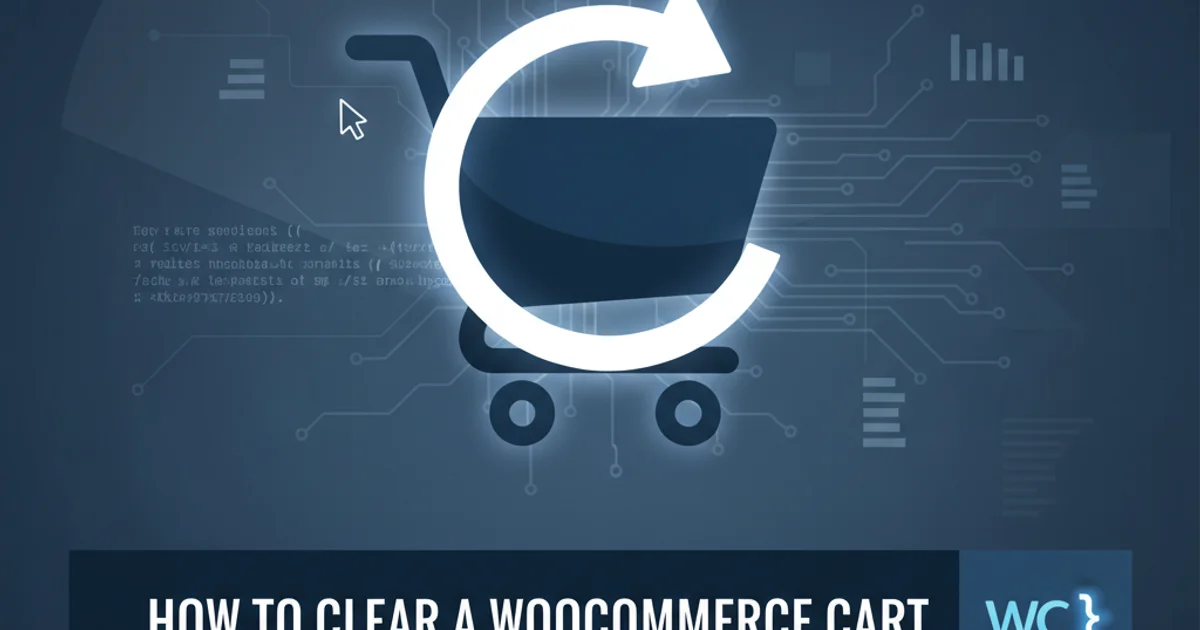
Learn various methods to clear a WooCommerce cart, from simple user actions to advanced programmatic solutions for developers.
Clearing a WooCommerce cart can be necessary for various reasons, whether it's for testing purposes, resetting a user's session, or implementing specific e-commerce logic. This article explores different approaches to achieve this, ranging from front-end user interactions to back-end code snippets for developers. Understanding these methods will help you manage your WooCommerce store more effectively and provide a smoother experience for your customers.
Understanding WooCommerce Cart Mechanics
Before diving into clearing methods, it's crucial to understand how WooCommerce manages the cart. The cart data is primarily stored in the user's session, which is typically managed via cookies. For logged-in users, some cart data might also be associated with their user ID. When a user adds items to their cart, this information is saved, allowing them to navigate the site and return to their cart later. Clearing the cart essentially means removing these stored items and resetting the cart's state.
flowchart TD
A[User Adds Item] --> B{Cart Session Exists?}
B -->|No| C[Create New Cart Session]
B -->|Yes| D[Retrieve Existing Cart]
C --> E[Add Item to Cart]
D --> E
E --> F[Update Cart Totals]
F --> G[Store Cart Data (Session/Cookie)]
G --> H[Display Cart Contents]
H --> I{Clear Cart Action?}
I -->|Yes| J[Remove All Items]
J --> K[Reset Cart Totals]
K --> L[Clear Session Data]
L --> M[Empty Cart Display]
I -->|No| HWooCommerce Cart Management Flow
Method 1: Front-End User Actions
The most straightforward way for a user to clear their cart is through the WooCommerce cart page itself. This method relies on the default functionality provided by WooCommerce. Users can manually remove items one by one or, if available, use a 'Clear Cart' button. While this is user-friendly, it doesn't offer programmatic control.
1. Navigate to the Cart Page
Direct your browser to your WooCommerce cart page (e.g., yourdomain.com/cart).
2. Remove Individual Items
For each item you wish to remove, click the 'X' icon next to the product name. This will remove the item and update the cart totals.
3. Update Cart (if necessary)
After removing items, you might need to click the 'Update Cart' button to finalize the changes, depending on your theme and WooCommerce settings.
Method 2: Programmatic Cart Clearing (PHP)
For developers, clearing the cart programmatically offers much greater flexibility. This is particularly useful for custom functionalities, such as clearing the cart after a specific action, before a new order, or for testing environments. WooCommerce provides a dedicated function for this purpose.
<?php
/**
* Clears the WooCommerce cart programmatically.
* This function should be hooked into an appropriate action or called when needed.
*/
function custom_clear_woocommerce_cart() {
if ( function_exists( 'WC' ) && WC()->cart ) {
WC()->cart->empty_cart();
// Optionally, add a notice to confirm the cart has been cleared
// wc_add_notice( 'Your cart has been cleared.', 'notice' );
}
}
// Example usage: Clear cart on a specific page load (e.g., after checkout success)
// add_action( 'woocommerce_thankyou', 'custom_clear_woocommerce_cart' );
// Example usage: Clear cart when visiting a specific URL parameter
// if ( isset( $_GET['clear_cart'] ) && $_GET['clear_cart'] == 'true' ) {
// add_action( 'init', 'custom_clear_woocommerce_cart' );
// }
?>
PHP function to clear the WooCommerce cart using WC()->cart->empty_cart().
Method 3: Clearing Cart via URL Parameter
A common and convenient way to clear the cart for testing or specific scenarios is by using a URL parameter. This involves adding a custom code snippet that listens for a specific parameter in the URL and then triggers the cart clearing function. This is often used by developers or administrators.
<?php
/**
* Clears the WooCommerce cart if a specific URL parameter is present.
* Add this code to your theme's functions.php or a custom plugin.
*/
function clear_cart_via_url_parameter() {
if ( isset( $_GET['clear-cart'] ) && 'true' === $_GET['clear-cart'] ) {
if ( function_exists( 'WC' ) && WC()->cart ) {
WC()->cart->empty_cart();
wc_add_notice( 'Your cart has been cleared!', 'notice' );
// Redirect to prevent re-clearing on refresh and remove parameter from URL
wp_redirect( remove_query_arg( 'clear-cart' ) );
exit;
}
}
}
add_action( 'init', 'clear_cart_via_url_parameter' );
?>
PHP code to clear the cart when ?clear-cart=true is appended to any URL.
After adding the above code, you can clear the cart by simply visiting any page on your site with ?clear-cart=true appended to the URL (e.g., yourdomain.com/?clear-cart=true). The wp_redirect ensures the parameter is removed from the URL after clearing, preventing accidental re-clearing on page refresh.