get value when the button is click on alist view
Categories:
Retrieving Clicked Item Data from a ListView in Android
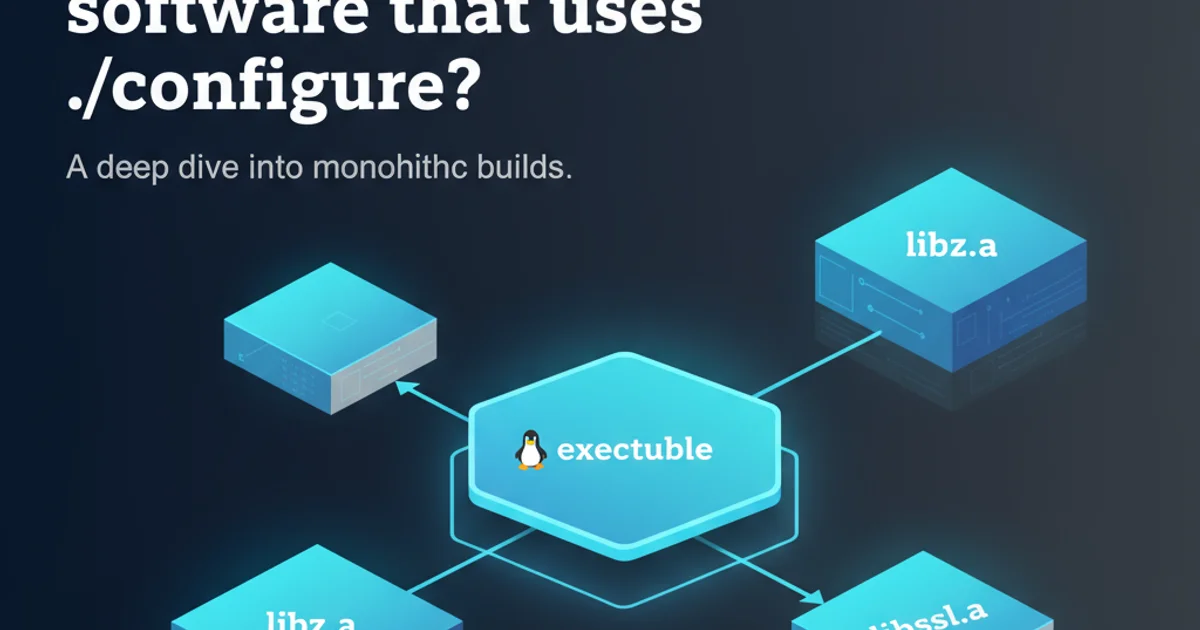
Learn how to efficiently get the data associated with a specific item when a button within that item's row is clicked in an Android ListView.
In Android development, ListView is a common UI component used to display scrollable lists of items. Often, each item in the list contains interactive elements, such as buttons. A frequent challenge developers face is how to correctly identify which list item's button was clicked and retrieve the corresponding data for that item. This article will guide you through the process, providing robust solutions using custom adapters and proper event handling.
Understanding the Challenge
When a ListView is populated, each row is typically inflated from a layout XML and managed by an Adapter. If you place a Button directly inside the ListView item layout, handling its click event can be tricky. A common mistake is to try and set an OnClickListener directly within the getView() method of the Adapter without properly associating it with the underlying data model. This can lead to incorrect data retrieval or performance issues, especially with ListView item recycling.
flowchart TD
A[User Clicks Button in ListView Item] --> B{Is Listener Set Correctly?}
B -->|No| C[Incorrect Item Data Retrieved / Performance Issues]
B -->|Yes| D[Identify Clicked Item's Position]
D --> E[Retrieve Data from Adapter using Position]
E --> F[Perform Action with Retrieved Data]
F --> G[End]Flowchart of handling button clicks within a ListView item.
Implementing a Custom Adapter
The most effective way to handle button clicks within ListView items is by creating a custom Adapter (e.g., extending ArrayAdapter or BaseAdapter). This allows you to have full control over how each list item is rendered and how its internal components respond to user interaction. Inside your custom adapter, you'll inflate the layout for each row and set up the OnClickListener for the button. The key is to use the position parameter from the getView() method to correctly identify the data associated with the clicked row.
public class MyCustomAdapter extends ArrayAdapter<MyItem> {
private Context mContext;
private List<MyItem> mItems;
public MyCustomAdapter(Context context, List<MyItem> items) {
super(context, 0, items);
mContext = context;
mItems = items;
}
@NonNull
@Override
public View getView(final int position, @Nullable View convertView, @NonNull ViewGroup parent) {
View listItem = convertView;
if (listItem == null) {
listItem = LayoutInflater.from(mContext).inflate(R.layout.list_item_layout, parent, false);
}
final MyItem currentItem = mItems.get(position);
TextView nameTextView = listItem.findViewById(R.id.item_name);
nameTextView.setText(currentItem.getName());
Button actionButton = listItem.findViewById(R.id.action_button);
actionButton.setOnClickListener(new View.OnClickListener() {
@Override
public void onClick(View v) {
// This is where you get the data for the clicked item!
String clickedItemName = currentItem.getName();
int clickedItemId = currentItem.getId();
Toast.makeText(mContext, "Clicked: " + clickedItemName + " (ID: " + clickedItemId + ")", Toast.LENGTH_SHORT).show();
// You can also pass this data back to the Activity/Fragment
// if (mContext instanceof MyActivity) {
// ((MyActivity) mContext).onItemActionButtonClicked(currentItem);
// }
}
});
return listItem;
}
}
Example of a custom ArrayAdapter handling button clicks within getView().
final int position within the getView() method when setting OnClickListeners to ensure you capture the correct position for the item, especially with ListView recycling.Defining Your Data Model
Before creating your adapter, you'll need a simple data model class to represent each item in your ListView. This class will hold the data you want to retrieve when a button is clicked.
public class MyItem {
private int id;
private String name;
private String description;
public MyItem(int id, String name, String description) {
this.id = id;
this.name = name;
this.description = description;
}
public int getId() {
return id;
}
public String getName() {
return name;
}
public String getDescription() {
return description;
}
}
Simple data model class for a ListView item.
Integrating with Your Activity/Fragment
Once your custom adapter is ready, you need to populate your ListView with data and set the adapter in your Activity or Fragment.
public class MainActivity extends AppCompatActivity {
@Override
protected void onCreate(Bundle savedInstanceState) {
super.onCreate(savedInstanceState);
setContentView(R.layout.activity_main);
ListView listView = findViewById(R.id.my_list_view);
// Prepare some sample data
List<MyItem> items = new ArrayList<>();
items.add(new MyItem(1, "Item One", "Description for item one"));
items.add(new MyItem(2, "Item Two", "Description for item two"));
items.add(new MyItem(3, "Item Three", "Description for item three"));
// Create and set the custom adapter
MyCustomAdapter adapter = new MyCustomAdapter(this, items);
listView.setAdapter(adapter);
}
}
Setting up the ListView with the custom adapter in an Activity.
Activity/Fragment in a cleaner way, consider using an interface within your adapter that the Activity/Fragment implements. This decouples the adapter from the specific Activity type.Layout for ListView Item
Here's an example of the list_item_layout.xml that defines the structure of each row in your ListView, including a TextView and a Button.
<?xml version="1.0" encoding="utf-8"?>
<LinearLayout xmlns:android="http://schemas.android.com/apk/res/android"
android:layout_width="match_parent"
android:layout_height="wrap_content"
android:orientation="horizontal"
android:padding="16dp">
<TextView
android:id="@+id/item_name"
android:layout_width="0dp"
android:layout_height="wrap_content"
android:layout_weight="1"
android:textSize="18sp"
android:textStyle="bold"
android:text="Item Name" />
<Button
android:id="@+id/action_button"
android:layout_width="wrap_content"
android:layout_height="wrap_content"
android:text="Action" />
</LinearLayout>
XML layout for a single ListView item (list_item_layout.xml).