.NET Framework 3.5 SP1 download link?
Categories:
Locating and Installing .NET Framework 3.5 SP1
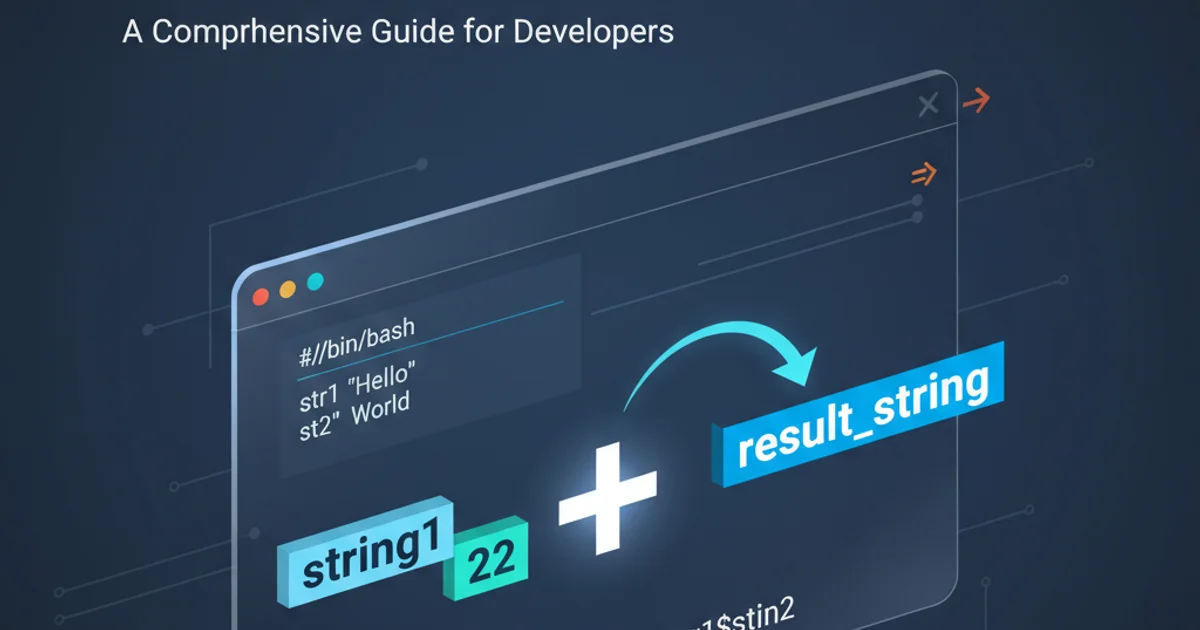
This article guides you through finding and installing the .NET Framework 3.5 Service Pack 1, a crucial component for many legacy applications, especially those developed with Visual Studio 2008.
The .NET Framework 3.5 Service Pack 1 (SP1) is a significant update that includes many new features built on top of .NET Framework 2.0 and 3.0, along with cumulative updates. It's often a prerequisite for older applications, particularly those created using Visual Studio 2008. While newer Windows versions include .NET Framework 3.5 as an 'on-demand' feature, finding the standalone installer can sometimes be tricky. This guide will help you understand its importance and provide direct links and installation instructions.
Why You Might Need .NET Framework 3.5 SP1
Many applications developed in the late 2000s and early 2010s, especially those targeting Windows XP, Vista, or early versions of Windows 7, rely on .NET Framework 3.5 SP1. Visual Studio 2008, for instance, primarily targets this framework version. Without it, these applications will fail to launch, often presenting cryptic error messages about missing components or incorrect versions. Even on modern operating systems like Windows 10 or 11, while the framework is technically present, it might not be enabled by default, requiring manual activation or installation.
flowchart TD
A[Application Launch] --> B{Is .NET 3.5 SP1 Enabled?}
B -- No --> C[Error: Missing Framework]
B -- Yes --> D[Application Runs]
C --> E[User Attempts to Install/Enable]
E --> F{Installation/Enablement Successful?}
F -- No --> G[Troubleshooting Steps]
F -- Yes --> DApplication dependency on .NET Framework 3.5 SP1
Official Download Links and Installation
Microsoft provides official download links for the .NET Framework 3.5 SP1. It's crucial to download from official sources to ensure authenticity and security. There are typically two main ways to get it: the full redistributable package (for offline installation) and enabling it as a Windows Feature (for online installation on modern Windows versions).
1. Download the Full Redistributable Package
Navigate to the official Microsoft Download Center. Search for ".NET Framework 3.5 Service Pack 1". The direct link is typically: https://www.microsoft.com/en-us/download/details.aspx?id=22. Choose the appropriate language and download the dotnetfx35.exe file.
2. Run the Installer
Once downloaded, run dotnetfx35.exe as an administrator. Follow the on-screen prompts to complete the installation. This process might require an internet connection to download additional components, even for the 'full' package, especially on newer operating systems.
3. Enable as a Windows Feature (Windows 8/10/11)
Alternatively, on modern Windows versions, open the 'Control Panel', go to 'Programs and Features', and click 'Turn Windows features on or off'. Check the box next to '.NET Framework 3.5 (includes .NET 2.0 and 3.0)' and click 'OK'. Windows will then download and install the necessary files from Windows Update.
Troubleshooting Common Installation Issues
Installation of .NET Framework 3.5 SP1 can sometimes encounter issues, especially on newer operating systems or in environments with strict network policies. Common problems include error codes related to Windows Update, network connectivity, or corrupted installation files.
0x800F0906, 0x800F081F, or 0x800F0922 when trying to enable .NET Framework 3.5, it often indicates an issue with Windows Update or missing source files. Ensure your system is fully updated and try running the System File Checker (sfc /scannow) from an elevated command prompt.For persistent issues, consider using the Deployment Image Servicing and Management (DISM) tool. This command-line utility can be used to enable or disable Windows features directly, often bypassing issues encountered with the graphical interface. You might need access to your Windows installation media (ISO or USB) to provide the source files.
Dism /online /enable-feature /featurename:NetFx3 /All /LimitAccess /Source:D:\sources\sxs
Example DISM command to enable .NET Framework 3.5 using installation media (replace D: with your media drive letter).