How do I exit Vim?
Categories:
Mastering Vim Exits: A Comprehensive Guide
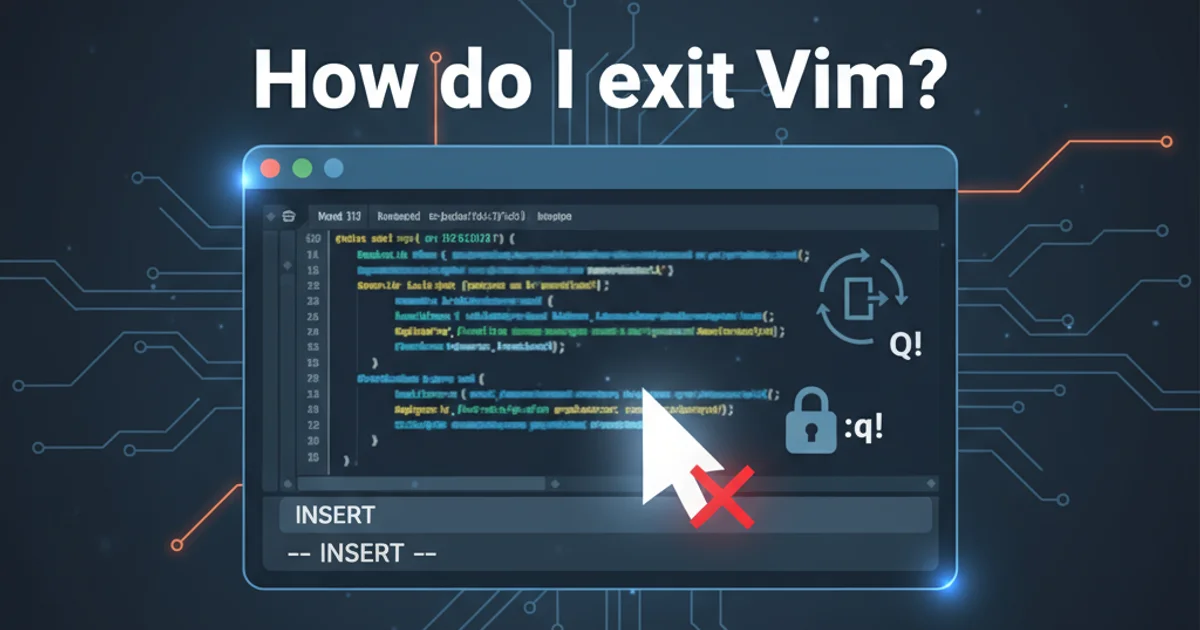
Learn all the essential commands to gracefully exit Vim, save your work, or discard changes, ensuring you never get 'stuck' again.
Vim, a powerful and highly configurable text editor, is renowned for its efficiency and keyboard-centric workflow. However, for newcomers, one of the most common initial hurdles is simply figuring out how to exit it. This guide will walk you through the various methods to exit Vim, covering scenarios from saving your changes to abandoning them entirely, and even how to force an exit when things go awry.
The Basics: Saving and Quitting
The most common way to exit Vim is to save your changes and then quit. This involves entering 'command mode' (by pressing Esc) and then typing a colon : followed by the appropriate command. These commands are fundamental to any Vim user's toolkit.
:wq
:x
:wq!
Basic commands to save and quit in Vim.
Let's break down these commands:
1. :
Always start with a colon : to enter command-line mode from normal mode.
2. w
The w command writes (saves) the current file.
3. q
The q command quits the editor. It will only work if there are no unsaved changes.
4. x
The x command is a shorthand for :wq. It writes the file if changes have been made, and then quits. If no changes were made, it simply quits.
5. !
The exclamation mark ! forces the preceding command. For example, :wq! forces a write even if the file is read-only (if you have permissions), and :q! forces a quit without saving, discarding all changes.
Enter after typing a command in command-line mode.Exiting Without Saving Changes
Sometimes you'll open a file, make some accidental changes, or simply decide you don't want to save anything you've done. In such cases, you need to quit Vim without writing any modifications to the file.
:q!
:qa!
ZZ
Commands to quit Vim without saving changes.
Here's what each command does:
1. q!
This is the most common way to quit without saving. It forces Vim to exit, discarding any unsaved changes.
2. qa!
If you have multiple files open in Vim (e.g., using tabs or splits), :qa! will quit all open buffers without saving any changes.
3. ZQ
This is a normal mode command (no colon needed). It's equivalent to :q! and will quit without saving.
flowchart TD
A[Start Vim] --> B{Changes Made?}
B -- Yes --> C{Save Changes?}
C -- Yes --> D[":wq" or ":x"]
C -- No --> E[":q!" or "ZQ"]
B -- No --> F[":q" or ":x"]
D --> G[Exit Vim]
E --> G
F --> GDecision flow for exiting Vim based on changes and save intent.
Advanced Exit Scenarios
Vim offers more nuanced ways to manage your sessions, especially when dealing with multiple files or needing to suspend your current session.
:w
:q
:only
:hide
Ctrl-z
Advanced commands for managing Vim sessions and exiting.
Understanding these commands can significantly improve your workflow:
1. w (without q)
This command simply saves the current file without quitting Vim. Useful for periodic saving during long editing sessions.
2. q (without w)
If you haven't made any changes to the file, or if you've already saved them, :q will quit Vim cleanly.
3. only
If you have multiple windows (splits) open, :only will close all other windows, leaving only the current one open. This doesn't exit Vim but can simplify your view.
4. hide
When working with multiple buffers, :hide closes the current window but keeps the buffer loaded in memory. You can then switch to another buffer or open it in a new window later.
5. Ctrl-z
This key combination suspends Vim and returns you to your shell. Vim remains in the background, and you can bring it back to the foreground using the fg command in your terminal. This is useful for running a quick command in the shell without fully exiting Vim.
Ctrl-z and then try to open the same file in another Vim instance, you might encounter a swap file warning. Always use fg to return to the suspended Vim instance or explicitly quit it.