IIS: Where can I find the IIS logs?
Categories:
IIS Log Files: Locating and Understanding Your Web Server's Activity
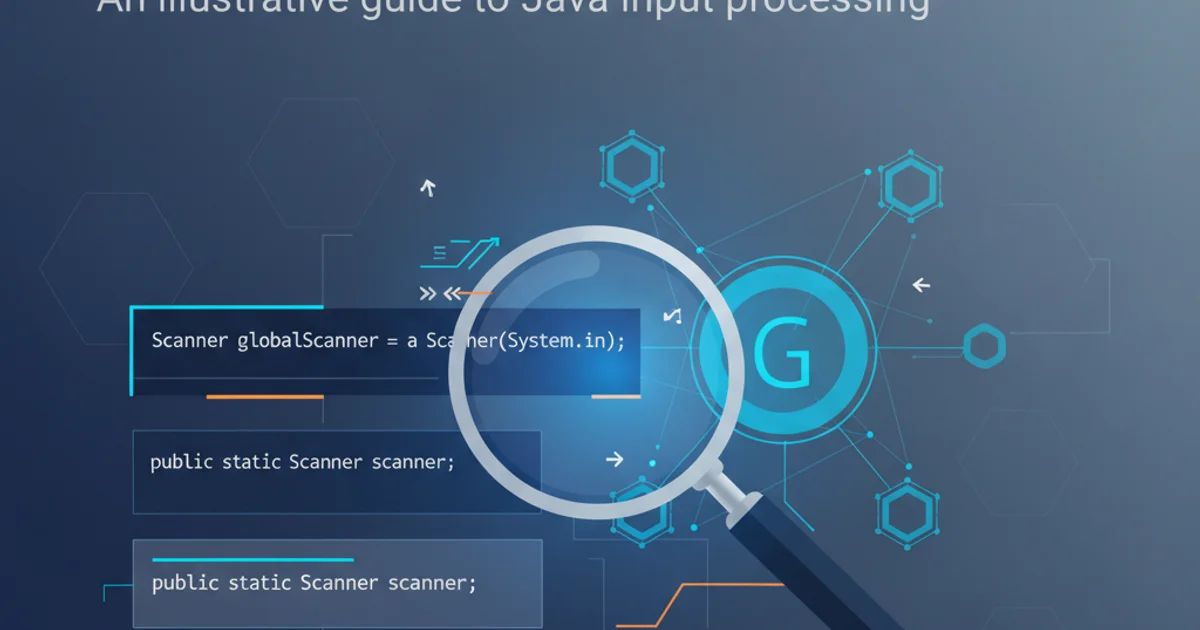
Discover where IIS stores its valuable log files, how to interpret their contents, and leverage them for effective troubleshooting and performance analysis.
Internet Information Services (IIS) is a powerful web server from Microsoft, widely used for hosting websites and web applications. A critical aspect of managing any web server is understanding its logging capabilities. IIS generates detailed log files that record every request made to your server, providing invaluable insights into user activity, performance bottlenecks, security incidents, and errors. This article will guide you through locating these essential log files, understanding their structure, and configuring IIS logging settings.
Default IIS Log File Location
By default, IIS stores its log files in a specific directory on your server. This location is consistent across different versions of IIS, though the exact path might vary slightly based on your Windows installation drive. Understanding this default path is the first step in accessing your server's activity records.
%SystemDrive%\inetpub\logs\LogFiles
Default IIS log file directory path
Within this LogFiles directory, you'll typically find subdirectories named after the specific IIS sites configured on your server. For example, the default website usually has a directory named W3SVC1. Each of these site-specific directories will contain the actual log files, often named in a u_exYYMMDD.log format, where YYMMDD represents the year, month, and day the log was generated.
flowchart TD
A[IIS Server] --> B[inetpub]
B --> C[logs]
C --> D[LogFiles]
D --> E["W3SVC1 (Default Web Site)"]
D --> F["W3SVC2 (Another Web Site)"]
E --> G["u_exYYMMDD.log"]
F --> H["u_exYYMMDD.log"]
G --> I["Request Details"]
H --> J["Request Details"]
I & J --> K["Analysis & Troubleshooting"]
style A fill:#f9f,stroke:#333,stroke-width:2px
style K fill:#ccf,stroke:#333,stroke-width:2pxTypical IIS Log File Directory Structure
Configuring IIS Logging Settings
While the default location is standard, you can customize logging settings for each website through the IIS Manager. This includes changing the log file directory, selecting the logging format, and choosing which fields to log. Customizing these settings can be crucial for compliance, performance, or security auditing.
1. Open IIS Manager
Press Windows Key + R, type inetmgr, and press Enter.
2. Navigate to the Site
In the 'Connections' pane, expand your server name, then 'Sites', and select the website you want to configure.
3. Access Logging Settings
In the 'Features View' pane, double-click on the 'Logging' icon.
4. Modify Settings
Here you can change the 'Directory' path, select the 'Format' (W3C Extended Log File Format is recommended), and choose which fields to log by clicking 'Select Fields...'. Remember to click 'Apply' in the 'Actions' pane to save your changes.
Understanding Log File Contents
IIS log files, especially in W3C Extended format, contain a wealth of information. Each line typically represents a single HTTP request and includes various fields such as client IP address, username, request date and time, service name, server name, server IP address, method (GET/POST), URI stem, URI query, HTTP status, Win32 status, bytes sent, bytes received, time taken, user agent, and referrer. These fields are crucial for diagnosing issues.
#Fields: date time s-sitename s-ip cs-method cs-uri-stem cs-uri-query s-port cs-username c-ip cs(User-Agent) cs(Referer) sc-status sc-substatus sc-win32-status time-taken
2023-10-27 10:30:00 W3SVC1 192.168.1.100 GET /index.html - 80 - 192.168.1.1 Mozilla/5.0+(Windows+NT+10.0;+Win64;+x64) - 200 0 0 150
2023-10-27 10:30:05 W3SVC1 192.168.1.100 GET /images/logo.png - 80 - 192.168.1.1 Mozilla/5.0+(Windows+NT+10.0;+Win64;+x64) http://example.com/index.html 200 0 0 20
Example of W3C Extended Log File entries