Updating my google play "What's new" section
Categories:
Mastering Your Google Play 'What's New' Section Updates
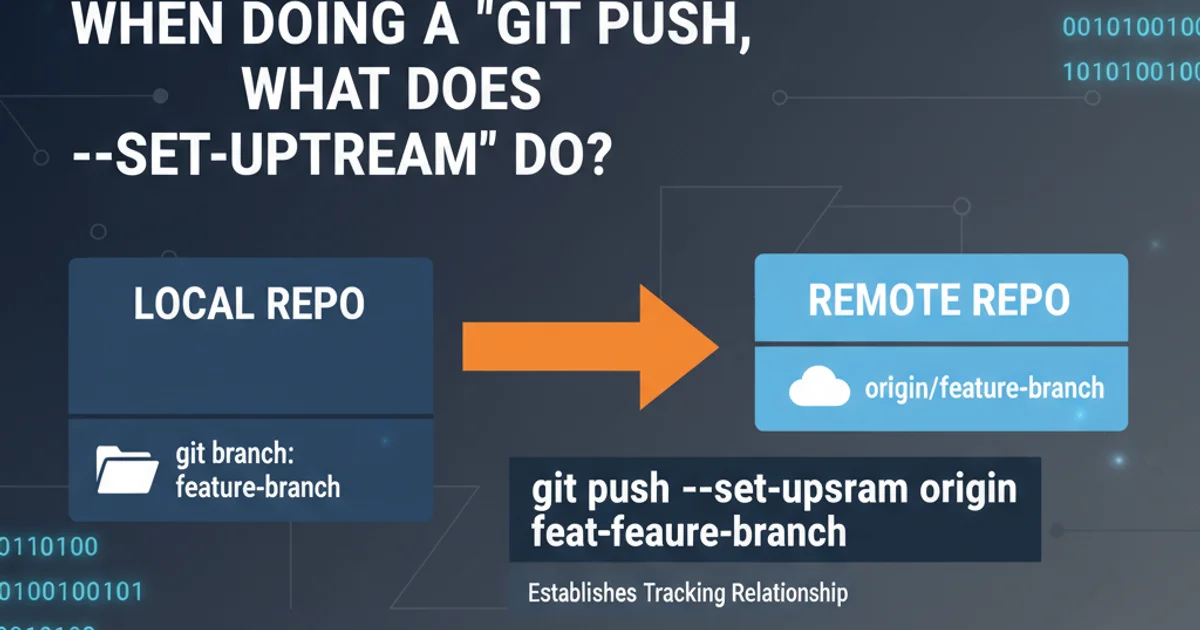
Learn how to effectively update your app's 'What's New' section on Google Play Console, ensuring your users are always informed about the latest changes and improvements.
Keeping your app's 'What's New' section (also known as the changelog or release notes) updated on Google Play is crucial for user engagement and retention. It's the primary way to communicate new features, bug fixes, and performance improvements to your existing users and potential new downloads. A well-crafted changelog can significantly impact user perception and encourage updates.
Understanding the 'What's New' Section
The 'What's New' section is a short, concise summary of changes in your app's latest version. It appears on your app's listing page in the Google Play Store and is often the first thing users look at before deciding to update or install. Google Play Console provides a dedicated interface for managing these updates, allowing you to tailor messages for different languages and track their impact.
flowchart TD
A[New App Version Ready] --> B{Access Google Play Console}
B --> C[Select App]
C --> D[Go to 'Release Management' / 'Production']
D --> E[Edit Release]
E --> F["Locate 'What's New' section"]
F --> G[Enter Release Notes]
G --> H{Review and Save}
H --> I[Rollout Release]
I --> J[Users See Updates on Play Store]Workflow for updating the 'What's New' section on Google Play
Best Practices for Crafting Effective Release Notes
Your release notes should be clear, concise, and compelling. Avoid technical jargon where possible and focus on the benefits to the user. Highlight major new features, significant bug fixes, and performance enhancements. Remember, this is a marketing opportunity as much as it is an informational update.
Here are some key elements to consider when writing your release notes:
- New Features: Clearly describe any new functionalities.
- Improvements: Detail enhancements to existing features or UI.
- Bug Fixes: Mention significant issues that have been resolved.
- Performance: Note any speed or stability improvements.
- Keep it short: Aim for 3-5 bullet points or short sentences.
- Use emojis: Judiciously use relevant emojis to break up text and add visual appeal (e.g., ✨ for new features, 🐞 for bug fixes).
Key elements for effective release notes
Step-by-Step Guide to Updating Your Changelog
Follow these steps to update your app's 'What's New' section in the Google Play Console.
1. Access Google Play Console
Log in to your Google Play Console account. Ensure you have the necessary permissions to manage app releases.
2. Select Your App
From the dashboard, choose the application for which you want to update the 'What's New' section.
3. Navigate to Release Management
In the left-hand menu, go to 'Release management' > 'App releases'. Then, select the track you are updating (e.g., Production, Open testing, Closed testing).
4. Edit Release
Find the release you are working on (either an existing draft or create a new one) and click 'Edit release'.
5. Enter Release Notes
Scroll down to the 'Release notes' section. Here, you can enter your 'What's New' text for each language your app supports. Google Play Console provides a text area for this purpose.
6. Review and Save
After entering your notes, review them carefully for any typos or grammatical errors. Save your changes and proceed with the rest of your release process (e.g., adding an APK/App Bundle, reviewing the release, and rolling it out).