CSS selectors ul li a {...} vs ul > li > a {...}
Categories:
CSS Selectors: Understanding ul li a vs ul > li > a
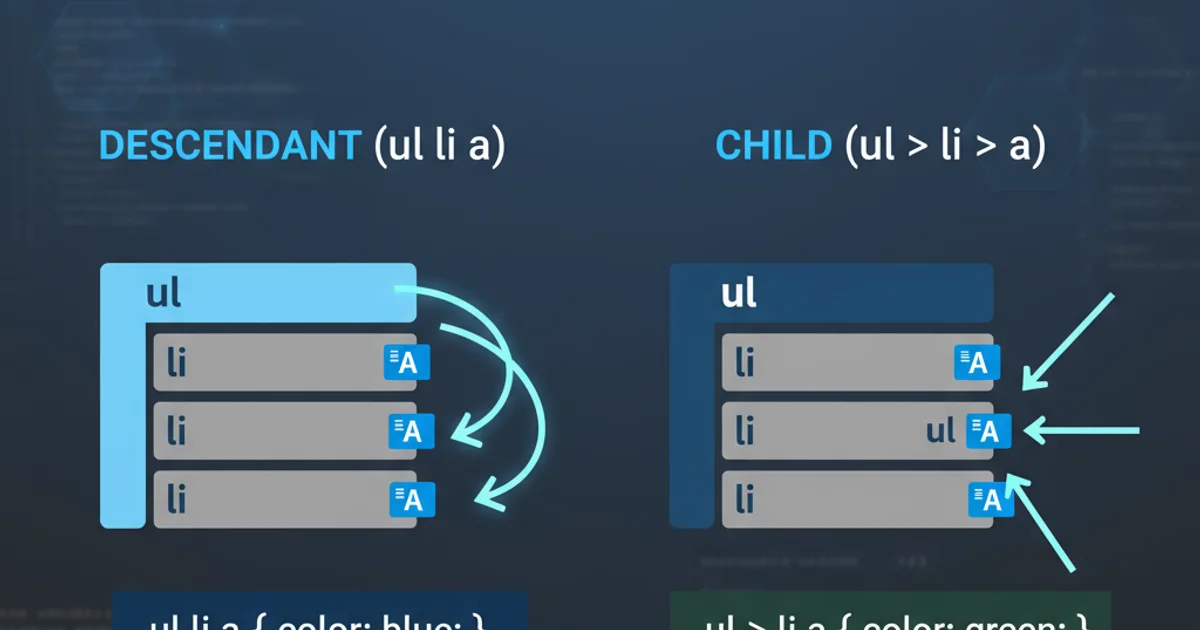
Explore the fundamental differences between descendant and child combinators in CSS, and learn how to choose the right selector for precise styling and maintainable code.
In CSS, selectors are the patterns used to select the elements you want to style. Among the most common and sometimes confusing are those involving ul, li, and a elements, particularly when using the space combinator (descendant selector) versus the > combinator (child selector). Understanding the distinction between ul li a and ul > li > a is crucial for writing efficient, predictable, and maintainable stylesheets. This article will break down these differences, provide practical examples, and guide you on when to use each.
The Descendant Combinator: ul li a
The space character between selectors acts as a descendant combinator. When you write ul li a, you are selecting any <a> element that is a descendant of an <li> element, which in turn is a descendant of a <ul> element. This means the <a> tag can be nested directly inside the <li>, or it can be several levels deep within the <li> element. The key is that there can be other elements between <li> and <a>, or between <ul> and <li>.
<!DOCTYPE html>
<html>
<head>
<title>Descendant Selector Example</title>
<style>
ul li a {
color: blue;
font-weight: bold;
}
</style>
</head>
<body>
<ul>
<li>
<a href="#">Direct Link</a>
</li>
<li>
<div>
<p>
<a href="#">Nested Link</a>
</p>
</div>
</li>
<li>
<span>
<a href="#">Another Nested Link</a>
</span>
</li>
</ul>
<p>
<a href="#">This link is outside the ul and will not be styled.</a>
</p>
</body>
</html>
HTML and CSS demonstrating the ul li a selector
In the example above, all three links within the <ul> will be styled blue and bold, regardless of how deeply they are nested within their respective <li> elements. The descendant combinator is very broad and can be useful when you want to apply a style to all instances of an element within a specific parent, without worrying about intermediate elements.
flowchart TD
A[ul] --> B[li]
B --> C[a]
B --> D[div]
D --> E[p]
E --> F[a]
style A fill:#f9f,stroke:#333,stroke-width:2px
style B fill:#bbf,stroke:#333,stroke-width:2px
style C fill:#cfc,stroke:#333,stroke-width:2px
style D fill:#fcf,stroke:#333,stroke-width:2px
style E fill:#ffc,stroke:#333,stroke-width:2px
style F fill:#cfc,stroke:#333,stroke-width:2px
subgraph "ul li a (Descendant Selector)"
A -- "any descendant" --> C
A -- "any descendant" --> F
endVisualizing the ul li a (descendant) selector
The Child Combinator: ul > li > a
The > symbol is the child combinator. It selects elements that are direct children of another element. When you write ul > li > a, you are specifically selecting an <a> element that is a direct child of an <li> element, which itself must be a direct child of a <ul> element. No intermediate elements are allowed between the specified parent and child.
<!DOCTYPE html>
<html>
<head>
<title>Child Selector Example</title>
<style>
ul > li > a {
color: green;
text-decoration: underline;
}
</style>
</head>
<body>
<ul>
<li>
<a href="#">Direct Child Link</a>
</li>
<li>
<div>
<p>
<a href="#">Nested Link (Not Styled)</a>
</p>
</div>
</li>
<li>
<span>
<a href="#">Another Nested Link (Not Styled)</a>
</span>
</li>
</ul>
</body>
</html>
HTML and CSS demonstrating the ul > li > a selector
In this example, only the "Direct Child Link" will be styled green and underlined. The other two links, "Nested Link" and "Another Nested Link", will not be affected because they are not direct children of their respective <li> elements; they have intermediate <div> or <span> and <p> elements. The child combinator provides much more specificity and control over your selections.
flowchart TD
A[ul] --> B[li]
B --> C[a]
B --x D[div]
D --x E[p]
E --x F[a]
style A fill:#f9f,stroke:#333,stroke-width:2px
style B fill:#bbf,stroke:#333,stroke-width:2px
style C fill:#cfc,stroke:#333,stroke-width:2px
style D fill:#fcf,stroke:#333,stroke-width:2px
style E fill:#ffc,stroke:#333,stroke-width:2px
style F fill:#cfc,stroke:#333,stroke-width:2px
subgraph "ul > li > a (Child Selector)"
A -- "direct child" --> B
B -- "direct child" --> C
endVisualizing the ul > li > a (child) selector
When to Use Which Selector
Choosing between the descendant and child combinators depends on your specific styling needs and the structure of your HTML. Both have their advantages and disadvantages.
>) when you need precise control and want to avoid unintended styling of deeply nested elements. This makes your CSS more predictable and easier to debug.Use ul li a (Descendant Combinator) when:
- You want to style all
<a>elements within<li>elements of a<ul>, regardless of their nesting depth. - You anticipate that the HTML structure might change with intermediate elements, but you still want the styles to apply.
- You need a broader selection that covers all instances of a specific element type within a larger component.
Use ul > li > a (Child Combinator) when:
- You need to target only
<a>elements that are direct children of<li>elements, which are direct children of<ul>elements. - You want to prevent styles from affecting deeply nested elements that might have different styling requirements.
- You are working with a strict HTML structure and want to ensure your styles are applied only to elements at a specific level of hierarchy.
- You want to improve performance slightly, as child selectors are generally more efficient for the browser to parse than broad descendant selectors, especially on large DOM trees.