Blur the phone wallpaper with all app icons and use that as app background?
Categories:
Blurring Your iPhone Wallpaper with App Icons for a Unique Background

Discover how to achieve a distinctive blurred wallpaper effect on your iPhone, integrating your app icons into the background for a cohesive and personalized look. This guide focuses on iOS 7 and later versions.
Many iPhone users seek ways to personalize their device's aesthetic beyond standard wallpapers. One popular request is to create a background that blurs the current wallpaper, but also incorporates the app icons themselves into this blurred effect. This creates a unique, dynamic background that subtly reflects your home screen layout. While iOS doesn't offer a direct, built-in feature for this specific effect, there are creative workarounds and third-party tools that can help you achieve a similar result. This article will explore the concept and provide methods to get closer to this desired look, particularly relevant for iOS 7 and newer.
Understanding the Desired Effect
The core idea is to have a wallpaper that isn't just a static image, but one that visually 'absorbs' the app icons, blurring them into the background. Imagine your home screen, but instead of sharp icons sitting on top of a wallpaper, the icons themselves are part of the blurred canvas. This creates a sense of depth and integration, making the home screen feel more unified. This effect is often confused with the standard iOS parallax effect or the blur applied to the Notification Center/Control Center, but it's distinct in its inclusion of the app icons in the blur.
flowchart TD
A[Start with Home Screen Screenshot] --> B{Crop and Adjust}
B --> C[Apply Blur Effect]
C --> D[Set as Wallpaper]
D --> E[Observe Result]
E --> F{Is Icon Blur Satisfactory?}
F -->|No| B
F -->|Yes| G[End]Workflow for creating a blurred app icon wallpaper
Manual Method: Screenshot, Edit, and Set
The most straightforward way to achieve a similar effect involves a manual process using your iPhone's screenshot capabilities and a photo editing tool. This method doesn't dynamically blur the icons in real-time, but it creates a static image that mimics the desired outcome. You'll essentially be creating a custom wallpaper based on your current home screen layout.
1. Organize Your Home Screen
Arrange your app icons on the home screen exactly how you want them to appear in the blurred background. Consider the spacing and layout, as this will directly influence the final blurred image.
2. Take a Screenshot
Navigate to the home screen page you wish to blur. Press the Home button and the Power button simultaneously to take a screenshot. Ensure no UI elements (like the dock or status bar) are obstructing the icons if you want a clean blur.
3. Edit the Screenshot
Open the screenshot in a photo editing app. The built-in Photos app on iOS has basic editing tools, but third-party apps like Pixelmator Photo, Darkroom, or even more advanced desktop tools (Photoshop, GIMP) offer better blur controls. Apply a Gaussian blur or similar effect to the entire image. Experiment with the blur intensity until the app icons are sufficiently blurred but still recognizable as shapes.
4. Set as Wallpaper
Once satisfied with the blurred image, save it. Go to 'Settings' > 'Wallpaper' > 'Choose a New Wallpaper', select your edited image, and set it as your Home Screen wallpaper. Make sure 'Perspective Zoom' is off if you want the image to stay fixed.
Limitations and Alternatives
It's important to note that the manual method creates a static image. If you move or add app icons, the blurred background won't update automatically. You would need to repeat the process. As of iOS 7 and later, Apple's operating system does not provide a public API or direct setting to achieve a dynamic, real-time blur of app icons into the wallpaper. This is primarily due to performance considerations and Apple's design philosophy for a clean, predictable user interface.
While jailbreaking your device might offer tweaks that provide this functionality, it comes with security risks and voids your warranty. For standard iOS users, the screenshot-and-edit method remains the most viable approach to simulate this effect.
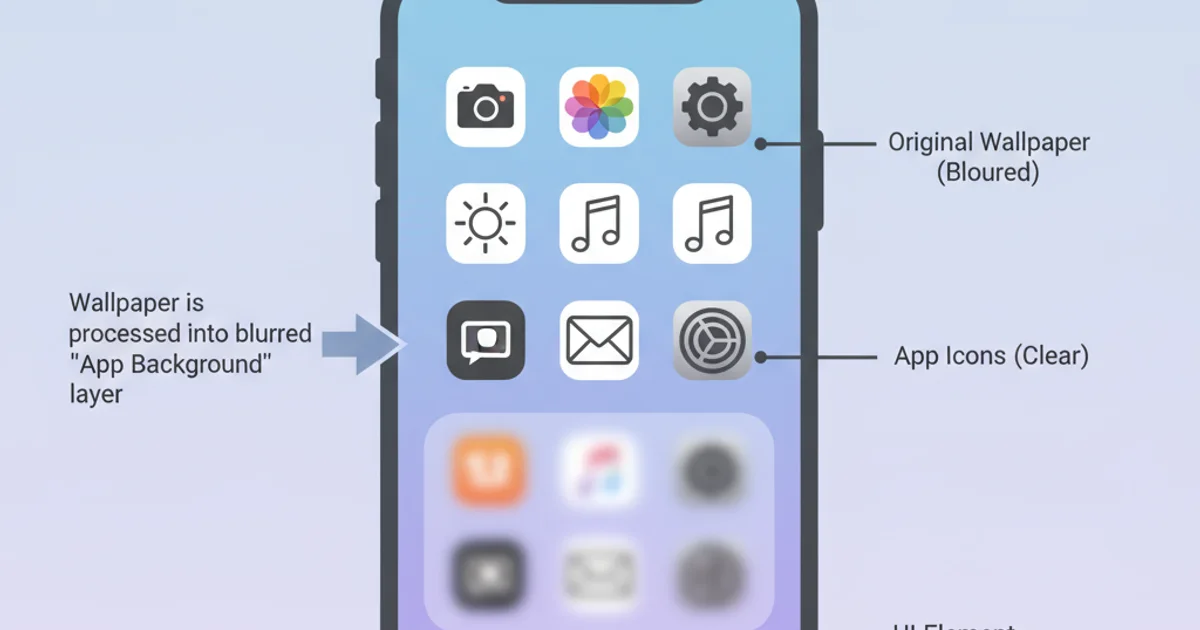
A manually created blurred wallpaper, showing the subtle outlines of app icons.