How to hide any application in android device without rooting my device?
Categories:
How to Hide Android Apps Without Rooting Your Device
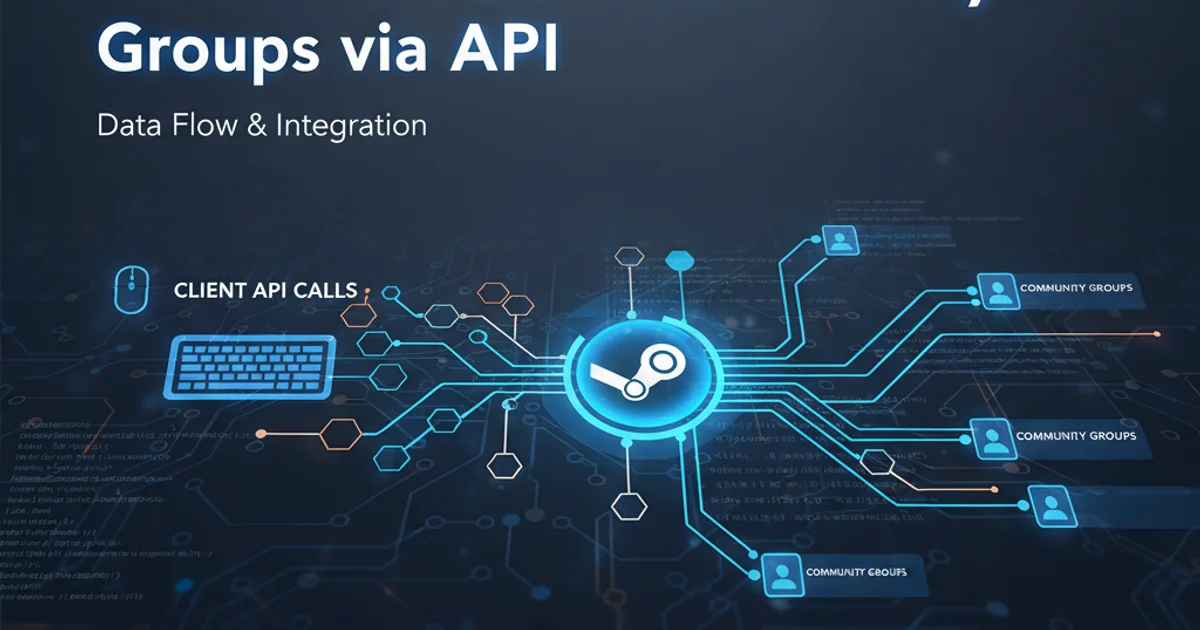
Discover various methods to conceal applications on your Android phone or tablet, enhancing privacy and decluttering your home screen, all without requiring root access.
Many Android users seek ways to hide applications for various reasons, such as maintaining privacy, preventing unauthorized access to sensitive apps, or simply decluttering their app drawer. While rooting your device offers extensive control, it also carries risks and voids warranties. Fortunately, several effective methods allow you to hide apps without resorting to rooting. This article explores these techniques, ranging from built-in system features to third-party launchers and dedicated app hiders.
Utilizing Built-in Android Features
Some Android manufacturers include features in their custom UI overlays that allow users to hide applications directly. These features are often found in settings related to the app drawer, home screen, or privacy. The availability and exact steps vary significantly between brands like Samsung (Secure Folder, Home Screen Settings), OnePlus (Hidden Space), Xiaomi (App Lock), and others.
flowchart TD
A[Start] --> B{Check Device UI/OS Version}
B -->|Samsung One UI| C[Use Secure Folder or Home Screen Settings]
B -->|OnePlus OxygenOS| D[Access Hidden Space]
B -->|Xiaomi MIUI| E[Utilize App Lock]
B -->|Other Android UIs| F[Explore Privacy Settings or App Drawer Options]
C --> G[App Hidden]
D --> G
E --> G
F --> GFlowchart for Hiding Apps Using Built-in Android Features
Leveraging Third-Party Launchers
Third-party launchers are a popular and effective way to customize your Android experience, and many offer robust app-hiding capabilities. These launchers replace your device's default home screen and app drawer, providing more control over app visibility. Popular options include Nova Launcher, Apex Launcher, and Microsoft Launcher.
1. Install a Third-Party Launcher
Download and install a launcher like Nova Launcher from the Google Play Store. Once installed, set it as your default launcher.
2. Access Launcher Settings
Long-press on an empty space on your home screen or find the launcher's icon in your app drawer to open its settings.
3. Locate 'Hide Apps' Feature
Navigate to the 'App drawer' or 'App & widget drawers' settings. Look for an option like 'Hide apps', 'Hidden apps', or 'App Hiding'.
4. Select Apps to Hide
From the list of installed applications, select the apps you wish to hide. Some launchers may also allow you to password-protect access to these hidden apps.
5. Verify Hiding
Return to your app drawer and home screen to confirm that the selected applications are no longer visible.
Using Dedicated App Hider Applications
For those whose devices lack built-in hiding features or who prefer a more dedicated solution, several apps on the Google Play Store are designed specifically to hide other applications. These often work by creating a 'vault' or a disguised interface where hidden apps reside. Examples include App Hider, Calculator Vault, and Parallel Space.
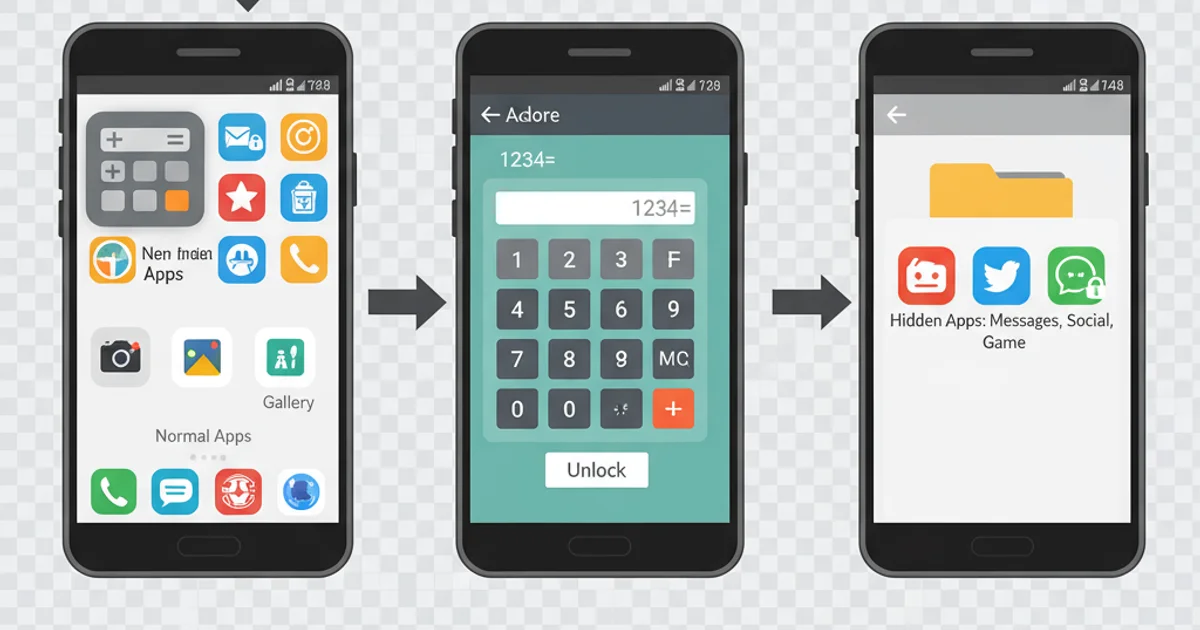
App Hiders often disguise themselves as innocuous apps like calculators.
These apps typically require you to grant them extensive permissions to manage other applications. Be cautious and only download app hiders from reputable developers on the Google Play Store to avoid security risks.