Accessing an NFS share from a Windows service
Categories:
Accessing NFS Shares from Windows Services: A Comprehensive Guide
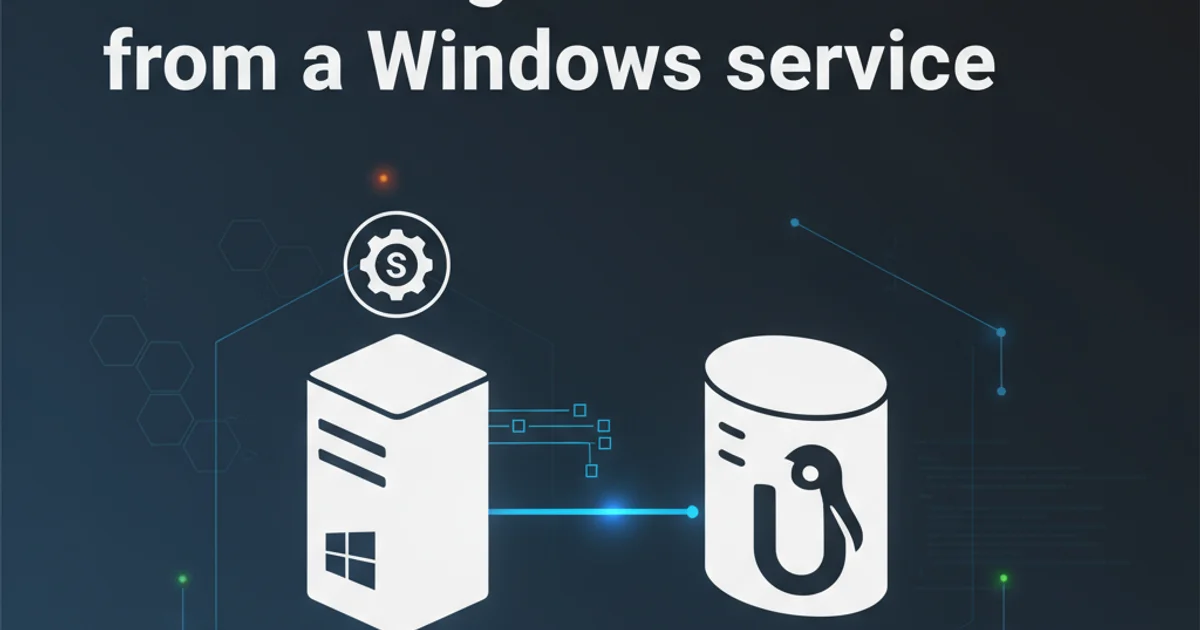
Learn the challenges and solutions for configuring Windows services to reliably access Network File System (NFS) shares, including common pitfalls and best practices.
Accessing Network File System (NFS) shares from a Windows environment can be straightforward for interactive user sessions. However, when a Windows service attempts to access an NFS share, specific challenges arise due to differences in security contexts, authentication mechanisms, and network drive mapping behaviors. This article delves into these complexities and provides practical solutions to ensure your Windows services can reliably interact with NFS resources.
Understanding the Challenge: Service Context vs. User Context
The primary hurdle when a Windows service accesses an NFS share lies in the execution context. Interactive user sessions typically run under a specific user account, which can easily authenticate with the NFS server and map network drives. Windows services, on the other hand, often run under built-in accounts like Local System, Network Service, or Local Service. These accounts have limited network credentials or different authentication behaviors that prevent direct access to network resources, including NFS shares.
flowchart TD
A["Windows Service (Local System/Network Service)"] --> B{"Attempt NFS Access"}
B --"No direct network credentials"--> C["Access Denied / Failure"]
A["Windows Service (Specific User Account)"] --> D{"Attempt NFS Access"}
D --"User credentials available"--> E["NFS Server"]
E --"Authentication Success"--> F["NFS Share Access Granted"]
subgraph Problem
B
C
end
subgraph Solution
D
E
F
endComparison of NFS access from different Windows service contexts.
Prerequisites for NFS Access on Windows
Before attempting to configure your service, ensure your Windows server is properly set up to communicate with NFS shares. This involves installing the 'Client for NFS' feature and verifying basic connectivity.
1. Install Client for NFS
On your Windows server, open Server Manager, navigate to 'Add roles and features', and install 'Client for NFS' under 'Features'. This component provides the necessary drivers and utilities for Windows to interact with NFS servers.
2. Verify NFS Connectivity
After installation, test basic NFS connectivity from an interactive session. Open a command prompt and try to mount the NFS share using the mount command. For example: mount -o anon \\nfsserver\share Z: If this works, your basic NFS setup is correct.
Configuring the Windows Service for NFS Access
The most reliable way to grant a Windows service access to an NFS share is to configure the service to run under a specific domain user account that has permissions on the NFS server. This avoids the limitations of built-in accounts.
1. Create a Dedicated Service Account
In your Active Directory (or local Users and Groups), create a new user account specifically for this service. Ensure it has a strong, non-expiring password.
2. Grant NFS Permissions to the Service Account
On your NFS server, configure the share permissions to grant read/write access to the UID/GID that corresponds to your dedicated service account. This often involves mapping the Windows user to a Unix UID/GID.
3. Configure the Windows Service Logon
Open the Services management console (services.msc). Locate your service, right-click, and select 'Properties'. Go to the 'Log On' tab, select 'This account', and enter the credentials for your dedicated service account. Restart the service after applying changes.
4. Map the NFS Share (Optional but Recommended)
While not strictly necessary for all applications, explicitly mapping the NFS share as a network drive (e.g., Z:) under the service account's context can sometimes resolve pathing issues. This can be done via a startup script or by logging in as the service account interactively once to establish the mapping.
using System;
using System.IO;
public class NfsAccessService
{
public void AccessNfsShare(string nfsPath)
{
try
{
// Example: Check if directory exists and list files
if (Directory.Exists(nfsPath))
{
Console.WriteLine($"NFS path '{nfsPath}' exists.");
string[] files = Directory.GetFiles(nfsPath);
foreach (string file in files)
{
Console.WriteLine($"Found file: {file}");
}
}
else
{
Console.WriteLine($"NFS path '{nfsPath}' does not exist or is inaccessible.");
}
}
catch (Exception ex)
{
Console.WriteLine($"Error accessing NFS share: {ex.Message}");
// Log the exception for further investigation
}
}
}
C# example demonstrating basic NFS share access within a service context.
Z:\) directly in your service code. Instead, use Universal Naming Convention (UNC) paths like \\nfsserver\share\folder. Mapped drives are user-specific and may not be available to the service process.